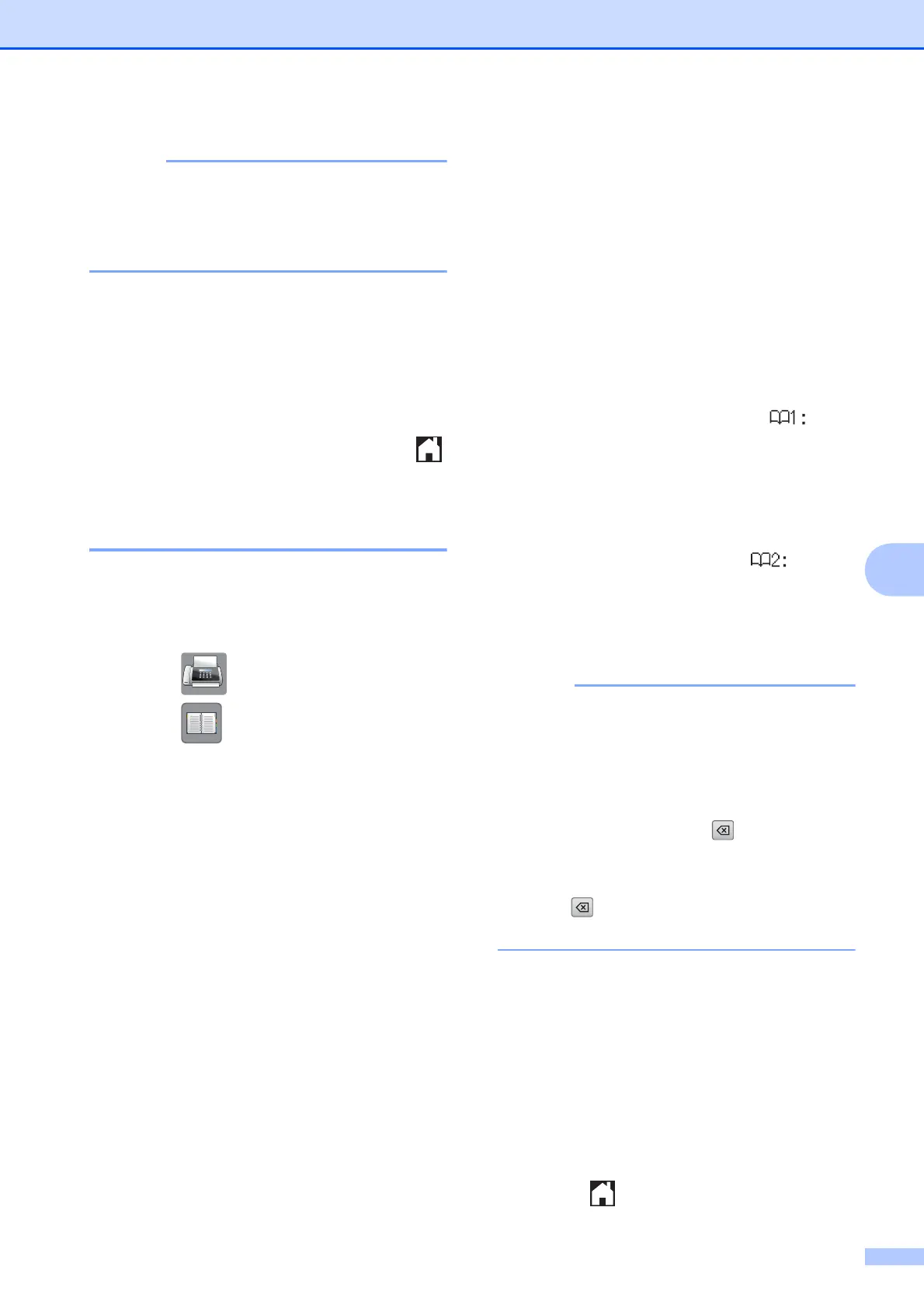Dialing and storing numbers
57
7
If the 2-digit Speed Dial location you
choose is already taken, the OK button on
the Touchscreen will not work. Choose a
different location.
k When the Touchscreen displays your
settings, press OK to confirm.
l Do one of the following:
To store another Speed Dial
number, repeat steps d to k.
To finish storing numbers, press .
Changing Speed Dial names
or numbers 7
You can change the name or number of a
Speed Dial that has already been stored, or
delete it by deleting all of its numbers.
a Press (Fax).
b Press (Address).
c Press Alphabetical or Numerical.
d Press More.
e Do one of the following:
Press s or t to display Change.
Press Change to edit the names or
numbers.
Press s or t to display Delete.
Press Delete.
Select the numbers you want to
delete by pressing them to display a
red check mark.
Press OK.
Press Yes to confirm.
Go to step j.
f Press s or t to display the number you
want to change.
g Press the number you want to change.
h Do one of the following:
If you want to change the name,
press Name.
Enter the new name (up to 16
characters) using the keyboard on
the Touchscreen. (See Entering Text
on page 152.)
Press OK.
If you want to change the first fax or
telephone number, press .
Enter the new fax or telephone
number (up to 20 digits) using the
keyboard on the Touchscreen.
Press OK.
If you want to change the second
Fax/Tel number, press .
Enter the new fax or telephone
number (up to 20 digits) using the
keyboard on the Touchscreen.
Press OK.
How to change the stored name or
number:
If you want to change a character,
press d or c to position the cursor
underneath the character you want to
change, and then press . Enter the new
character.
If you want to change a stored number,
press repeatedly to delete the number.
Enter the new number.
i The Touchscreen will display your
settings.
Do one of the following:
Press OK to finish.
To change another Speed Dial
number, repeat steps f to i.
To change more information, return
to h.
j Press .
