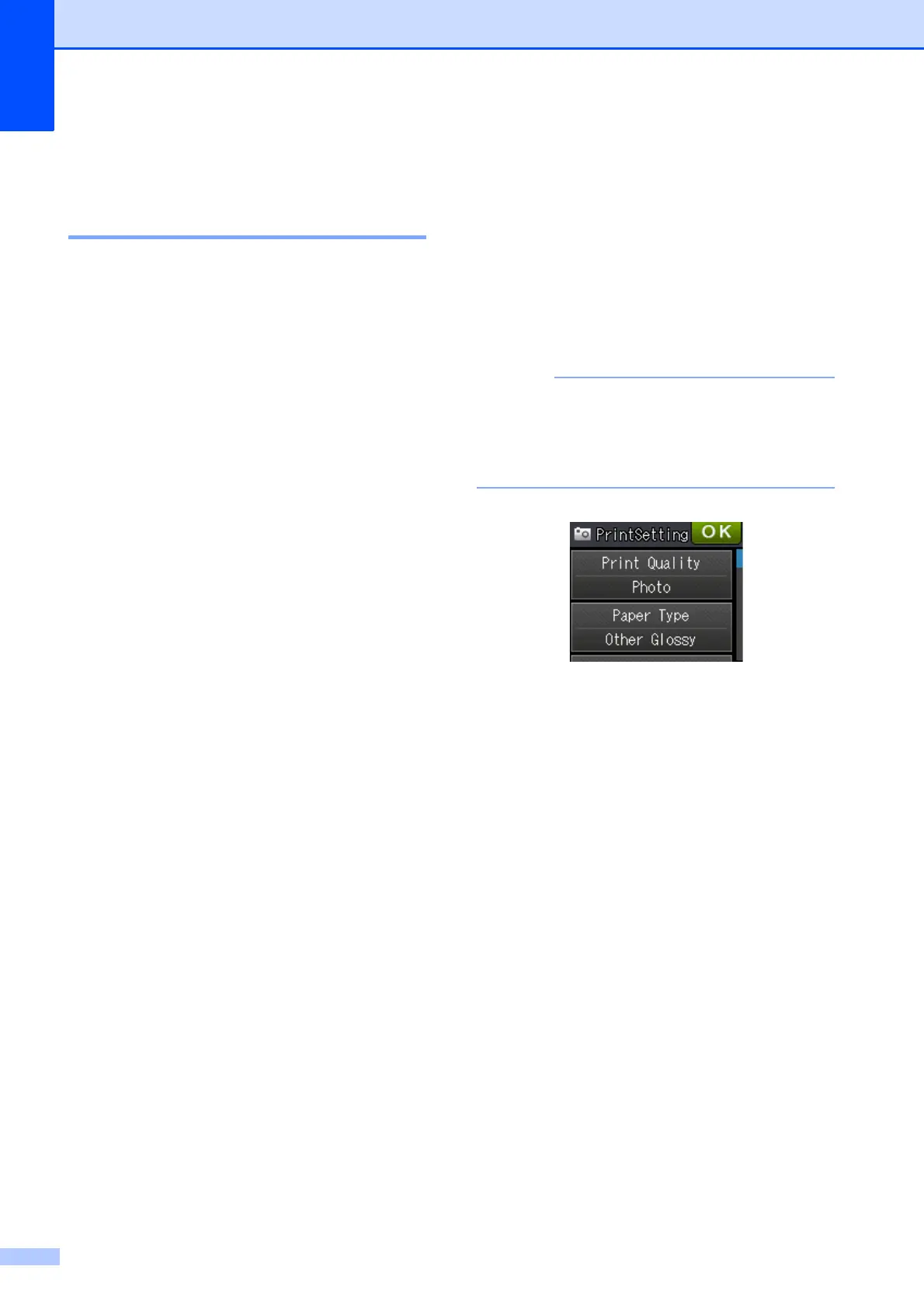Chapter 9
64
Print Images 9
View Photos 9
You can preview your photos on the
Touchscreen before you print them. If your
photos are large files there may be a delay
before each photo is displayed.
a Open the media slot cover.
b Put the memory card or USB Flash
memory drive in the correct slot.
c Press View Photos.
d Press s or t on the Touchpanel to
display the photo you want to print.
e Press + or - to select the number of
copies you want to print.
f Repeat step d and e until you have
chosen all the photos you want to print.
Press OK.
g You now have the following options.
If you want to change the print
settings, press Options.
(See Advanced User’s Guide:
PhotoCapture Center™ print
settings.)
If you do not want to change any
settings, go to step h.
h Press Start to print.
PhotoCapture Center™
print settings
9
You can change the print settings for the next
printing.
These settings are temporary, and the
machine returns to its default settings
one minute after printing.
You can save the print settings you use
most often by setting them as the default.
(See Advanced User’s Guide: Setting
your changes as the new default.)
