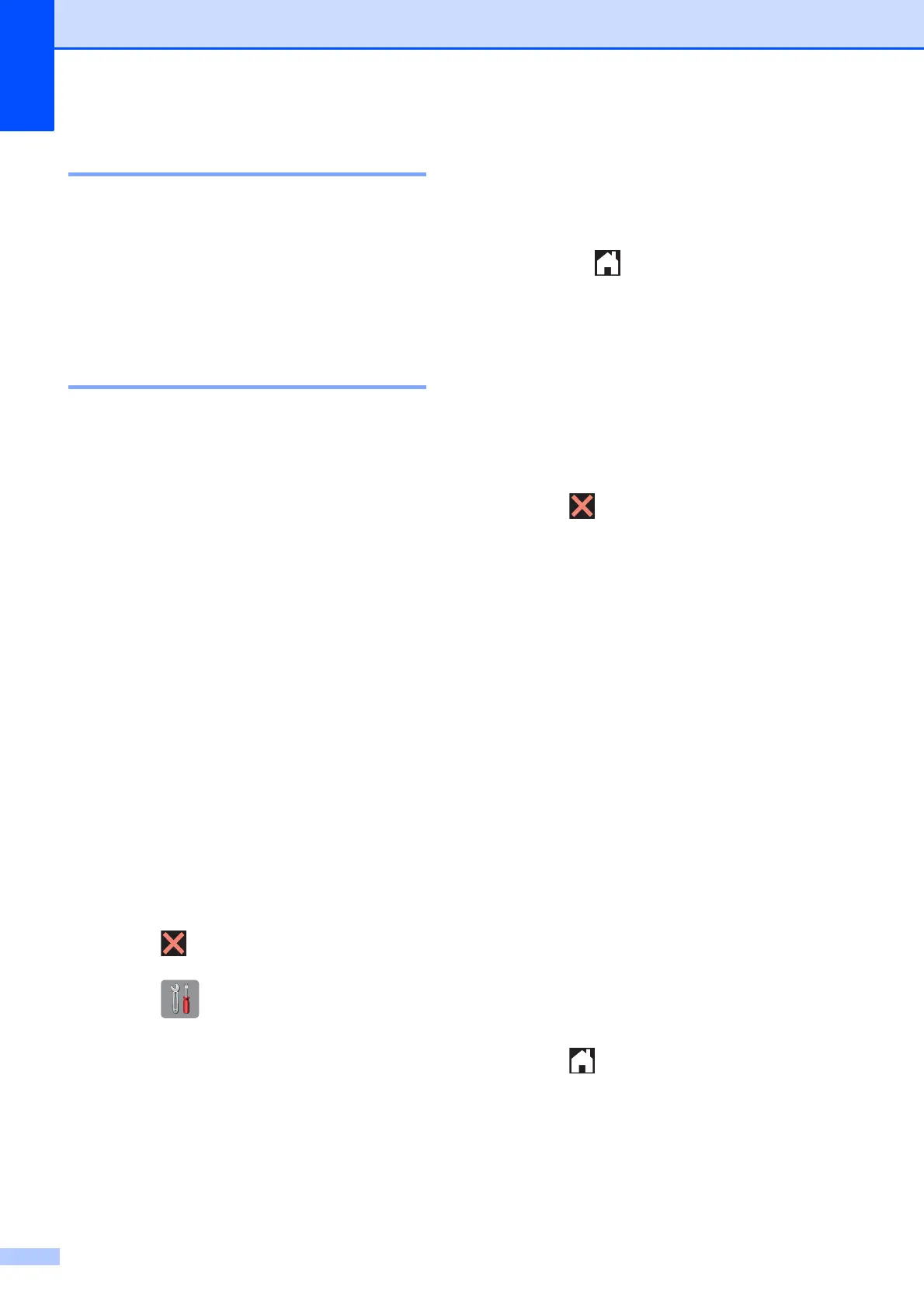92
Error animation B
Error animations display step-by-step
instructions when paper gets jammed. You
can read the steps at your own pace by
pressing t to see the next step and s to go
back a step.
Transferring your faxes or Fax
Journal report B
If the Touchscreen shows:
Unable to CleanXX
Unable to Init.XX
Unable to PrintXX
Unable to ScanXX
We recommend transferring your faxes to
another fax machine or to your PC. (See
Transferring faxes to another fax machine
on page 92 or Transferring faxes to your PC
on page 92.)
You can also transfer the Fax Journal report
to see if there are any faxes you need to
transfer. (See Transferring the Fax Journal
report to another fax machine on page 93.)
Transferring faxes to another fax
machine
B
If you have not set up your Station ID, you
cannot enter fax transfer mode. (See Quick
Setup Guide: Set your Station ID.)
a Press to interrupt the error.
b Press (Settings).
c Press s or t on the Touchpanel to
display Service.
d Press Service.
e Press Data Transfer.
f Press Fax Transfer.
g Do one of the following:
If the Touchscreen shows No Data,
there are no faxes left in the
machine's memory.
Press .
Enter the fax number to which faxes
will be forwarded.
h Press Fax Start.
Transferring faxes to your PC B
You can transfer the faxes from your
machine's memory to your PC.
a Press to interrupt the error.
b Make sure you have installed
MFL-Pro Suite on your PC, and then
turn on PC-FAX Receiving on the PC.
(See Software User’s Guide: PC-FAX
receiving.)
c Make sure you have set PC-Fax
Receive on the machine.
(See Advanced User’s Guide: PC-Fax
Receive (Windows
®
only).)
If faxes are in the machine’s memory
when you set up PC-Fax Receive, the
Touchscreen will ask if you want to
transfer the faxes to your PC.
d Do one of the following:
To transfer all faxes to your PC,
press Yes. You will be asked if you
want to also turn on the backup print
option.
To exit and leave the faxes in the
memory, press No.
e Press .
