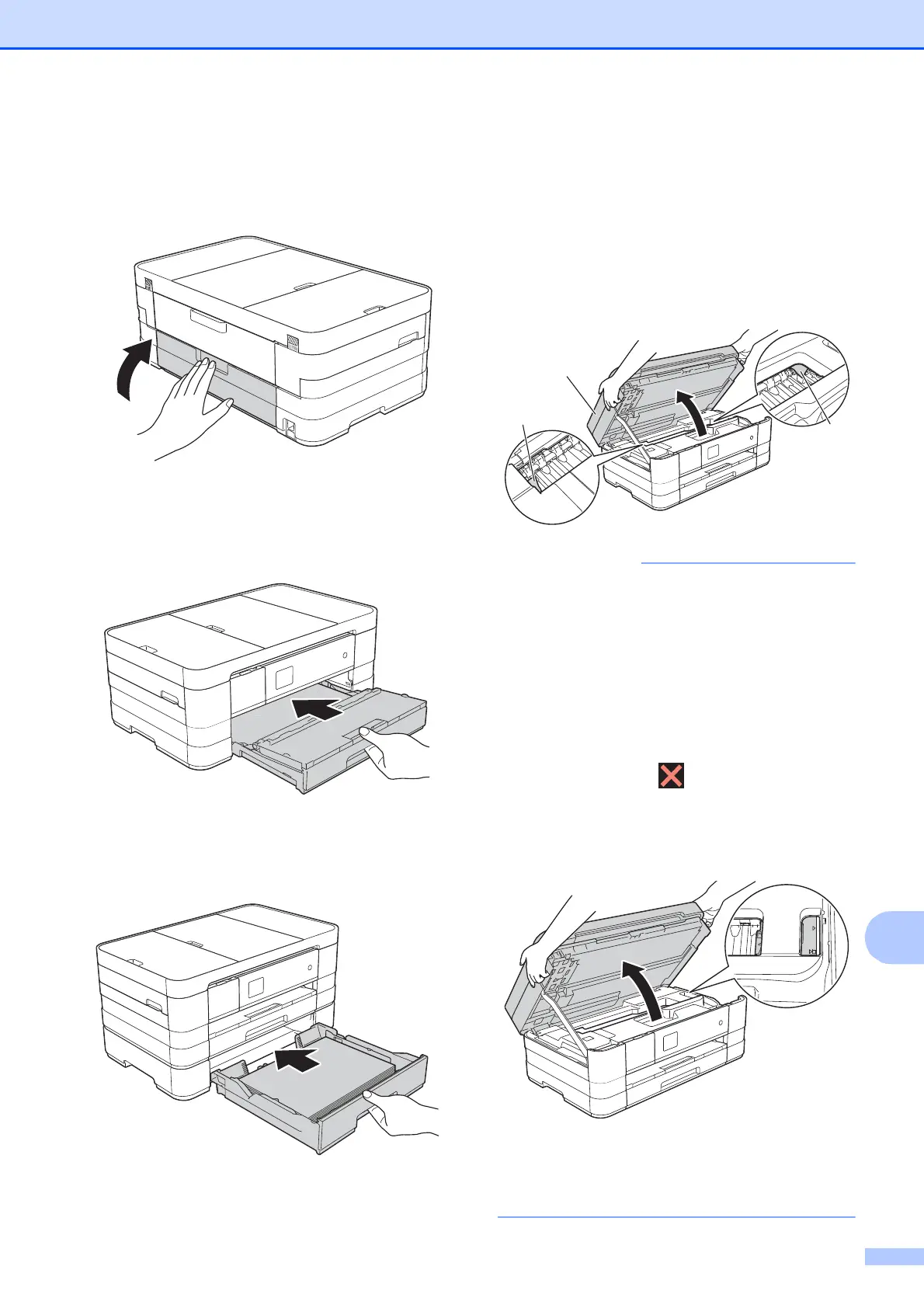Troubleshooting
99
B
i Close the inside cover and Jam Clear
Cover. Make sure the covers are closed
correctly.
j (MFC-J4310DW and MFC-J4410DW)
Put the paper tray firmly back in the
machine.
(MFC-J4610DW)
Put paper tray #1 and then tray #2 firmly
back in the machine.
k Using both hands, use the finger holds
on each side of the machine to lift the
scanner cover (1) into the open position.
Move the print head (if necessary) to
take out any paper remaining in this
area. Make sure that jammed paper is
not left in the corners of the machine (2)
and (3).
• If the paper is jammed under the print
head, unplug the machine from the power
source, move the print head so it does not
touch the paper, and then pull out the
paper.
• If the print head is in the right corner as
shown in the illustration, you cannot move
the print head. Re-connect the power
cord. Hold down until the print head
moves to the center. Then unplug the
machine from the power source and take
out the paper.
• If ink gets on your skin or clothing
immediately wash it off with soap or
detergent.
1
2
3
