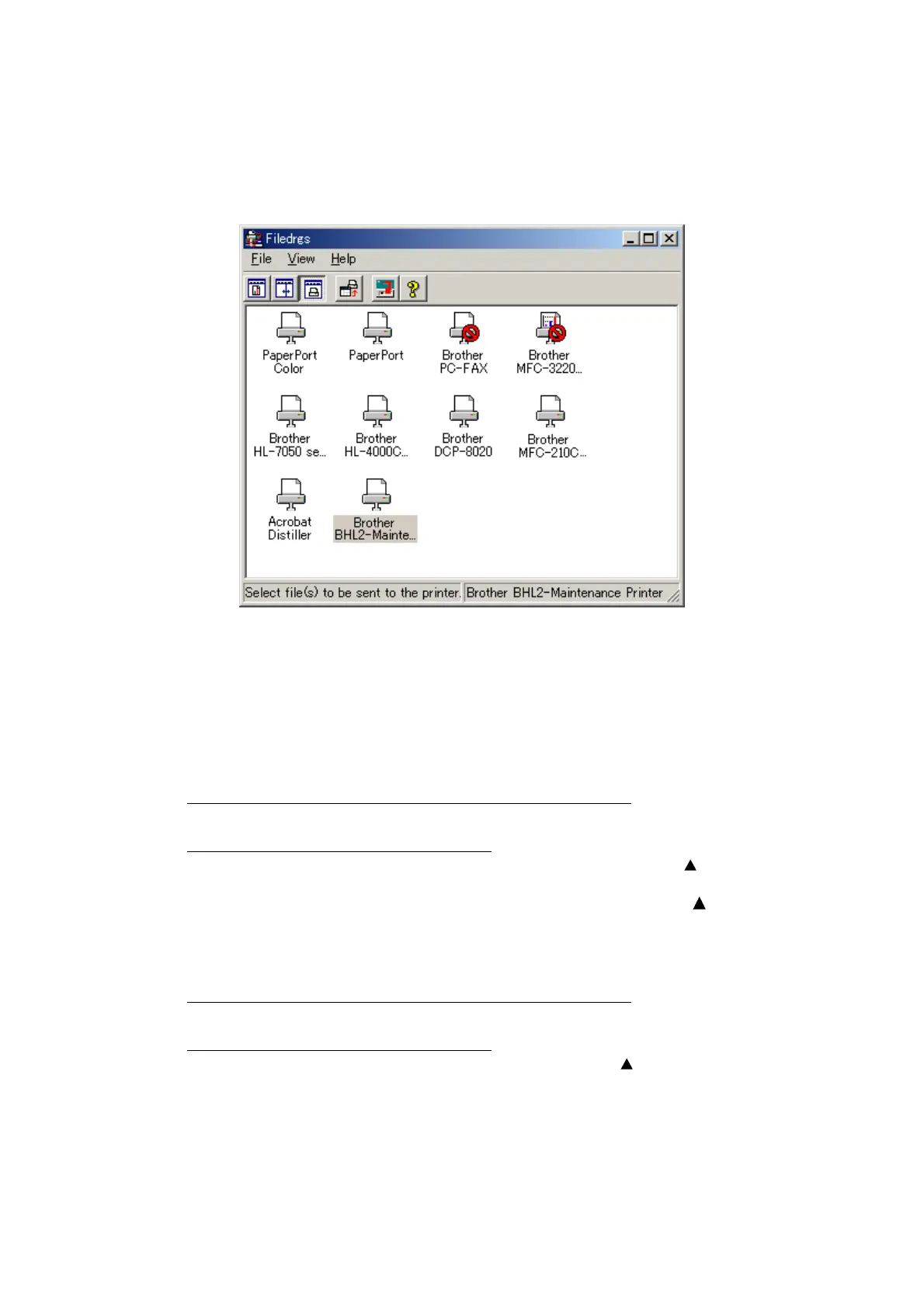6-19 Confidential
[ 7 ] Margin adjustment in near-edge printing
(1) On the PC, run "FILEDG32.exe" in the folder created in Section 6.1.1.
The Filedrgs window appears as shown below.
(2) Drag and drop the "EDGE_CHECK.PRN" onto the BHL2-Maintenance Printer icon in the
Filedrgs window shown above.
The machine displays the "RECEIVING DATA" on the LCD and prints out the margin check
pattern (see page 6-21 for a sample printout).
(3) Measure the left and right margins on the printout.
(Example) Left: 1.0 mm, Right: 1.3 mm
If both margins are within the range from 0.9 to 1.1 mm, no adjustment is required.
(4) MFC620CN/425CN/420CN/410CN/215C/210C and FAX2440C
If either margin is out of the specified range, press the 6 key twice on the machine.
DCP315CN/310CN/120C/115C/117C/110C
If either margin is out of the specified range, enter 6 twice by using the
and Set keys on the
machine.*
(*To enter a numerical code on models having no numerical keypad, press the key several times to
display the numerical code to be entered and then press the Set key. Repeat this operation for each
numerical code.)
The "MEDIA SENSOR ADJ" appears again.
(5) MFC620CN/425CN/420CN/410CN/215C/210C and FAX2440C
To make the machine ready for data entry, press the * key.
DCP315CN/310CN/120C/115C/117C/110C
To make the machine ready for data entry, enter * by using the
and Set keys.*
