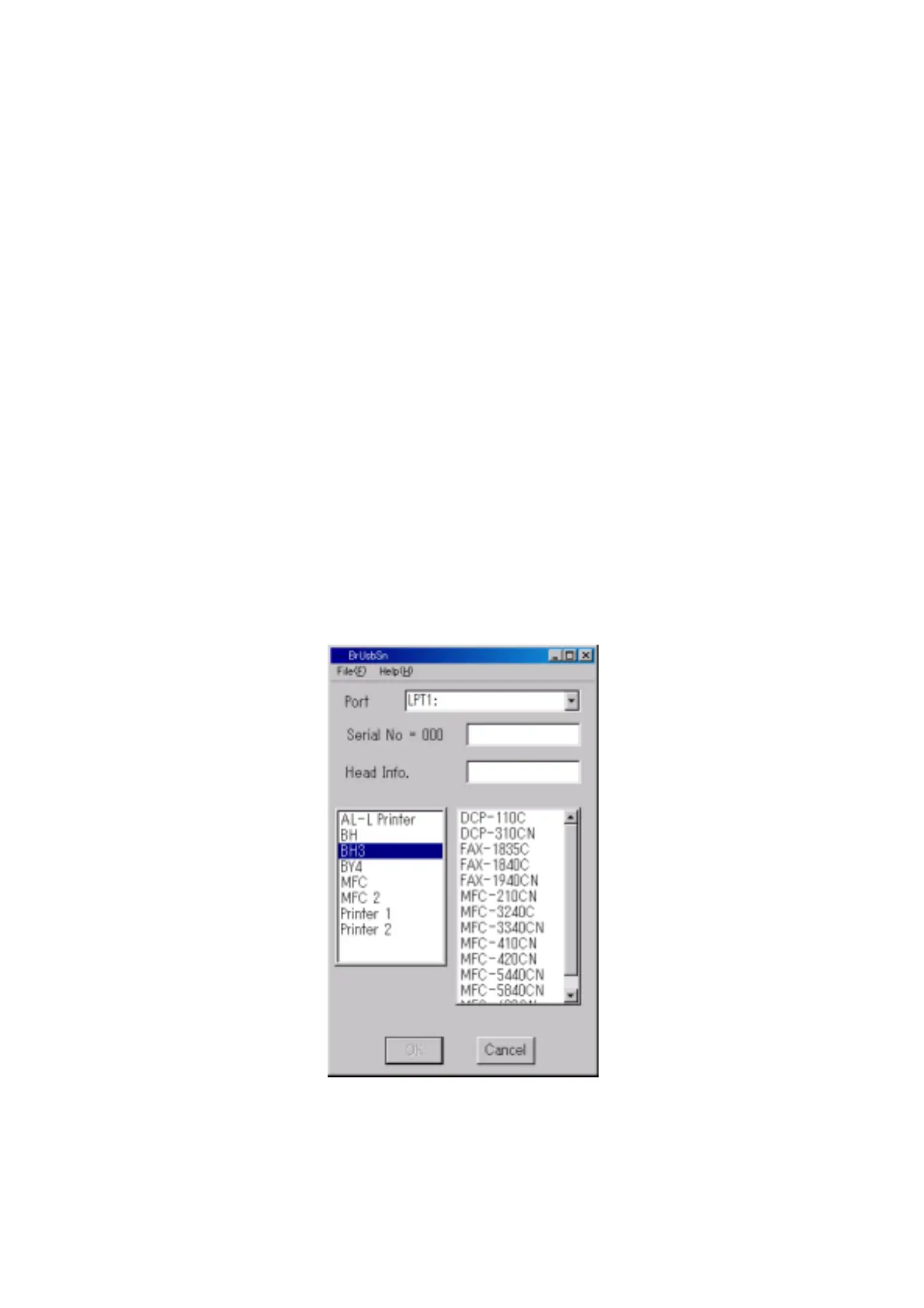6-25 Confidential
[ 3 ] Customize the EEPROM on the main PCB (Function code 74)
Refer to Chapter 8, Section 8.5.18.
[ 4 ] Check the control panel PCB for normal operation (Function code 13)
Refer to Chapter 8, Section 8.5.6.
[ 5 ] Make a sensor operational check (Function code 32)
Refer to Chapter 8, Section 8.5.7.
[ 6 ] Acquire white level data and set the CIS scanner area (Function code 55)
Refer to Chapter 8, Section 8.5.10.
[ 7 ] Set an ID code and update the head property information
NOTE: Make sure that the BHL2-Maintenance Printer driver has been installed to your PC. To do
it, click Start|Settings|Printers to call up the Printers window and confirm that the BHL2-
Maintenance Printer icon (shown on the sample window on page 6-12) is displayed. If the driver
has not been installed, install it referring to Section 6.1.2.
(1) Make sure that your PC is turned off, then connect the machine to your PC using a USB cable.
(2) Switch your PC on.
(3) On your PC, run the ID/head property utility (BrUsbsn.exe) in the folder created in Section
6.1.1. The following window appears.
(4) On the Model menu, click BH3.
