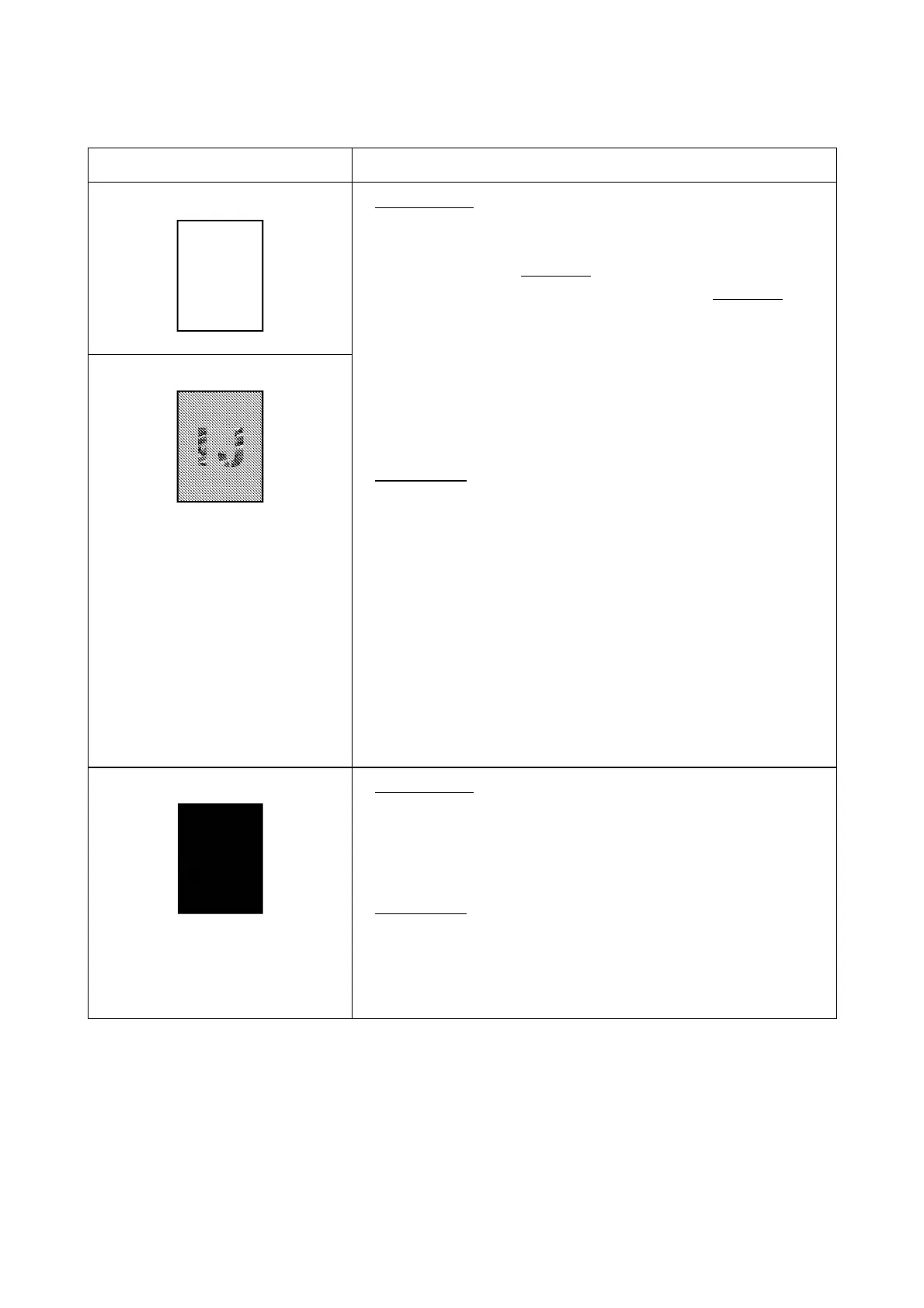9-29 Confidential
Problem Action to be taken
(1) Completely blank
(2) Random color
At the scanner
Check that the document is placed facing in the correct direction.
In ADF scanning (available only in models with ADF units), is
the document placed face down
in the document tray?
In flat-bed scanning also, is the document placed face down
on
the scanner glass?
Check the following components:
- CIS flat cable
- Main PCB
- CIS unit
At the printer
• Check the ink cartridges. If any cartridges have run out of ink,
replace them.
• Check the connection of the head flat cables on the main PCB.
(If either of those cables is broken or damaged, replace it.)
• Replace the main PCB.
• Clean the head caps and wiper of the maintenance unit with a
Rubycel stick. For the cleaning procedure, refer to Chapter 7,
Section 7.1 "CLEANING THE MAINTENANCE UNIT."
• Replace the maintenance unit.
• Check that the drain tubes are not bent.
(3) All black
At the scanner
Check the following components:
- CIS flat cable
- CIS unit
- Main PCB
At the printer
Check the following components:
- Head/carriage unit
- Main PCB
