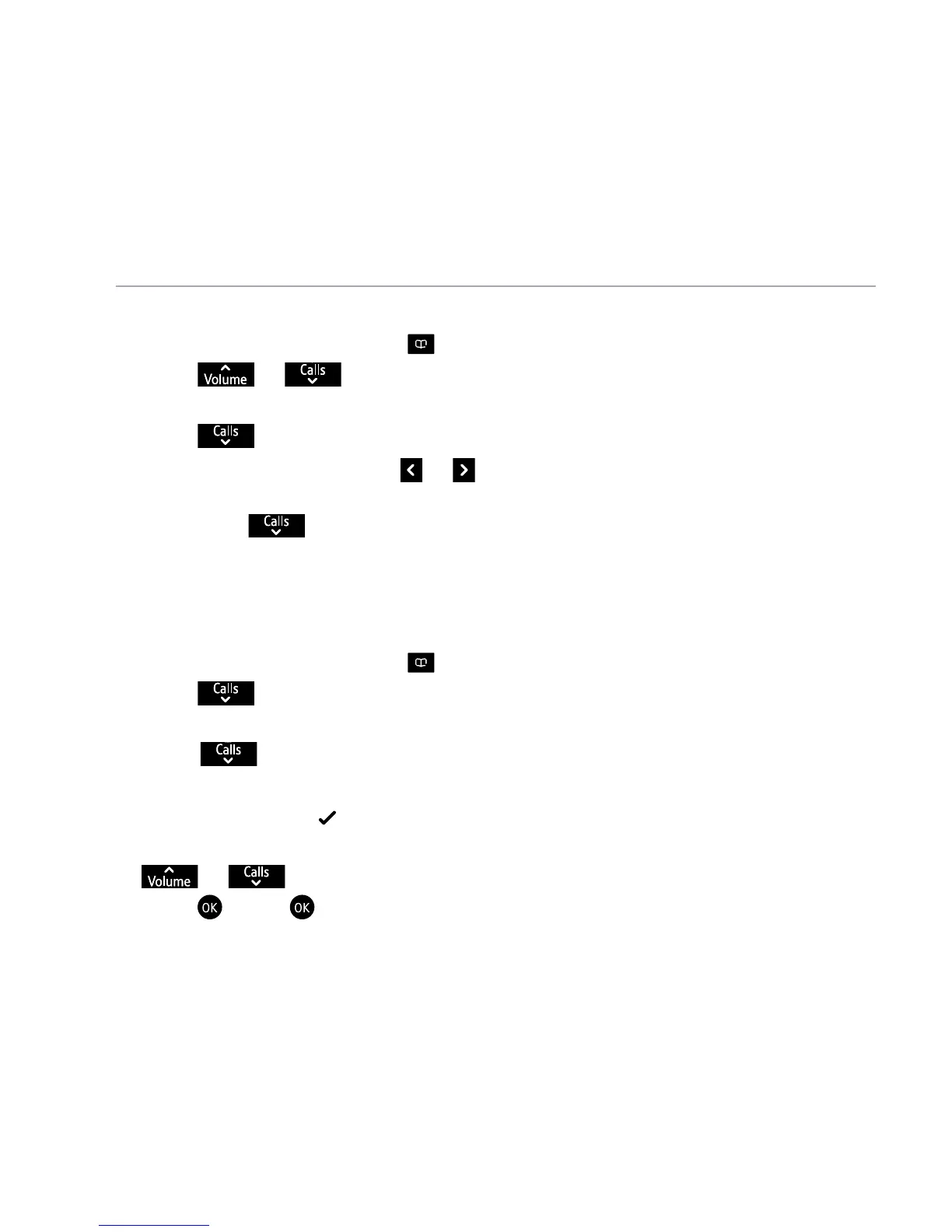If you need some help, call us on 0800 145 6789* or go to bt.com/producthelp If you need some help, call us on 0800 145 6789* or go to bt.com/producthelp
41
Using the phone
Edit a contact
1. From the idle screen, press
.
2. Press
or to scroll to the entry you want to edit and select
Options.
3. Press
to highlight Edit contact and press Select.
4. Edit the name by pressing
or button to move cursor left or right
and Clear to delete characters and use the keypad to enter new ones,
then press
to move the cursor to edit any of the numbers you have
stored, using Clear to delete digits and re-enter any new ones, then select
Save. The display will show Contact saved.
Delete selected or all contacts
1. From the idle screen, press
.
2. Press
, until the name that you want to delete is highlighted and
press
Options.
3. Scroll
to Delete and press Select.
4. The Contacts list is displayed, with the name that you want to delete
highlighted and a
.
5. If you want to delete more than one contact at once, you can then press
or to highlight each contact that you want to delete and
press
. Press again to unselect or untick.
6. Once you have selected all of the contacts that you want to delete, press
Options. Delete Selected is highlighted.