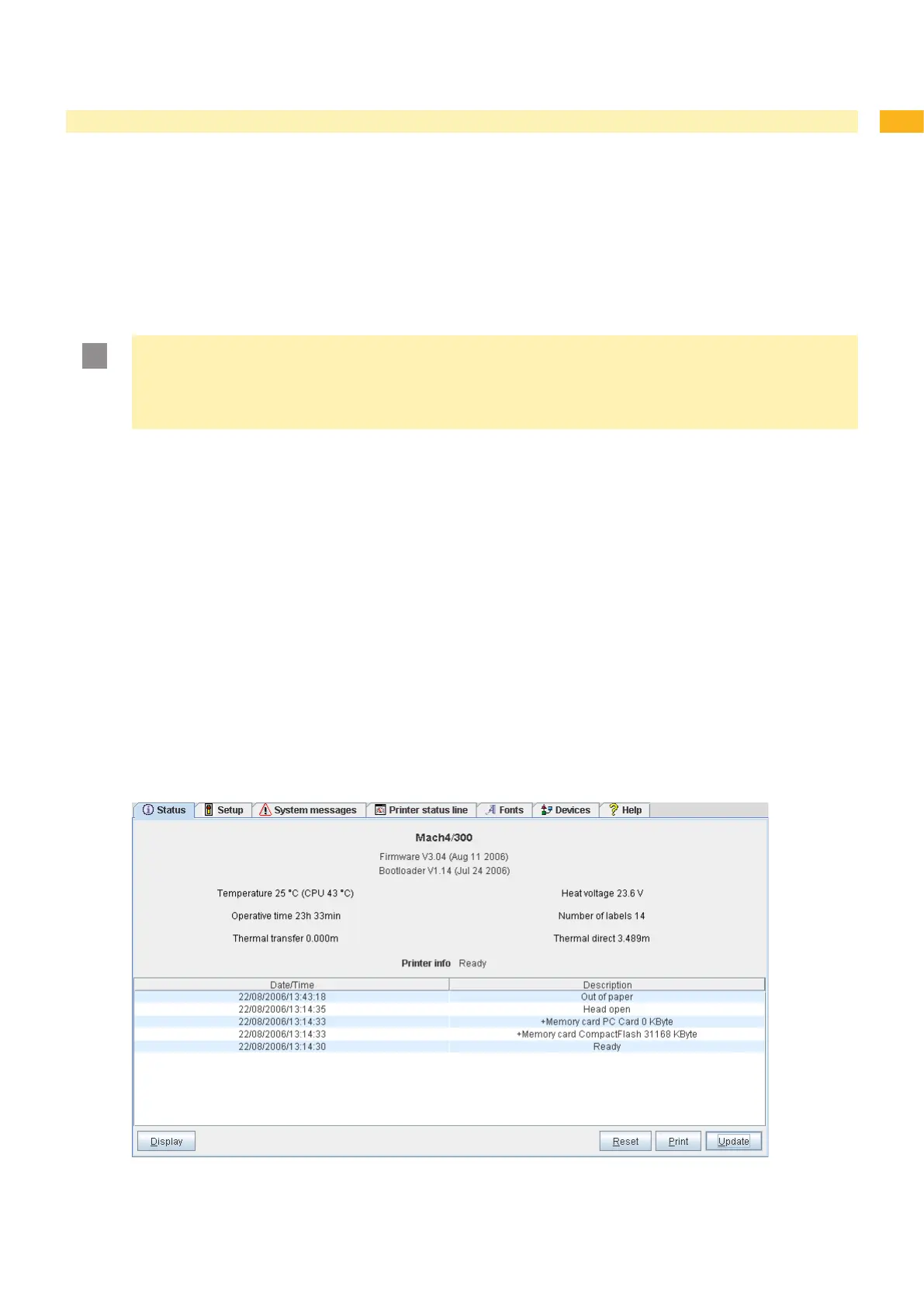21
4 Conguration
4.2 Conguration via the Printer Website
The parameters accessible via the operating panel can also be set via the website contained in the rmware of the
printer. In addition, other parameters for the Ethernet interface are accessible there.
The printer website can be accessed with a Java-capable browser (e.g. Microsoft Internet Explorer, Netscape
Navigator) via the Ethernet interface or the optional WLAN card. Use of the Java applets requires at least version
1.4.2 of Java.
4.2.1 Calling up the Printer Website
Attention!
It is absolutely necessary to dene a PIN in order to make settings via the printer website. You are
requested to enter this PIN whenever settings are changed via the website. The initial setting of the PIN can
be made via the operating panel of the printer ( ”4.1.6” on page 20) or via the printer website ( “Setup
tab” on page 23).
Start the browser.
Call up printer website by entering the IP address via HTTP (e.g. http://192.168.100.208).
The "Status" tab is open on the home screen.
Check to see if the status "Ready" is displayed.
4.2.2 Description of the Printer Website
The printer website contains the following tabs:
Status: general status description ( "Status tab" on page 21).
Setup: conguration parameter settings ( "Setup tab" on page 23).
System messages: automatic sending of messages via e-mail ( "System messages tab" on page 25).
Printer status line: printer status line layout ( "Printer status line tab" on page 26).
Fonts: overview of the available fonts ( "Fonts tab" on page 27).
Devices: list of the hardware and optional components ( "Devices tab" on page 27).
Help: online help ( "Help tab" on page 27).
Status tab
5 "Status" tab on the printer websiteFig.
•
•
•
•
•
•
•
