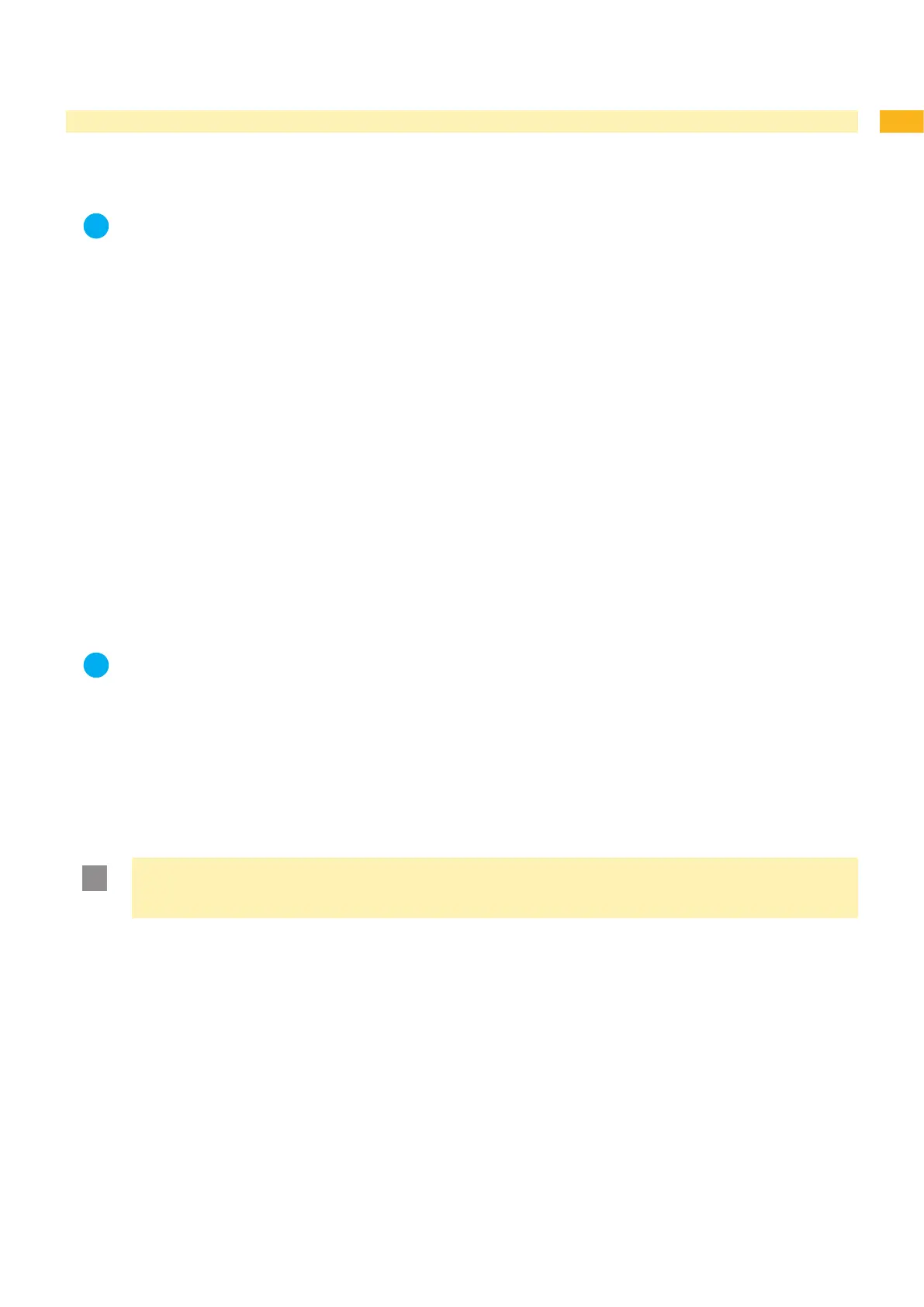47
9 Memory Media
Graphics, fonts, label descriptions and database information can be saved for the long-term on memory media.
Notice!
Always create a backup copy of the memory card in case of a malfunction.
9.1 Suitable Memory Media
External media
Type 1 CompactFlash card up to a maximum size of 2 GB in the corresponding card slot of the printer or in the
external operating panel (cab accessory)
PC card (PCMCIA) in the corresponding card slot of the printer
USB ash drive up to a maximum size of 2 GB at USB master interface
Internal medium
approx. 5 MB ash memory inside the printer (Internal Flash File System)
9.2 Installation
For external memory media only!
Slide memory card contact-side rst into the matching slot as far as it will go.
The rear section of the inserted memory card still extends from the device housing so that it can be removed by
hand.
or
Connect USB ash drive to an USB master interface.
Notice!
When the memory cards are slid onto the contact pins, light physical resistance can be felt.
Press the menu button.
Check whether the Memory card menu is shown in the display.
If the Memory card menu is not shown in the display, it could be because:
the card slot being used is not selected as the default card slot
the memory card is not inserted far enough into the card slot
the memory card is entered incorrectly
Attention!
Do not remove a memory medium while it is being accessed. You can congure the printer so that access
to a memory medium is indicated on the status line ( "4.1.5" on page 19).
9.3 Formatting
For CompactFlash cards and PC cards only!
If the memory medium has not been pre-formatted in a suitable way, it can be formatted it in the following manners:
Formatting in the printer via the Format card menu item ( "9.6.4" on page 51).
Formatting in the printer via the interface with the Mf;name CR command ( “Programming Manual“).
•
•
•
•
1.
1.
2.
•
•
•
•
•
