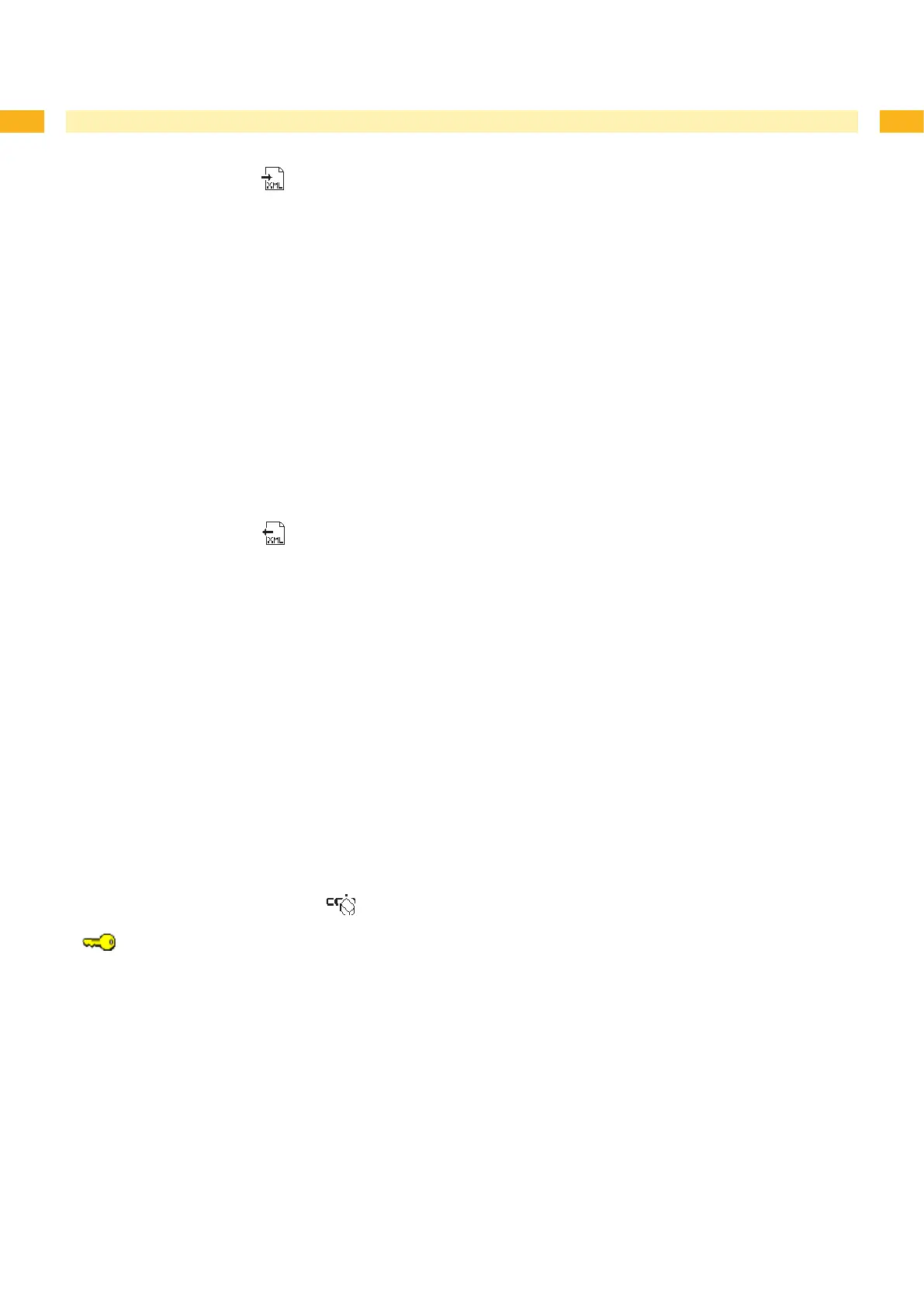42 42
6 Service Functions
6.4 Save Settings
Access only possible with memory medium in the default card slot!
With the Save settings function the printer conguration can be saved to a memory medium (memory card, USB
ash drive, Internal Flash File System) in the default card slot. The conguration will be saved as XML le in the
folder \MISC of the CF card. The current date is used as le name YYYYMMDD.XML (e.g. 20070427.XML for a le
saved on 04-27-2007).
Insert memory medium.
Press the menu button.
Select Service > Save settings menu.
If the function Save settings is protected via a PIN, use the buttons ~, , | and } to enter the code number
and conrm with the button.
Saving of the conguration data starts. OK is shown in the display when the entire saving procedure is complete.
Press the button.
Do not remove the memory medium until the saving procedure is complete.
An error message appearing during the saving procedure may be caused by an unreadable medium (e.g. unknown
card type, unformatted card) “9.3" on page 47.
6.5 Load Settings
Access only possible with memory medium in the default card slot!
A printer conguration previously saved to a memory medium (memory card, USB ash drive, Internal Flash File
System) can be loaded with the Load settings function.
Insert memory medium.
Press the menu button.
Select Service > Load settings menu.
If the function Load settings is protected via a PIN, use the buttons ~, , | and } to enter the code number
and conrm with the button.
If several conguration les are found on the memory medium, select the desired le with the ~ and buttons.
Press the button.
Loading of the conguration data starts. Do not remove the memory card until the loading procedure is complete.
OK is shown in the display when the entire loading procedure is complete.
Press the button.
If an error occurs during the loading procedure, an error message appears in the display. Restart the loading
procedure in this case. If an error occurs again, the conguration parameters must be entered via the operating
panel.
6.6 Changing OEM Name
Access only when service key is inserted!
The device designation cam be changed with the OEM Name function.
Insert service key into a USB master interface.
Press the menu button.
Select Service > OEM Name menu.
Press the button.
A list of available names is shown in the display.
Use the ~ and buttons to select the desired OEM name.
Press the button.
1.
2.
3.
4.
5.
6.
7.
1.
2.
3.
4.
5.
6.
7.
1.
2.
3.
4.
5.
6.
