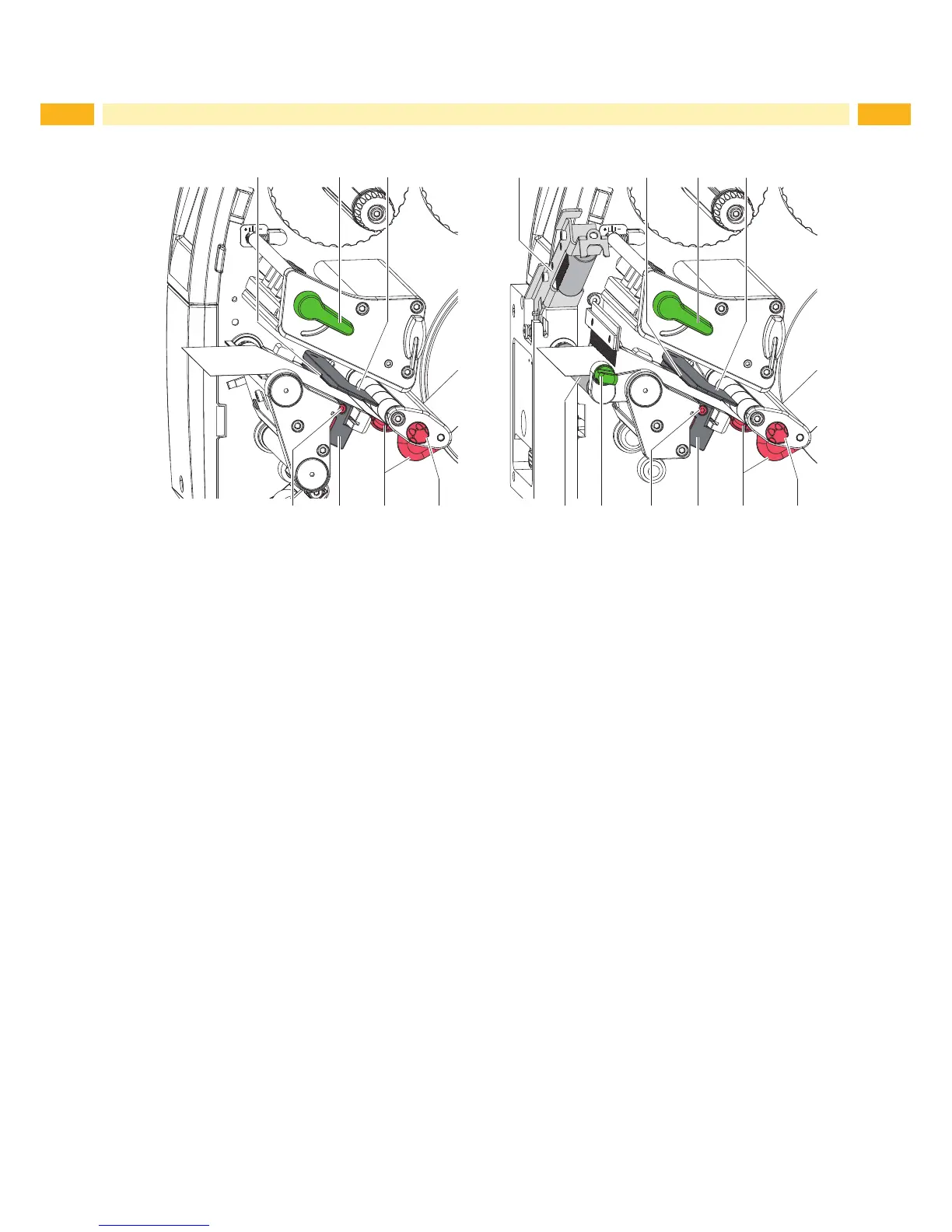14 14
4.1.2 Inserting the Media Strip into the Printhead
4
1
5
3
2
76
4
1
5
3
2
76
9
10
8
Figure 12 Inserting the media strip into the printhead
1. Turn lever (2) counterclockwise to lift the printhead.
2. SQUIX 4MT: Pull the detent pin (8). The pressing roller system (10) will swing upwards.
3. Adjust the guide(s) (6) with the knob (7) in such a way that
SQUIX 4/4P
the media can pass between the guide and the chassis.
SQUIX 4M/4MP/4MT
the media can pass between the two guides.
4. Guide label strip over the internal rewinder to the print unit.
5. Guide label strip through the label sensor (5) in such a way that it exits the print unit between the printhead and
the print roller.
6. SQUIX 4MT: Guide label strip further between pressing roller system (10) and pinch roller (8) of the separator,
pull the detent pin, push the pressing roller system (10) downwards and lock it with the detent pin.
7. Move guide(s) (6) against the edge(s) of the material by turning the knob (7).
4.1.3 Setting the Label Sensor
Thelabelsensorcanbeshiftedperpendiculartothedirectionofpaperowforadaptationtothemedia.Thesensor
unit (1) of the label sensor is visible from the front through the print unit and is marked with an indentation in the label
sensor retainer. When the printer is switched on, a yellow LED illuminates the sensor position.
Loosen screw (4).
Positionlabelsensorwithtab(5)insuchawaythatthesensor(1)candetectthelabelgaporareexorperfo-
ration mark.
- or, if the labels deviate from a rectangular shape, -
Alignlabelsensorusingthetab(5)withthefrontedgeofthelabelinthedirectionofpaperow.
Tighten screw (4).
For use in tear-off mode only:
Turn lever (2) clockwise to lock the printhead.
The label roll is loaded for use in tear-off mode.
4 Loading Material
