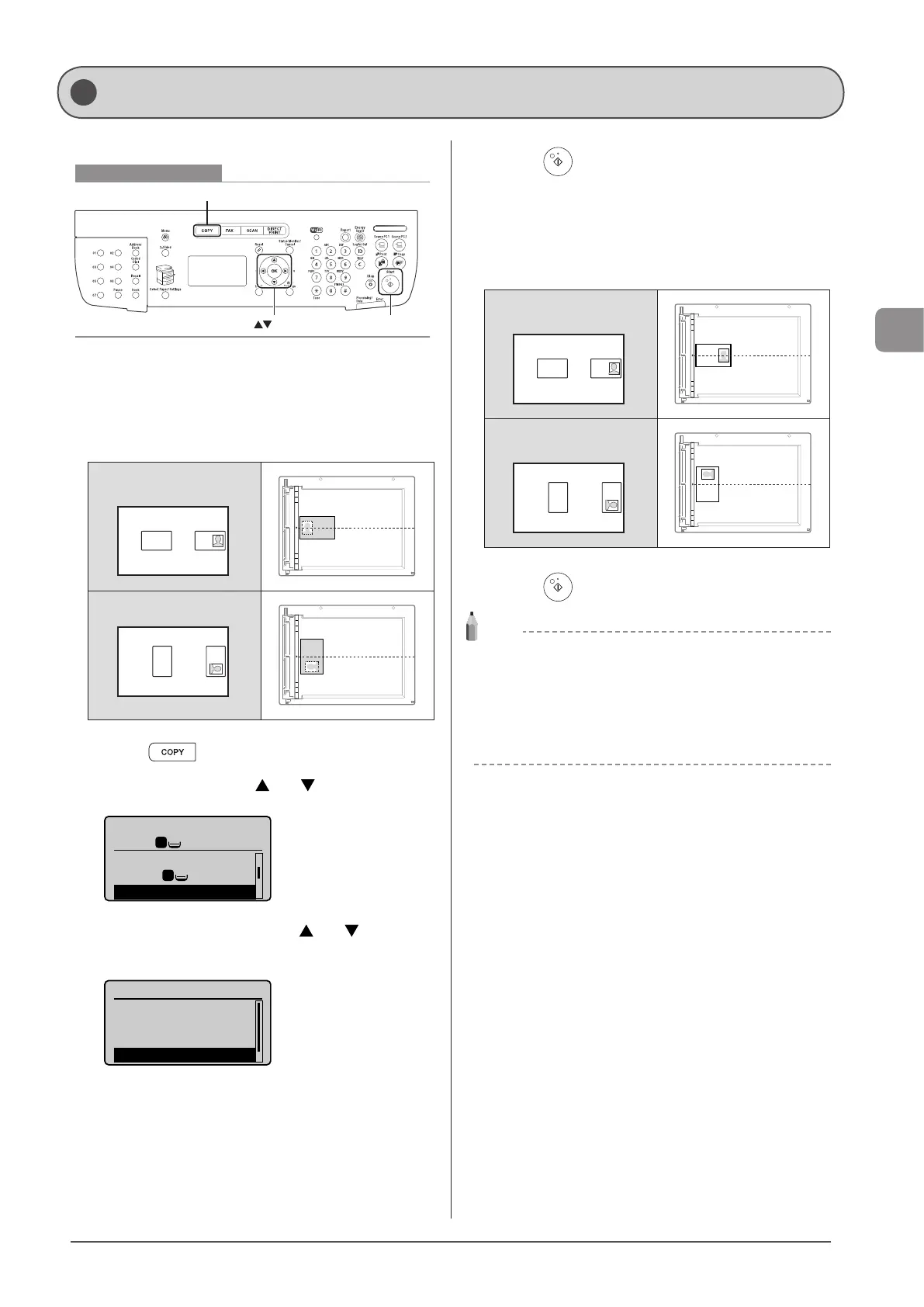3-9
Copying
Copy a 2-sided card onto one side of paper.
Keys to be used for this operation
OK Start
COPY
1 Place a card on the platen glass, and then close
the feeder.
Place the card with spacing of 1/4” (5 mm) from the left edge of the
platen glass.
Align the center of the card with the arrow mark, as shown below.
To place the card
horizontally
A4
B4
A5
A5
B4
A4
To place the card vertically
A4
B4
A5
A5
B4
A4
2 Press [ ].
3 Select <N on 1> using [ ] or [ ] and press [OK].
Copy: Press Start
100% LTR
Copy Ratio: 100% Di
...
Paper: LTR:Plain
N on 1: Off
1
1
1
4 Select <ID Card Copy> using [ ] or [ ] and press
[OK].
N on 1
Off
2 on 1
4 on 1
ID Card Copy
5 Press [ ] (Start).
Proceed to the next step when the scan is complete.
6 Turn sides.
Place the card with spacing of 1/4” (5 mm) from the left edge of the
platen glass.
Align the center of the card with the arrow mark, as shown below.
To place the card
horizontally
A4
B4
A5
A5
B4
A4
To place the card
vertically
A4
B4
A5
A5
B4
A4
7 Press [ ] (Start).
NOTE
To place your document (card) on the platen glass
Place the card on the left half of the platen glass.
Copy ratio
The copy ratio is automatically set to <100%>.
Supported paper sizes
Sizes larger than A4/Letter.
Copying an ID Card