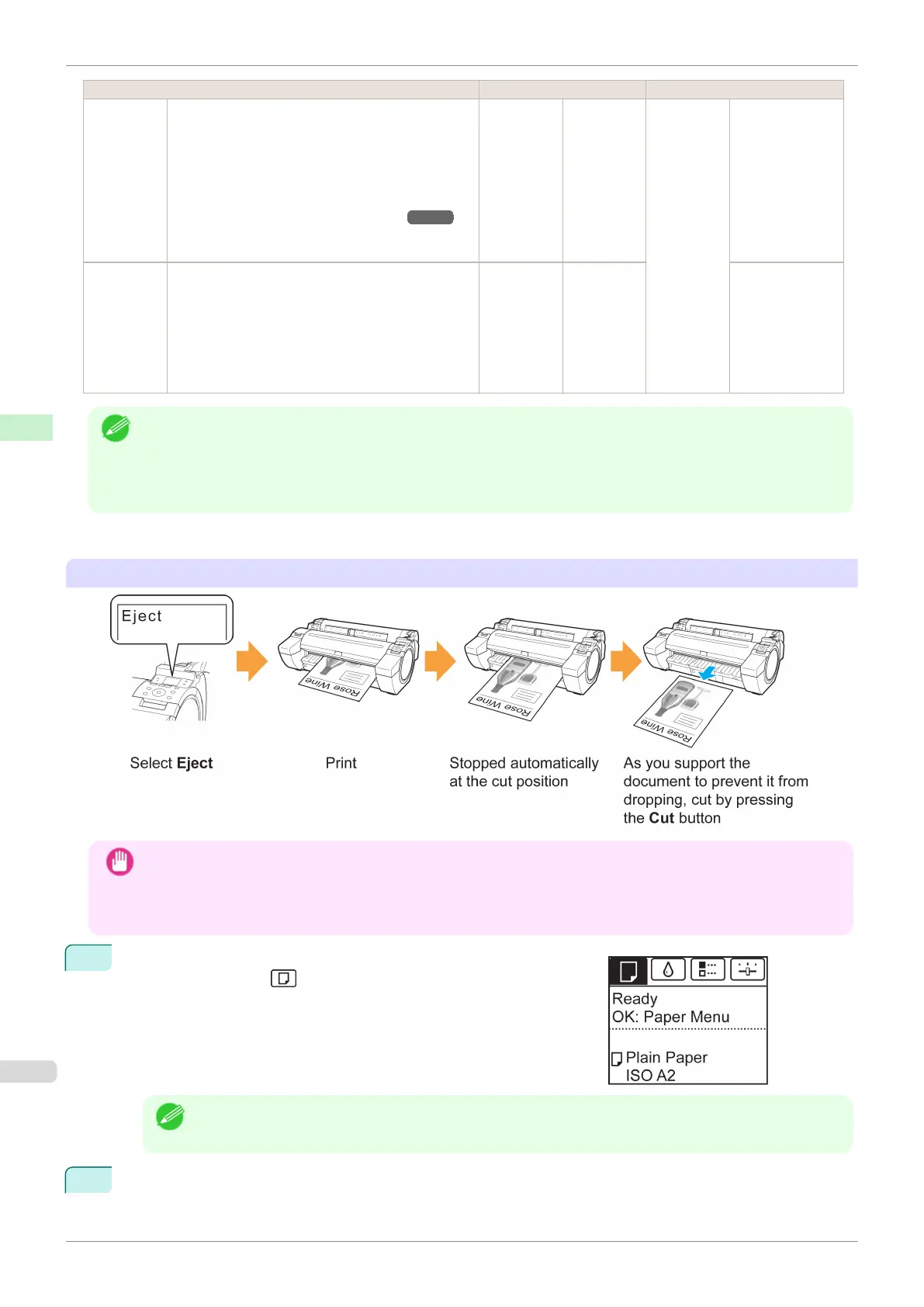Cutting Method Printer Setting Driver Setting
Manual
(when us-
ing media
that cannot
be cut with
the Cutter
Unit )
Media
Menu >
Paper De-
tails >
(Various
Types of
Paper) >
Cutting
Mode
Automatic
Cutting
Choose this setting when using media that cannot
be cut using the Cutter Unit.
Cut each page from the roll using scissors. For con-
tinuous printing (if you will cut each page later), se-
lect Automatic Cutting > Yes or select Print Cut
Guideline.
(See "Cutting Roll Paper After Printing.") ➔P.137
Manual No, Yes, Print
Cut Guideline
Paper cut-
ting (to
have the
roll cut at
your speci-
fied posi-
tion)
Choose this option if you want to cut pages by
pressing Cutter Unit buttons for manual cutting after
printing when Automatic Cutting > No is selected
or Print Cut Guideline is selected in the printer
driver.
Otherwise choose this option if you want to cut the
roll edge after loading a roll.
Cut button
pressed
Yes No, Print Cut
Guideline
Note
• Automatic and Eject are valid only when you have selected Automatic Cutting > Yes in the printer driver.
• With Eject, printing does not resume after a series of jobs have been printed continuously until the roll is cut.
• Eject is the preset selection in Cutting Mode for some types of paper. For this paper, we recommend keeping the
preset cutting mode.
Cut rolls manually in the following cases:
Eject (waiting for ink to dry after printing)
Important
• When cutting wide printed documents after ejection, have two people support the documents. If the paper drops,
printed documents may be damaged.
• Do not lift the paper when holding printed documents before cutting. If the paper rises, it may affect the printing
quality or cause rough cut edges.
1
On the Tab Selection screen of the Control Panel, press ◀ or ▶ to
select the Paper tab ( ).
Note
• If the Tab Selection screen is not displayed, press the Menu button.
2
Press the OK button. The Paper Menu is displayed.
Specifying the Cutting Method for Rolls
iPF785
User's Guide
Handling and Use of Paper Handling rolls
352
