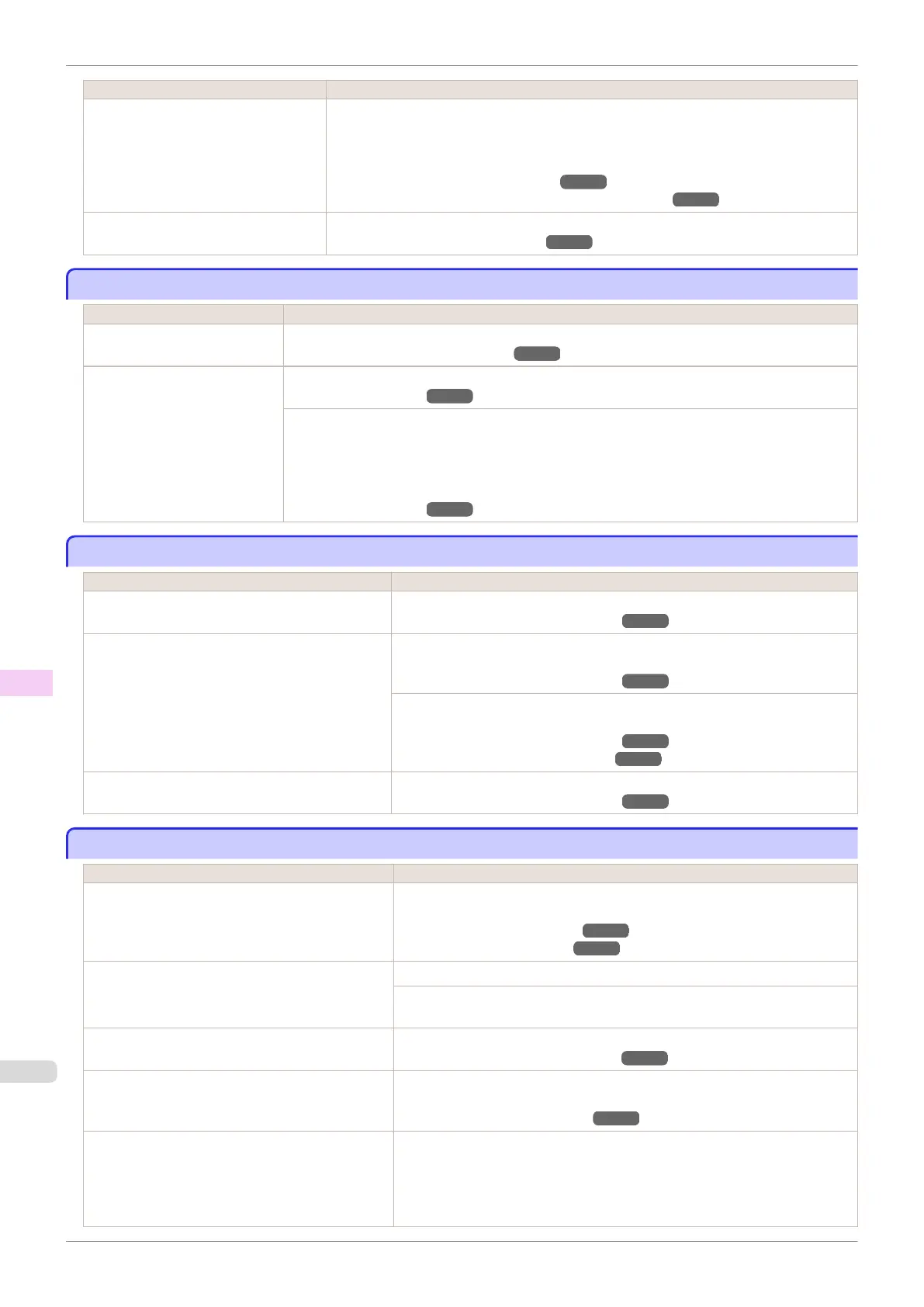Cause Corrective Action
You are printing on heavyweight paper
or paper that curls or wrinkles easily af-
ter absorbing ink.
For film-based media such as Tracing Paper, set the VacuumStrngth to Standard,
Strong or Strongest in the Control Panel menu. If the paper still rubs against the print-
head, set the Head Height in the Control Panel menu to a higher value than the current
setting.
(See "Adjusting the Vacuum Strength.") ➔ P.533
(See "Troubleshooting Paper Abrasion and Blurry Images.") ➔ P.525
The Ejection Guide is soiled. Clean the Ejection Guide.
(See "Cleaning the Printer Exterior.") ➔ P.558
The surface of the paper is dirty
The surface of the paper is dirty
Cause Corrective Action
The Paper Retainer is soiled. Clean the Paper Retainer.
(See "Cleaning Inside the Top Cover.") ➔ P.558
You are using a paper that does
not dry easily.
In the Control Panel menu, set Roll DryingTime to at least 1 min.
(See "Menu Settings.") ➔P.416
When paper that does not dry easily is used for printing, it may curl during printing and touch the
Output Tray.
In this case, in the Control Panel menu, complete the settings for Dry time and Area in Scan
Wait Time.
However, note that printing will now take longer.
(See "Menu Settings.") ➔P.416
The back side of the paper is dirty
The back side of the paper is dirty
Cause Corrective Action
The Platen has become dirty after borderless print-
ing or printing on small paper.
Open the Top Cover and clean the Platen.
(See "Cleaning Inside the Top Cover.") ➔ P.558
The Platen has become soiled because you have
set Width Detection to Off in the Control Panel
menu.
Set Width Detection to On in the Control Panel menu, and then open the Top
Cover and clean the Platen.
(See "Cleaning Inside the Top Cover.") ➔ P.558
Open the Top Cover and clean the Platen. After this, manually advance the roll
onto the Platen before printing.
(See "Cleaning Inside the Top Cover.") ➔ P.558
(See "Feeding Roll Paper Manually.") ➔ P.349
The Paper Retainer is soiled. Clean the Paper Retainer.
(See "Cleaning Inside the Top Cover.") ➔ P.558
Printed colors are inaccurate
Printed colors are inaccurate
Cause Corrective Action
Color adjustment has not been activated in the Ad-
vanced Settings of the printer driver.
In the Advanced Settings of the printer driver, access Color Settings in Col-
or Mode to adjust colors.
(See "Main Sheet (Windows).") ➔P.150
(See "Main Pane (Mac OS).") ➔P.254
Colors have not been adjusted on the computer or
monitor.
Refer to the computer and monitor documentation to adjust the colors.
Adjust the settings of the color management software, referring to the software
documentation as needed.
The Printhead nozzles are clogged. Print a test pattern to check the nozzles and see if they are clogged.
(See "Checking for Nozzle Clogging.") ➔ P.544
Application Color Matching Priority is set to Off
in the Windows printer driver.
Click Special Settings in the Layout sheet of the printer driver, and set Ap-
plication Color Matching Priority to On in the dialog box that is displayed.
(See "Layout Sheet (Windows).") ➔P.165
Color may change slightly even on the same model
of printer if you use a different version of the firm-
ware or printer driver, or when you print under dif-
ferent settings or in a different printing environ-
ment.
Follow these steps to prepare the printing environment.
1.
Use the same version of firmware or printer driver.
2.
Specify the same value for all settings items.
The surface of the paper is dirty
iPF785
User's Guide
Troubleshooting Problems with the printing quality
584
