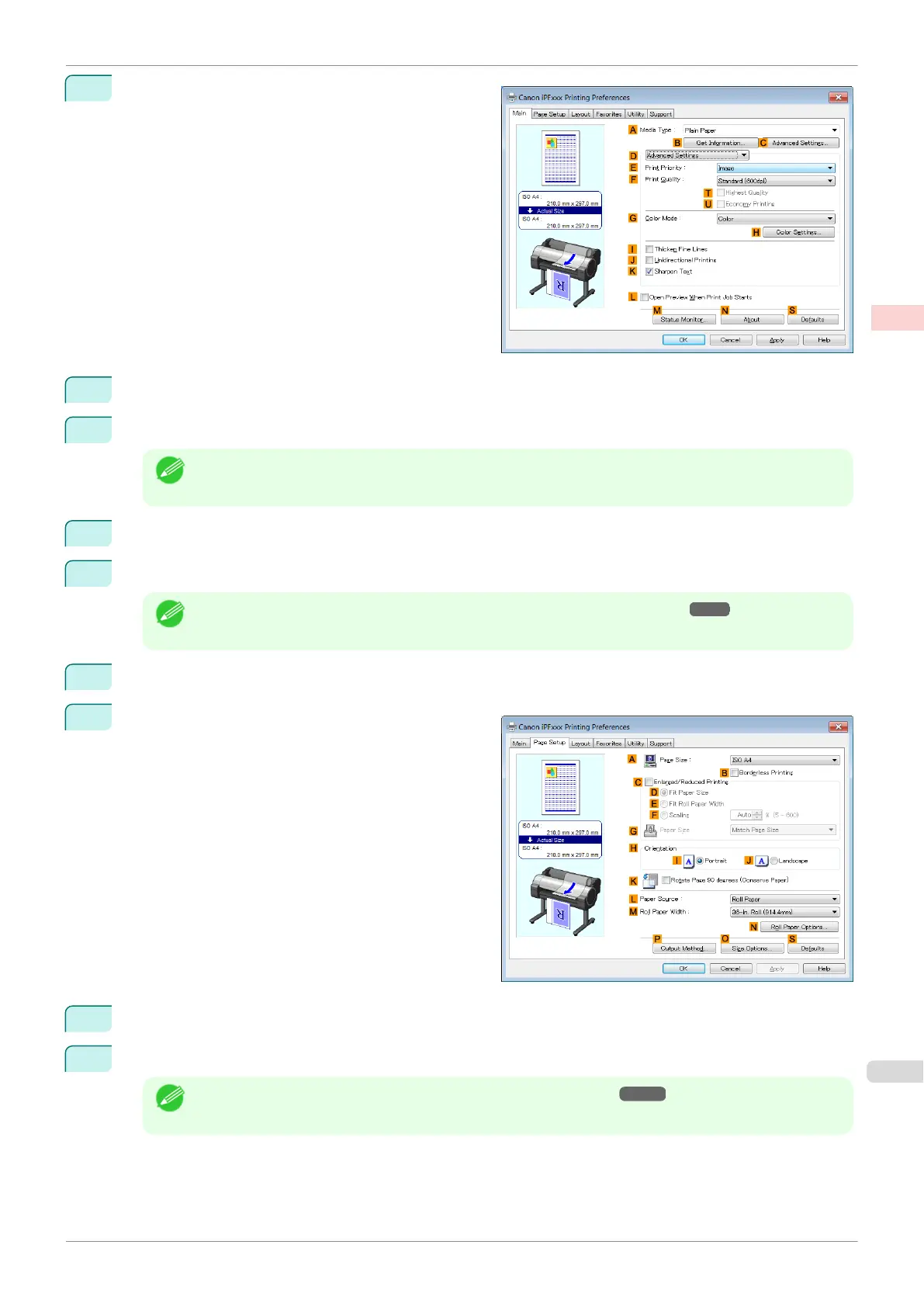5
Click DAdvanced Settings to switch the print mode.
6
Click Line Drawing/Text in the E Print Priority list.
7
Click High (1200dpi) in the FPrint Quality list.
Note
• Options displayed in the F Print Quality list vary depending on the paper type.
8
Click Color (CAD) in the GColor Mode list.
9
To adjust the color, click HColor Settings.
Note
• For instructions on adjusting color, see "Adjusting the Color in the Printer Driver." ➔P.48
10
Select the KSharpen Text check box.
11
Click the Page Setup tab to display the Page Setup
sheet.
12
Confirm the settings of APage Size, L Paper Source, and so on.
13
Confirm the print settings and print as desired.
Note
• For tips on confirming print settings, see "Confirming Print Settings ." ➔ P.145
iPF785
Choosing the Document Type and Printing Conditions (Windows)
User's Guide
Enhanced Printing Options Adjusting Images
57
