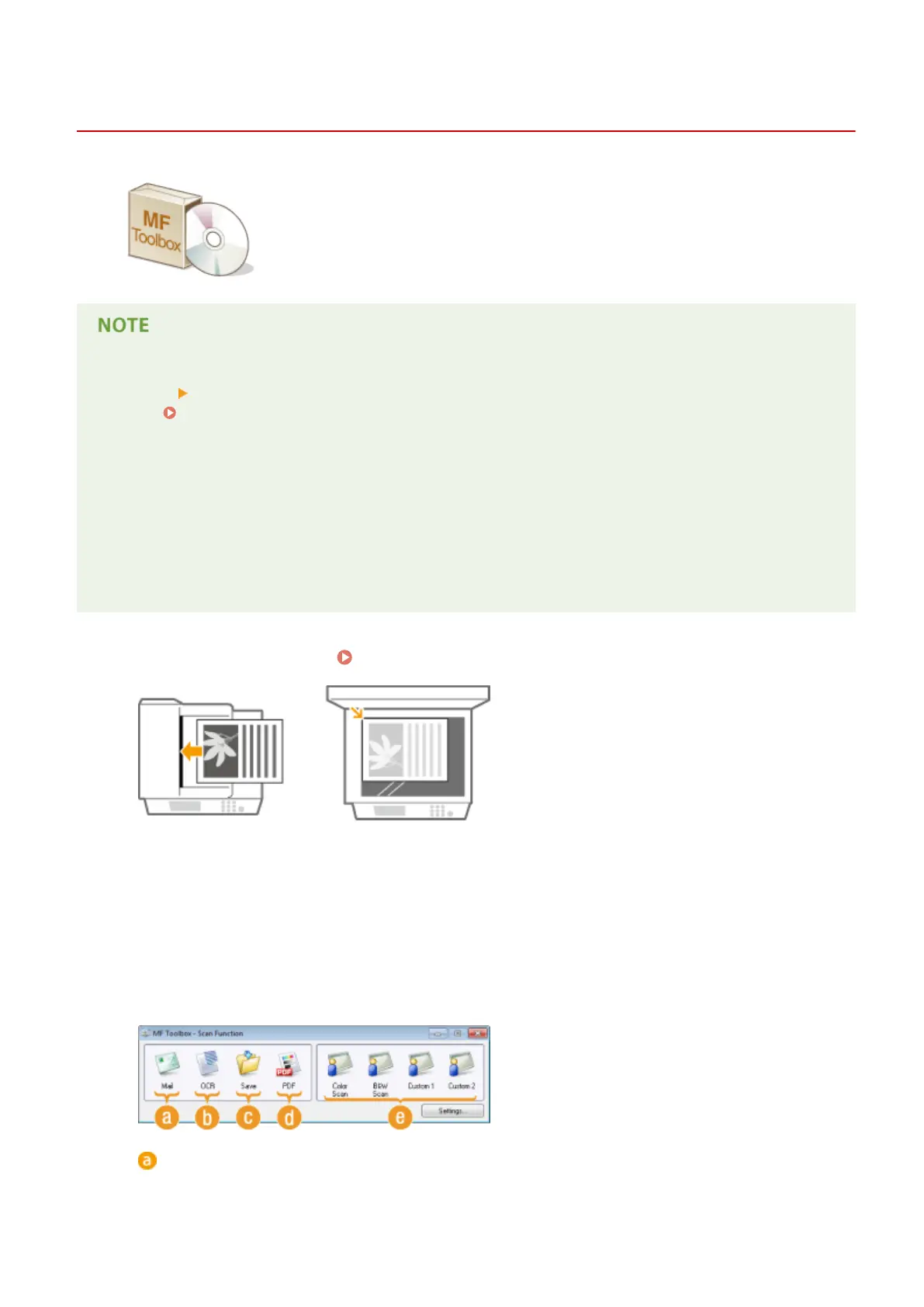Scanning Using MF Toolbox
1053-047
You can save scanned documents to a computer, forward them to a specied
application to edit them, or attach them to an e-mail message. MF Toolbox features
preset settings for each purpose, including conversion to PDF and color scanning.
You can scan easily by selecting a preset.
When <Auto Online for Remote Scan> is set to Off
Tap <Scan> <Remote Scanner> in the <Home> Screen to bring the machine online before operating the
machine. System Management Settings(P. 465)
Scanning is not possible in the following instances.
● During printing, copying, faxing, etc.
● When importing/exporting the Address Book
● When cleaning the xing unit
● When paper is jammed in the feeder
● When the toner cover is open
Scan after these operations are completed or remedying the error.
1
Place the document(s). Placing Documents(P. 36)
2
Double-click the [Canon MF Toolbox] icon on the desktop.
● MF Toolbox starts.
3
Select the scan type.
● Click the icon for the type of scan you want to perform.
[Mail]
The scanned document is sent as an e-mail attachment. You can also save it to the computer and manually
attach it to an e-mail later.
Using the Machine as a Scanner
223
