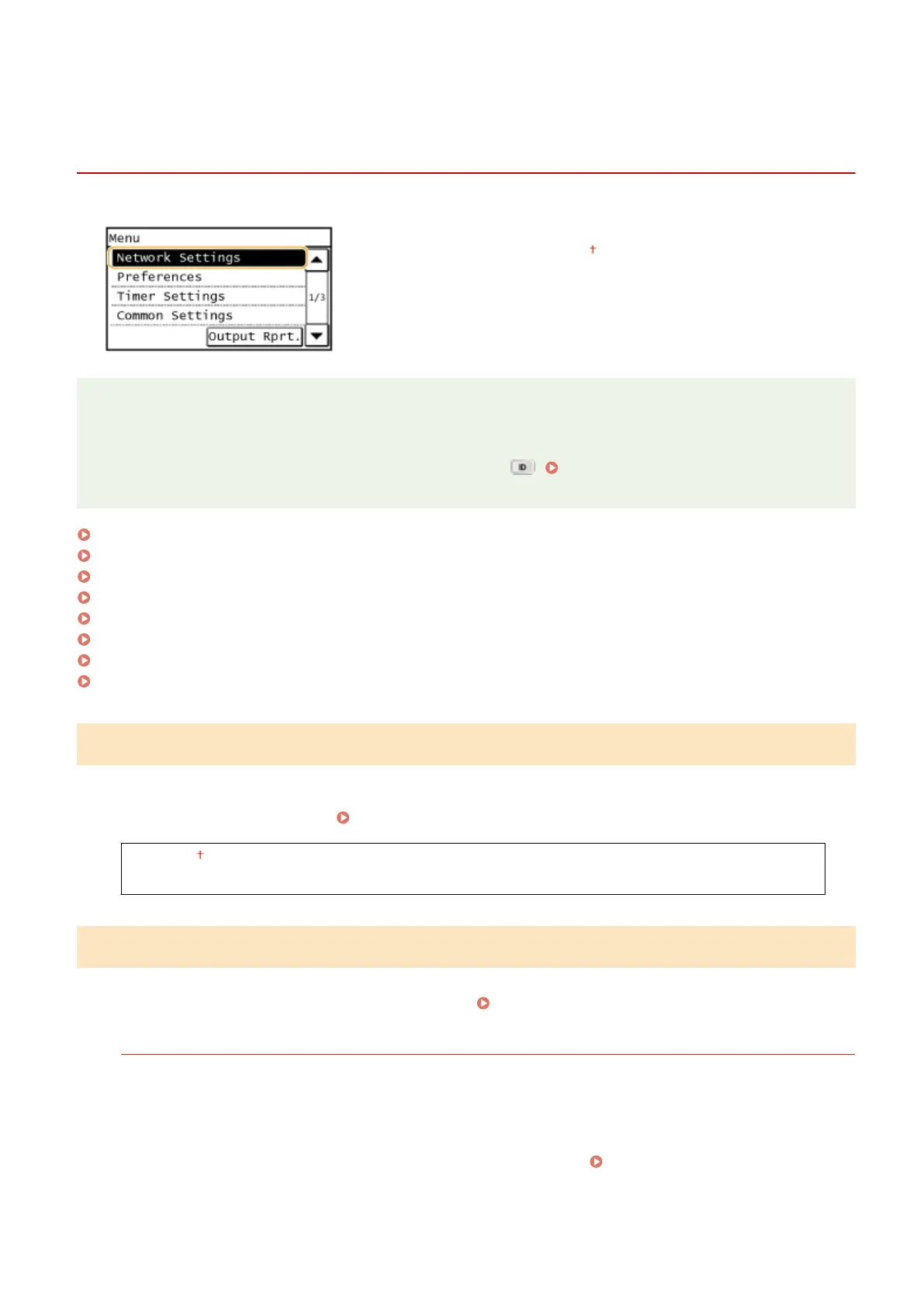Network Settings (imageRUNNER 2204F / 2204N /
2004N)
1053-06Y
All the settings about the network are listed with short descriptions. Default
settings are marked with a dagger ( ).
NOTE
If a screen for entering the System Manager ID and PIN is displayed
Enter the System Manager ID and PIN, tap <Apply>, and press . Setting the System Manager ID
(imageRUNNER 2204F / 2204N / 2004N)(P. 359)
Select Wired/Wireless LAN(P. 421)
Wireless LAN Settings(P. 421)
TCP/IP Settings(P. 423)
SNMP Settings(P. 427)
Dedicated Port Settings(P. 428)
Waiting Time for Connection at Startup(P. 428)
Ethernet Driver Settings(P. 428)
Initialize Network Settings(P. 429)
Select Wired/Wireless LAN
When switching the machine from Wireless LAN to Wired LAN, you need to specify the setting. Conversely, when
switching the machine from Wired LAN to Wireless LAN, you do not need to specify this setting (You can switch using
the following <Wireless LAN Settings>).
Selecting Wired LAN or Wireless LAN (P. 302)
Wired LAN
Wireless LAN
Wireless LAN Settings
Specify settings for connecting the machine to a wireless LAN. You can also view the current settings or specify the
setting for saving power consumption. See "Getting Started"
Manuals Included with the Machine(P. 596) .
SSID Settings
Select to congure a wireless connection by specifying information including an SSID or a network key by
inputting manually from the control panel.
Select Access Point
Wireless LAN routers that can access the machine are automatically located, so you can select from the list.
You must manually enter a network key, such as a WEP key or a PSK. Setting Up Connection by Selecting
a Wireless Router(P. 311)
Setting Menu List
421
