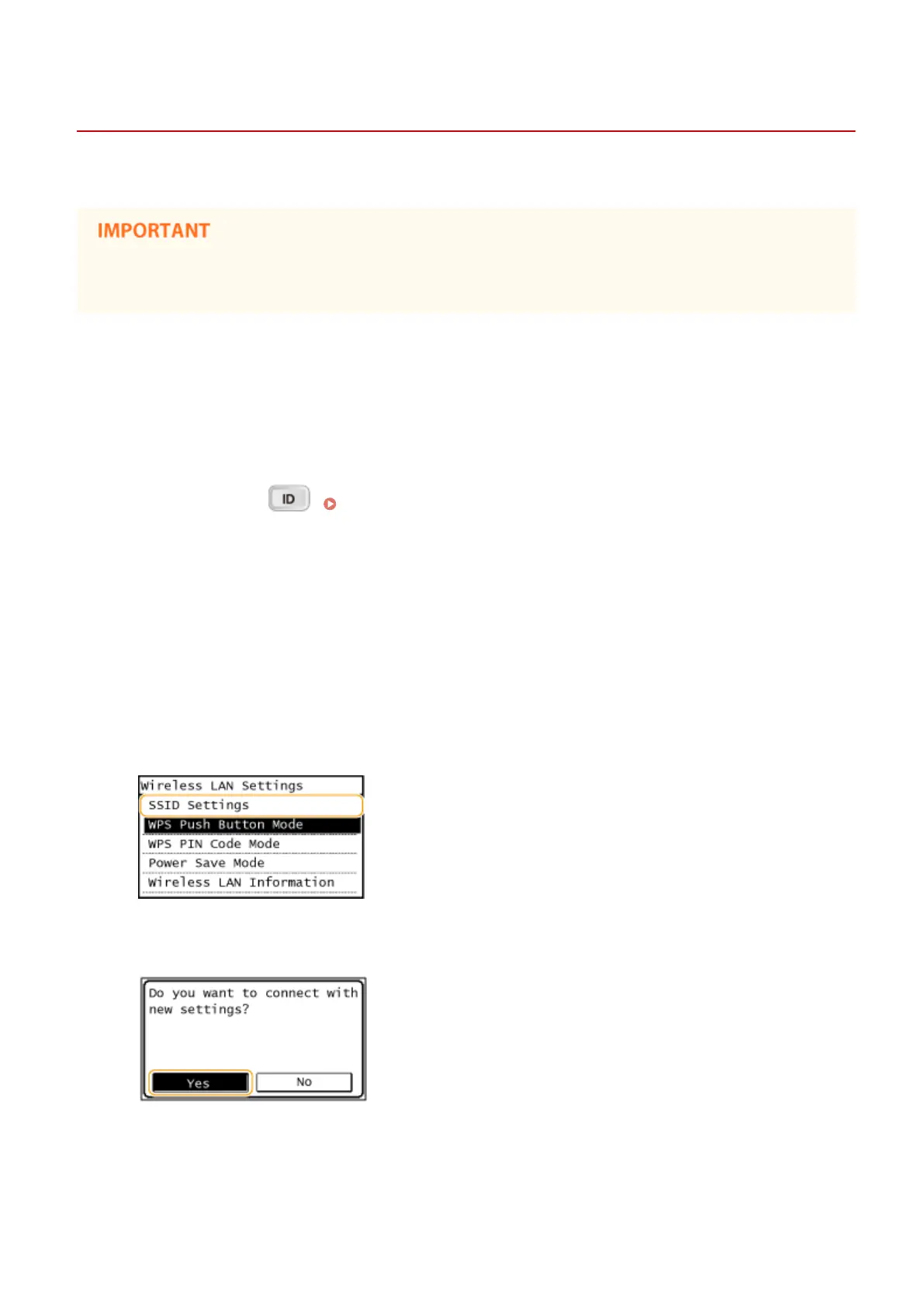Setting Up Connection Using WPS Push Button Mode
1053-04S
If your wireless router supports WPS push button mode, you can easily set up a connection with a WPS button.
How to operate the wireless router may vary on each device. See the instruction manuals for your networking
device for help.
1
Tap <Menu> in the Home Screen.
2
Tap <Network Settings>.
● If a screen for entering a System Manager ID and PIN is displayed, enter the System Manager ID and PIN, tap
<Apply>, and press . Setting the System Manager ID (imageRUNNER 2204F / 2204N / 2004N)
(P. 359)
3
Tap <Wireless LAN Settings>.
● If the <Do you want to enable the wireless LAN?> message is displayed, tap <Yes>.
4
Read the message that is displayed, and tap <OK>.
5
Tap <WPS Push Button Mode>.
6
Tap <Yes>.
7
Press and hold the WPS button on the wireless router.
The button must be pressed within 2 minutes after tapping <Yes> in step 6.
Network (imageRUNNER 2204F / 2204N / 2004N)
306
