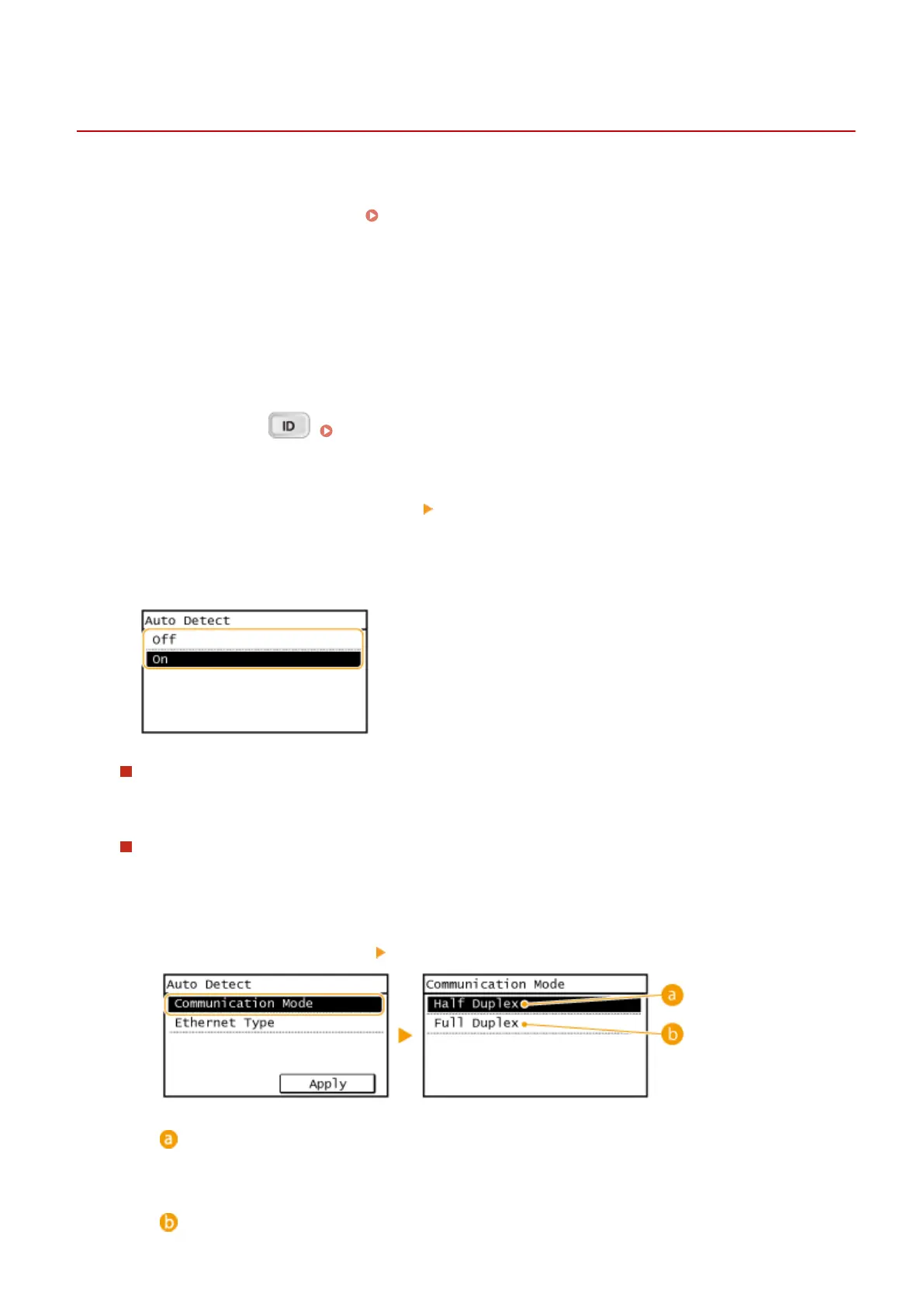Conguring Ethernet Settings
1053-059
Ethernet is a standard for communicating data in a local area network (LAN). You can set the communication
mode (half-duplex/full-duplex) and the Ethernet type (10BASE-T/100BASE-TX). In general, the machine can be
used without changing the defaults ( Ethernet Driver Settings(P. 428) ), but you can change these settings to
suit your network environment.
1
Tap <Menu> in the Home Screen.
2
Tap <Network Settings>.
● If a screen for entering a System Manager ID and PIN is displayed, enter the System Manager ID and PIN, tap
<Apply>, and press . Setting the System Manager ID (imageRUNNER 2204F / 2204N / 2004N)
(P. 359)
3
Select <Ethernet Driver Settings> <Auto Detect>.
4
Select whether to congure Ethernet settings automatically or manually.
Conguring Ethernet settings automatically
Tap <On>. The machine detects and automatically sets the communication mode and the Ethernet type that
can be used.
Conguring Ethernet settings manually
1
Tap <Off>.
2
Select the communication mode.
● Tap <Communication Mode> tap <Half Duplex> or <Full Duplex>.
<Half Duplex>
Alternately sends and receives communication data. Select when the machine is connected to a
networking device using half duplex.
<Full Duplex>
Network (imageRUNNER 2204F / 2204N / 2004N)
340
