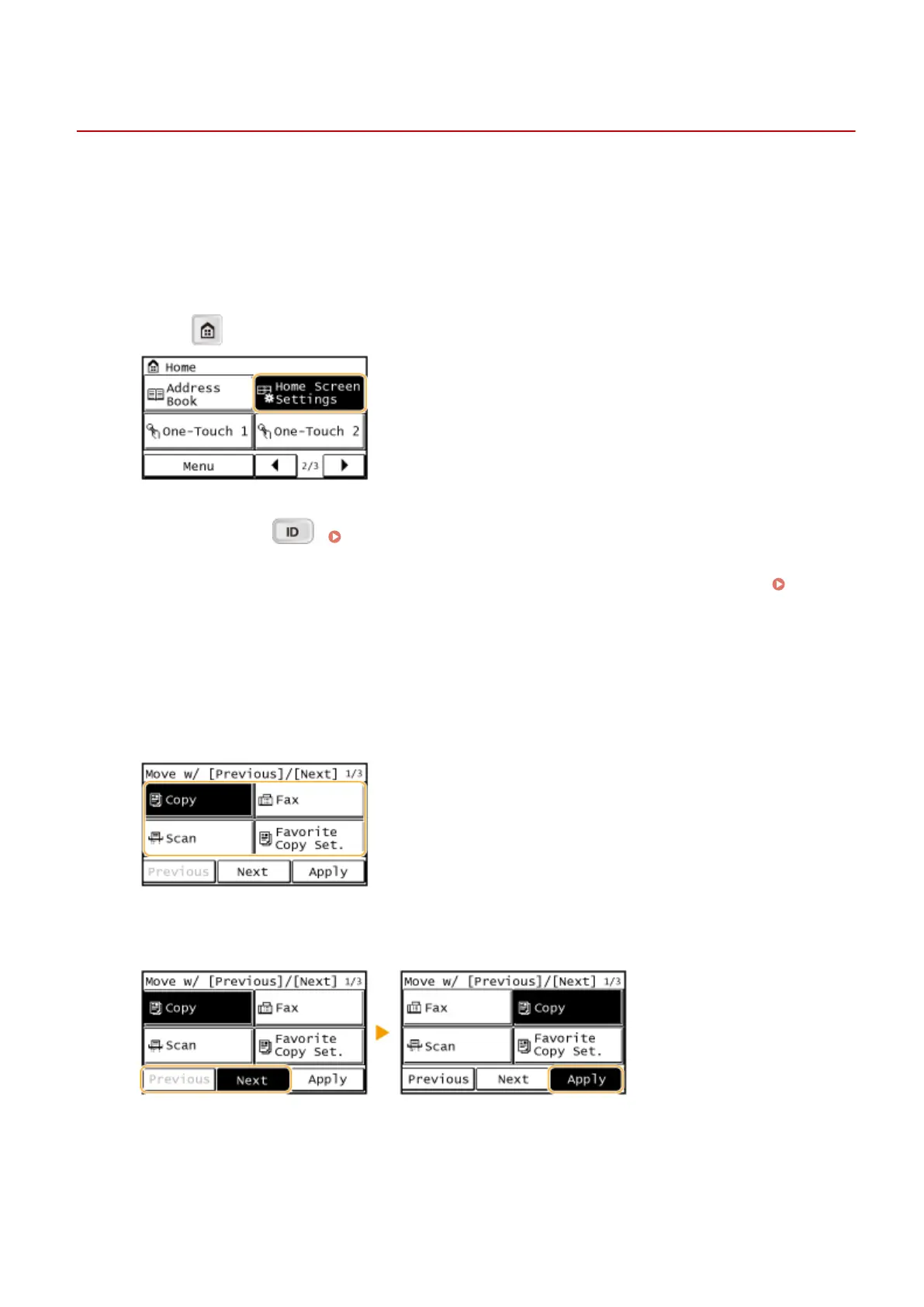Customizing the <Home> Screen
1053-00E
You can change the order that buttons in the <Home> screen are displayed in according to your application or a
preferred arrangement.
◼ Changing the Home Screen Button Display Order
1
Press and tap <Home Screen Settings>.
● If a screen for entering a System Manager ID and PIN is displayed, enter the System Manager ID and PIN, tap
<Apply>, and press (
). Setting the System Manager ID (imageRUNNER 2204F / 2204N / 2004N)
(P. 359)
● If a screen for entering a PIN is displayed, enter the PIN with the numeric keys and tap <Apply>.
Setting
the System Manager PIN (imageRUNNER 2004)(P. 368)
2
Tap <Set Display Order>.
3
Tap the button to move.
4
Tap <Previous> or <Next> to move the button, and tap <Apply>.
5
Repeat steps 3 and 4 to move all buttons you want to move.
Basic Operations
28
