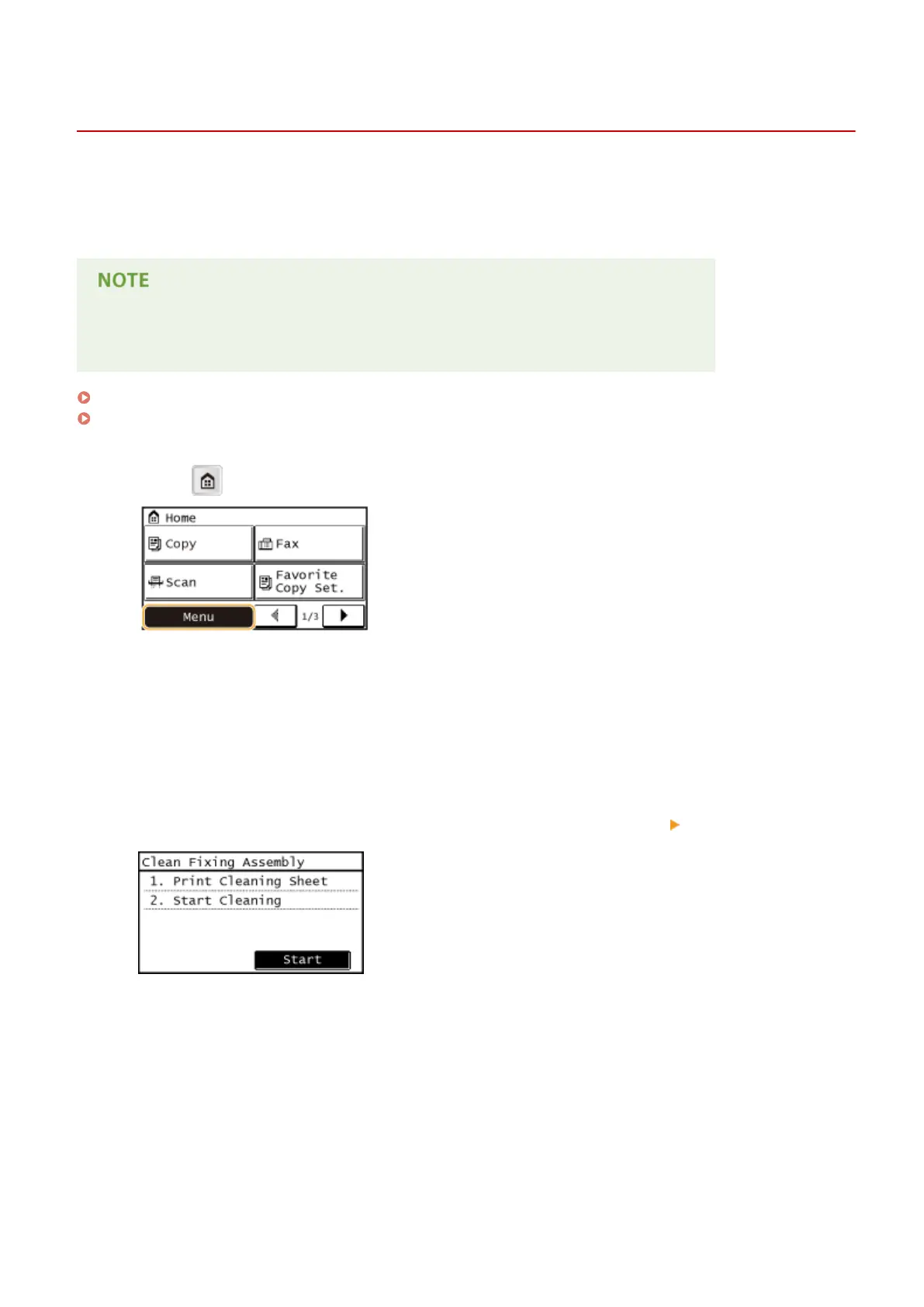Fixing Assembly
1053-087
Dirt may adhere to the xing assembly inside the machine and cause black streaks to appear on printouts. To clean
the xing assembly, perform the following procedure. Note that you cannot clean the xing assembly when the
machine has documents waiting to be printed. To clean the xing assembly, you need A4 or Letter size paper. Set the
paper in the paper drawer or multi-purpose tray before performing the following procedure.
● Cleaning requires toner. Make sure that there is sucient toner remaining beforehand.
● It takes approximately 90 seconds to clean the xing assembly.
Checking Toner Level(P. 542)
Loading Paper in the Multi-Purpose Tray(P. 46)
1
Press and tap <Menu>.
2
Tap <Adjustment/Maintenance>.
3
Tap <Clean Fixing Assembly>.
4
Load paper (A4 or LTR) in the multi-purpose tray, and tap <OK> <Start>.
● A sheet for cleaning the xing assembly is printed.
Follow the instructions on the screen to place the sheet for cleaning with the side to be printed face up in
the multi-purpose tray, and then press <OK>.
Maintenance
539
