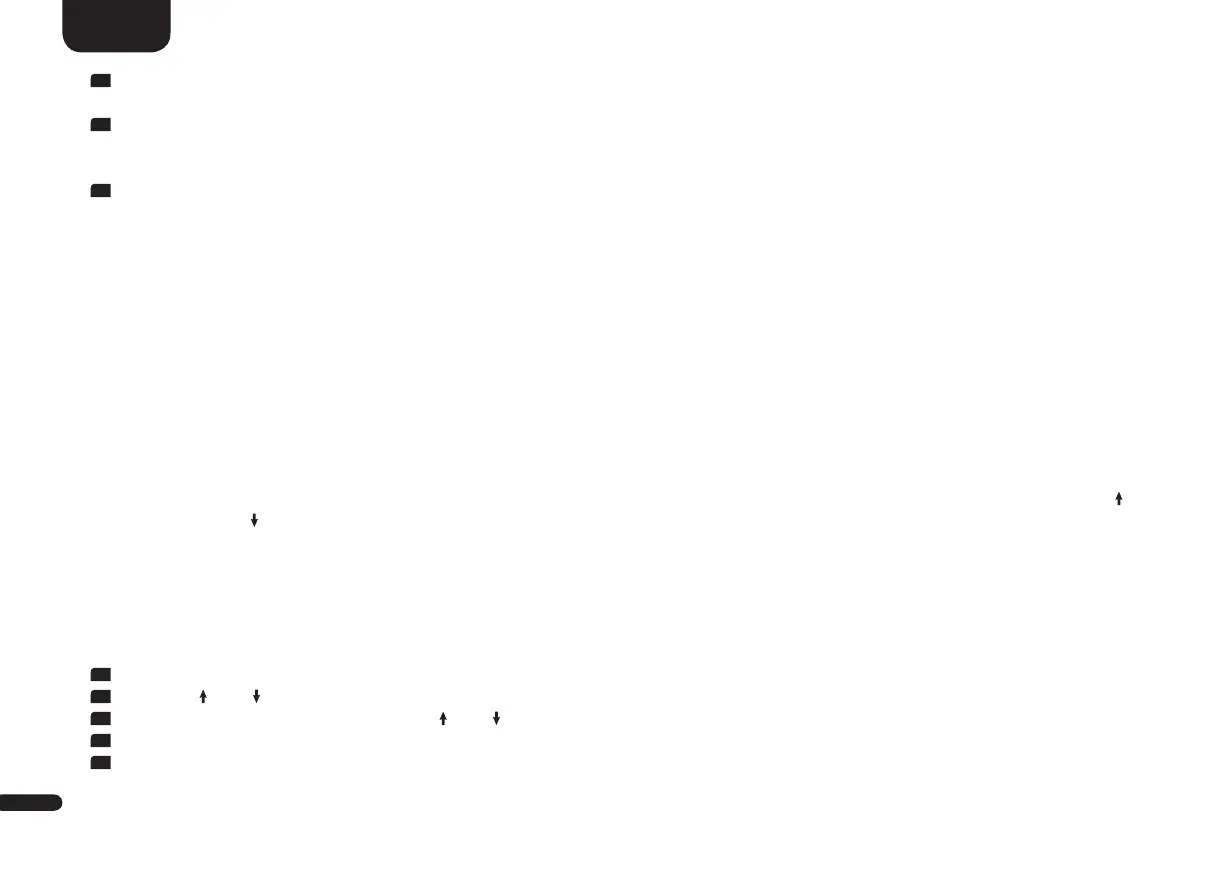26
English
9
Once the IR command has been successfully allocated, the display shows [OK] resp. the OSD shows "Success" and you can continue
with the programming of the next function, e.g. “Volume –“.
8
If the display shows [FAI] the allocation has failed and you need to repeat steps 6 to 9. Please try a lower or higher distance between
the Sounddeck and the TV remote control in case the process fails again. Alternatively, try to press the key on the TV remote shorter or
longer.
9
To exit the IR Learn menu, press and hold the "M" button for 3 seconds. After one minute without input, the system automatically
returns to the IR menu.
Notes: • The red “On/Standby” key on the Canton remote control has a dual function. Press it once and the display shows ON which
allows the switching on function to be programmed. If the red “On/Standby” key on the Canton remote control is pressed
twice in quick sequence, the display shows STB and the Standby resp. switching off function can be learned. If your TV remote
control has only one key for the “On” and “Off” functions, both the “On” and “Standby” functions must still be allocated
with this command.
• Due to the variety of infrared codes it is not possible to guarantee that every IR remote control signal can be learned by the
Smart Sounddeck 100.
• Signals from radio frequency (RF) remote controls cannot be learned, in general!
Direct Input Learn [DIL]
This function allows the user a direct selection of the signal inputs if using a third party remote control. In addition to the INPUT UP( )
and INPUT DOWN( ) function, you can directly select the signal inputs (e.g. ARC) when using your TV or universal remote control.
That means you can allocate the desired input to a key on your remote control.
Learnable inputs: HDMI
®
input 1-3 [HD1-HD3], HDMI
®
output [ARC], optical input [OPT], coxial input [COA], analogue input [AUX],
network input [NET] and Bluetooth
®
input [BT]
To learn the relating IR codes, hold the TV / third party remote control in position and do the following steps:
1
To enter the menu, press the "M" button.
2
Use the " " or " " button to navigate into the menu System Setup [SYS] and confirm with the "OK" button.
3
Select the IR Menu [IRM] by using the " " or " " buttons and press the "OK" button to confirm.
4
Choose the function Direct Input Learn [DIL] and press the "OK" button to confirm.
5
The OSD shows "Press the new button" and [HD1] is flashing on the display and [BDP] is displayed on the screen for the first HDMI
input. You can now assign the [HD1] input to a button on your TV remote control.
