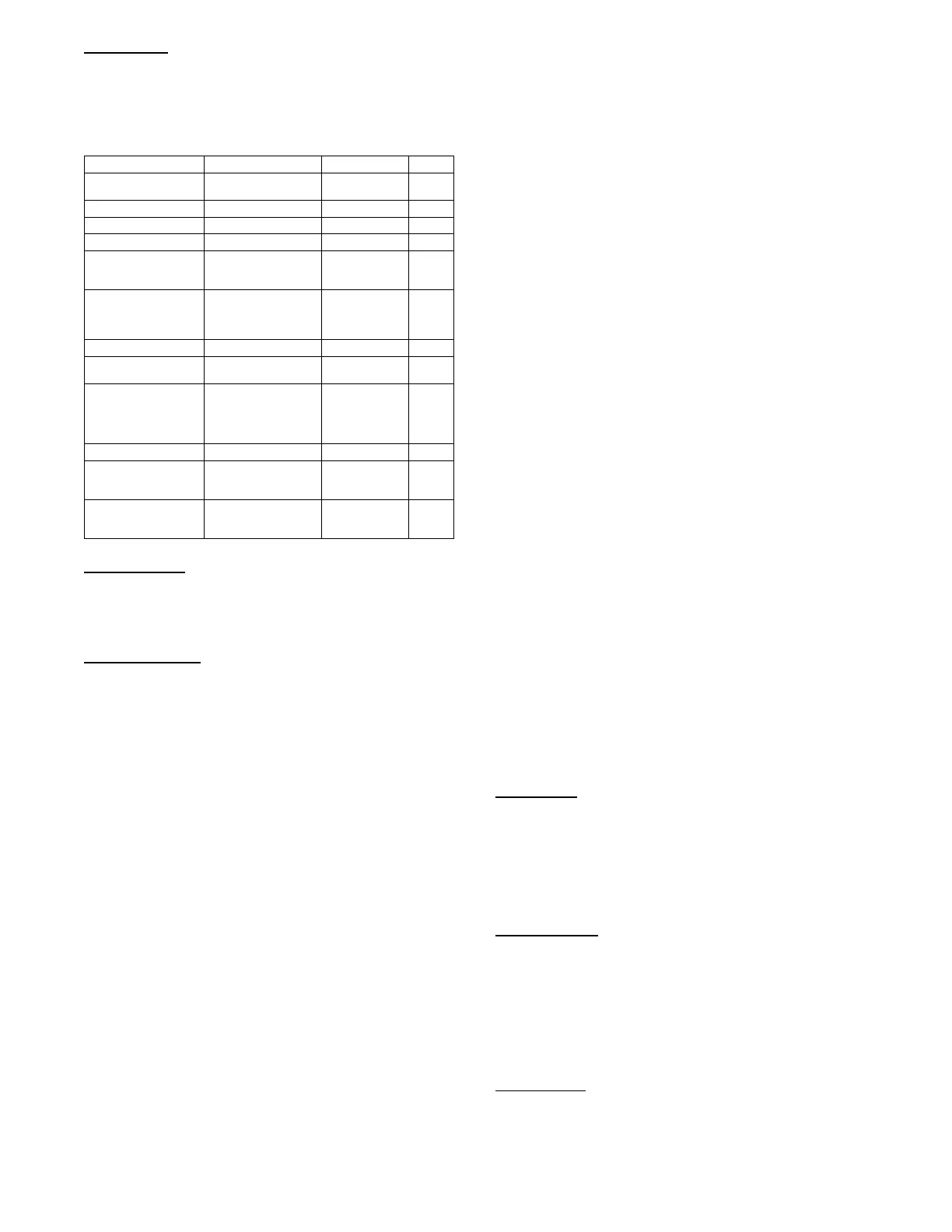9
Quick Setup
This a list of common adjusted configurations set during startup.
These are common accessories, and control means. Set the list in
Table 3. After setting these per the specific unit set the QUICK
SET CHKLIST point to done.
Table 3 – Quick Setup Menu Items
SystemVu™ Display Expanded Name Range Default
QUICK SETUP CONFIG QUICK SETUP
CONFIG MENU
TIME Clock Hour and Minute HH:MM
DATE Current Date MM/DD/YYYY
STARTUP DELAY Unit Startup Delay 10 to 600 30
UNIT CONTROL TYPE Unit Control Type 0=TSTAT,
1=SPACE SEN,
2=RAT SEN
0
THERMOSTAT TYPE Thermostat Hardware
Type
0=CONV 2C2H,
1=DIGI 2C2H,
2=CONV 3C2H,
3=DIGI 3C2H
2
DIRTY FILTER TIME Change Filter Timer 0to9999 600
HEATINGSTAGQTY Number of Heating
Stages
1to2 2*
VENT METHOD Ventilation Method 0=NONE
1=ECON
2=2POS DMPR
3=ERV
4=ECON ERV
0*
FREECOOL MAX OAT Free Cooling Max OAT 0to90 65
FIRE SHUTDOWN SW Fire Shutdown Switch 0=No Switch,
1=N/Open
2=N/Close
0*
QUICK SET CHKLIST QUICK SETUP
CHECKLIST
0=Undone,
1=View,
2=Done
0
* These defaults change based on the Unit model number.
Network Setup
This is a shortcut to the Network Settings submenu. In this sub
menu are the specific network settings required to get the network
piece up and running. After setting these per the specific unit set
the NETWORK CHKLIST point to done.
System Auto Test
Turning this to Start will run enable test mode and execute the System
Auto Test. Af ter the auto test has completed, se t this to done .
Thermostat Control
Wire accessory thermostat to the corresponding R, Y1, Y2, W1,
W2, and G terminals on the Main Base board.
The Unit Control Type configuration, (UNIT CONTROL TYPE)
default value is for thermostat (0) so there is no need to configure
this item.
The Thermostat Hardware Type, (THERMOSTAT TYPE) selects
the unit response to the thermostat inputs above.
NOTE: May not be compatible with heat anticipator thermostats.
Space Temperature Sensor Control -- Direct Wired
(T--55 or T--56 or T--59)
Wire accessory space temperature sensor(s) to the T-55 terminals
on the field connection terminal board located at the unit control
box. Refer to Space Mounted Sensors section (page 57) for
additional information.
The Unit Control Type configuration, (UNIT CONTROL TYPE)
must be set to Space Sensor (1).
Space Humidistat Control
For units with factory installed Humidi--MiZer
R
system option, the
humidistat input is defaulted for use on the Y3 thermostat input
screw terminal as a normally open switch. This can be changed
with the Humidistat Switch Channel configuration (HUMSTAT
CHANNEL) and the Humidistat switch type configuration
(HUMSTAT SW TYPE).
Space Relative Humidity Sensor Control
For units with factory installed Humidi--MiZer system option, a
Relative Humidity (RH) sensor input can be used in addition to or
in place of the Humidistat switch. This can be done by wiring into
one of the configurable analog inputs and setting the Space
Relative Humidity sensor channel (SPRH SENSOR CHAN) to the
input channel selected. The most field accessible input channel is
AI06 located at TB5--5 on the MBB (Main Base board).
CCN Communication
First configure the building protocol SETTINGS NETWORK
SETTINGS BAS PROTOCOL to CCN (default is 0 = NONE).
Configure the following under the CCN menu (SETTINGS
NETWORK SETTINGS CCN).
CCN ELEMENT # -- D e f a u l t i s 1
BUS NUMBER -- D e f a u l t i s 0
CCN BAUDRATE -- Default is 2 = 38400
CCN Linkage Control
The CCN communication must be p roperly configured for the
units and all other devices. Linkage configuration is automatically
done by the supervisory CCN Linkage device.
The unit control type configuration, (UNIT CONTROL TYPE)
must be set to space sensor (1).
The factory location of the SAT sensor will read accurately for
heating and cooling for proper operation with linkage applications,
therefore the SAT heating mode sensing configuration (SAT
DURING HEAT?) is enabled from the factory. If a more accurate
SAT reading is need, the sensor can be re--located into the duct and
no configuration adjustment needed.
System Pilott -- Communication Space Sensor
Install the System Pilot device and connect the CCN communication
bus from it to the unit’s CCN conne ction on TB4 -- BAS conne ctor of
the Main Bas e Board (MBB) . Configure the unit’s CCN
com munication elem ent number, bus numbe r, and baud ra te. Ref er to
the System Pilot’ s installation instructions for configuring it to be used
as a space temperature and attaching it to a unit.
Accessories
Below are quick configuration settings for field--installed
accessories. When factory--installed as options the points will
already be configured. See the Space Mounted Sensors section
(page 57), third party control, control connection tables, and CCN
or Display parameter tables for any accessories not mentioned
below and refer to installation manual of the accessory .
Economize r
When an economizer is field--installed, the unit must be configured
for it by setting SETTINGSUNIT CONFIGURATIONS
ECONOMIZER VENT METHOD to ECON. The default
settings for the other economizer configurations should be
satisfactory. If they need to be changed, additional information
about these configuration settings can be found in the Economizer
section.
Power Exhaust
When power exhaust is field -- installed, the unit must be
con figu red fo r it by settin g SETTINGSUNIT
CONFIGURATIONSECONOMIZER POWER EXHAUST
CONFIGS PE1 RELAY CHANNEL to the channel the
accessory was wired into. The default settings for the other power
exhaust configurations should be satisfactory. If they need to be
changed, additional information about these configurations can be
found in the Power Exhaust section.
Electric Heat
When electric heat is field--installed, the number of electric heat stages
must be configured by setting SETTINGS UNI T
CONFIGURATIONS HEA TI NG HEATING STAGE QTY
per the installed heater.
