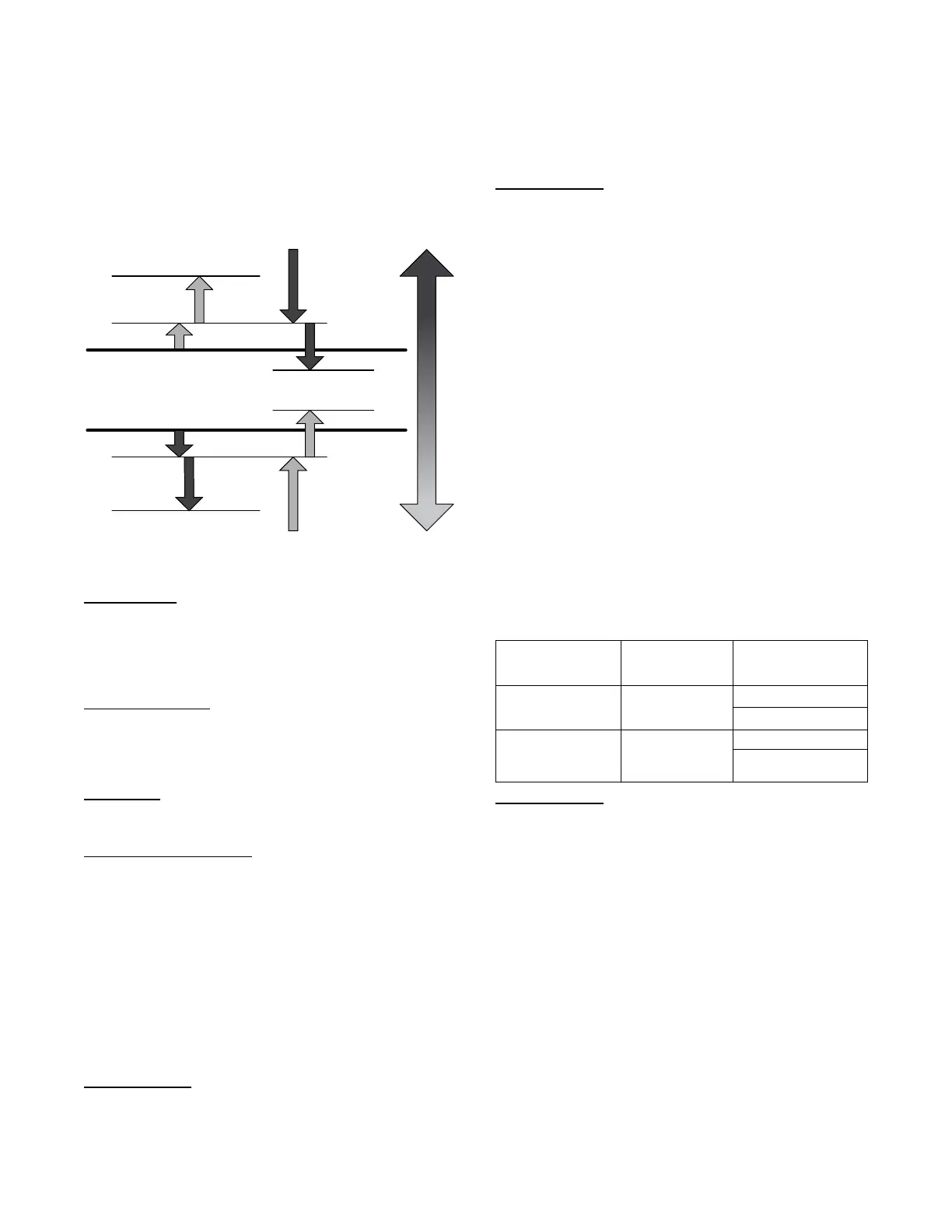15
system demand to be reduced. When the demand hits the off switch
stages the system demand will be set to NO DEMAND. These
switch stages are in the SETTINGSSET POINTSTEMP
DEMAND CONFIG submenu.
The cooling and heating demand level up configurations (COOL
DMD LEVEL UP and HEAT DMD LEVEL UP) will restrict a
system demand increase if the demand trend is less than the level
up configuration. These level up configurations will also increase
the system demand if the demand trend is greater than it for greater
than the Time guard 2 (DEMAND TIMEGUARD2).
The system demand will increase if it has remained at the same
state for greater than Time Guard 3 (DEMAND TIMEGUARD3).
Cool Setpoint
Heat Setpoint
LCON
LHON
HCON
HHON
LHOF
LCOF
Decrease
Demand
Decrease
Demand
SPACE TEMP
a48---10313
Fig. 9 -- Space Sensor System Demand Switch States
RAT Demand
When the unit control type is configured for return air sensor
(UNIT CONTROL TYPE = RAT SEN) the level 5 demand in
Table 8 will be determined the same as space sensor but using the
return air temperature (RETURN AIR TEMP) instead of the space
temperature (SPACE TEMPERATURE).
Humidity Demand
When the unit is configured for either a Humidistat input
(HUMSTAT CHANNEL) or Space Humidity Sensor (SPRH
SENS CHANNEL) the level 5 demand in Table 8 will include a
determination of dehumidification demand.
Humidistat
When receiving an active input from the Humidistat
(HUMIDISTAT), dehumidification will be demanded.
Space Relative Humidity
On units with a relative humidity sensor, when the received value
of space relative humidity (SPRH LEVEL) has exceed the
humidity set point (SPRH SET POINT), dehumidification will be
demanded. This demand will remain until the space relative
humidity has fallen below the humidity set point by more than the
humidity set point deadband (SPRH DEADBAND). This would
come from the space humidity sensor, or building network.
Occupancy Determination
The building’s occupancy is affected by a number of different
factors. Occupancy affects the unit set points and the operation of
the economizer. The factors affecting occupancy are listed below
from highest to lowest priority.
Level 1 Priority
Level 1 classification is a force/write to occupancy and can occur
two ways. Listed in order of priority: force on OCCUPIED, and a
Linkage write. The CCN point OCCUPIED is forced via an
external device such as a ComfortIDt controller or a service tool:
when OCCUPIED is forced to YES, the unit is considered
occupied, when OCCUPIED is forced to NO, the unit is
considered unoccupied. If the unit is being controlled by Linkage,
the occupancy is communicated and mapped to OCCUPIED as an
input. Linkage does not force the point only write to it, therefore a
force applied to OCCUPIED will override it.
If OCCUPIED is not being forced or written to, proceed to the
level 2 priority.
Level 2 Priority
Level 2 is considered occupant interaction, and consists of Timed
Override and Remote Occupancy Switch. A timed override button
press will override a remote occupancy switch if both are installed
for operation.
While using the programmed schedule, occupancy can be
temporarily switched from unoccupied to occupied by pressing the
override button for approximately 3 seconds on the T--55, T-- 56, or
T--59 space temperature sensor. The length of the override period
when pressing the override button is determined by the Override
Time Limit (TIMED OVR LENGTH). The hours remaining in
override is displayed as Timed Override Hours (TIMED OVR
HOURS). This point can also be changed from the local display or
network to set or change the override period length.
Remote Occupancy Switch (REMOTE OCC SWITCH) can be
forced or configured for operation based on an actual switch. The
physical switch should be configured to either Normally Open or
Normally Closed when the user would like to control the
occupancy with an external switch. This switch is field--supplied
(24v, single pole, single throw [SPST]). There are two possible
configurations for the remote occupancy switch:
1. (REMOTE OCC TYPE = 0) Normally Open Switch
2. (REMOTE OCC TYPE = 1) Normally Closed Switch
If the switch is configured to No Switch ( REMOTE OCC CHAN =
None) , the swi t ch input value wi l l be ignored a nd soft w are wi l l
proceed to level 3 priority . For each type of switch, the appropriate
configuration a nd states are li sted in the ta ble below.
TYPE OF SWITCH
SWITCH
CONFIGURA TION
STA TE OF SWITCH
AND STATE OF
OCCUPANCY
Occ upi ed when
Closed or Unoccupied
when Op en
Normal Open (0)
Open and Unoccupied
Closed an d Occupied
Occ upi ed when Op en
or Unoccupi ed when
Close d
Normal Closed (1)
Open and Occupied
Closed and
Unoccupied
Level 3 Priority
The following occupancy options are determined by the state of
Occupancy Schedule Number (SCHEDULE NUMBER) and the
Global Schedule Broadcast (BROADCAST SCHEDL?).
1. (SCHEDULE NUMBER = 0) The unit is always
considered occupied and the programmed schedule is
ignored. This is the factory default.
2. (SCHEDULE NUMBER = 1- 64 ) Follow the local
programmed schedule. Schedules 1 to 64 are local within
the controller. The unit can only store one local schedule
and therefore changing this number only changes the title of
the schedule table.
3. (SCHEDULE NUMBER = 65- 99) Follow the global
programmed schedule. If the unit is configured as a Global
Schedule Broadcaster (BROADCAST SCHEDL? = YES),
the unit will follow the
unit s programmed schedule and
broadcast the schedule so that other devices programmed to
follow this schedule number can receive the schedule. If the
unit is not programmed as a Global Schedule Broadcaster
(BROADCAST SCHEDL? = NO), the unit will receive
broadcasted schedules from a unit programmed to broadcast
this schedule number.
