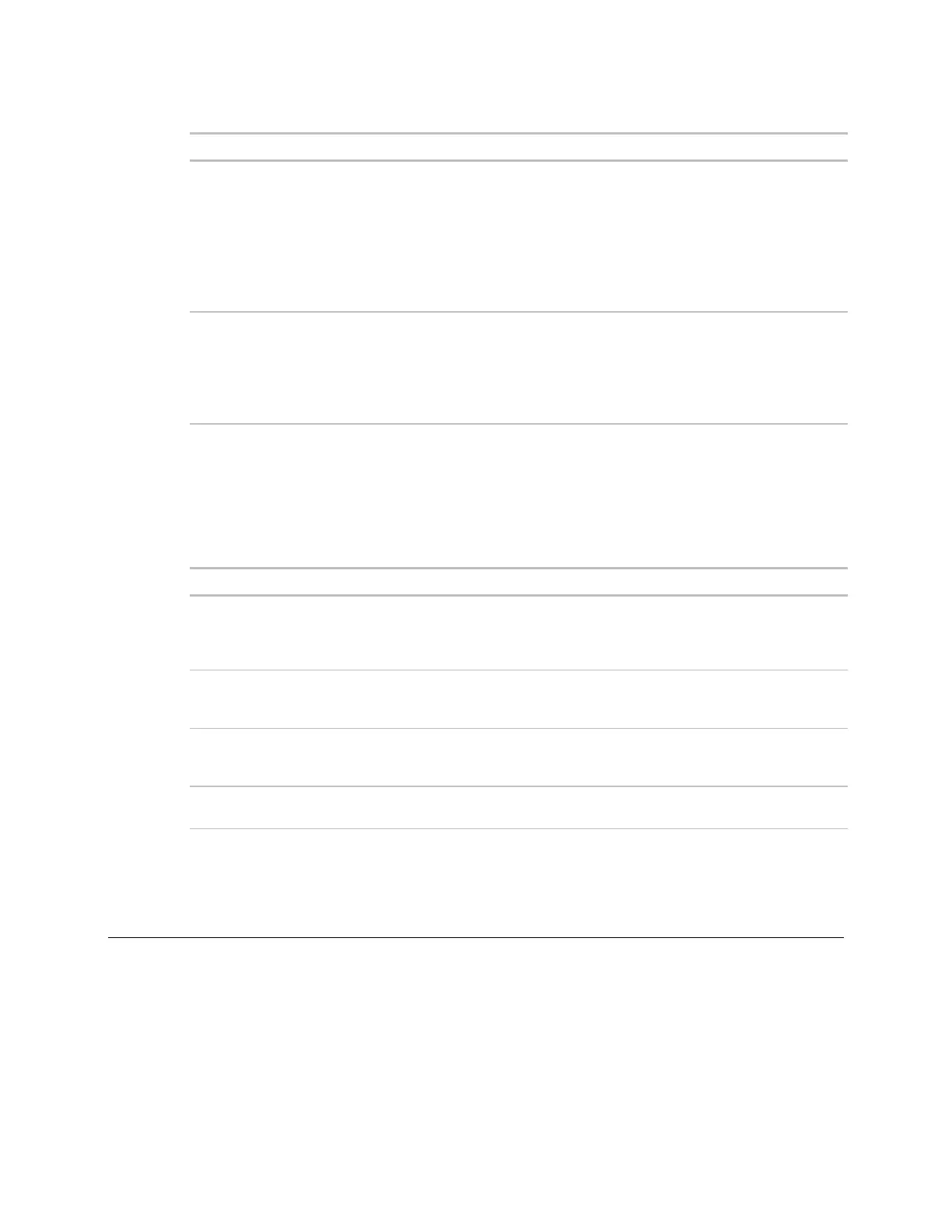SPT sensors
Carrier Sensors 9
WARMER and COOLER
buttons
To raise or lower the zone's setpoint:
1 Press either button to display the current average setpoint (the average
between the heating and cooling setpoints).
2 Press either button again to raise or lower the setpoint. You can adjust the
setpoint by no more than the amount defined in the
field*.
Pressing either button overrides an unoccupied schedule and sets the
zone to occupied for the amount of time defined in the
field*.
Press to cycle through the:
• zone temperature
• outside air temperature, if enabled in the control program
• override time, in minutes
• heating setpoint
• cooling setpoint
* See To change sensor properties (page 9).
SPT Pro Plus
The SPT Pro Plus has all the features of the SPT Pro plus the additional functionality described below.
The
section of the microblock dialog box determines if
pressing the
button sets the zone to occupied for a set amount of
time in the same manner as the RS Pro or sets the zone to continuously
occupied.
This button cycles through the same information as the RS Pro and up to 4
additional inputs defined in the
section of the microblock dialog
box in EIKON LogicBuilder.
The
button lets you cycle through up to 4 operational modes defined with
custom programming. The sensor displays information for each mode based on
the setup in the
section of the microblock dialog box.
Press
to select the controlled equipment's fan speed. A fan icon on the left
side of the display indicates when the fan is on.
To change sensor properties
You can use the following items, if included with your system, to change sensor properties such as the
override time or maximum setpoint adjustment:
• i-Vu Open
• Field Assistant
• BACview or Virtual BACview
Field Assistant and Virtual BACview run on a laptop that you connect to an SPT sensor's Local Access port.