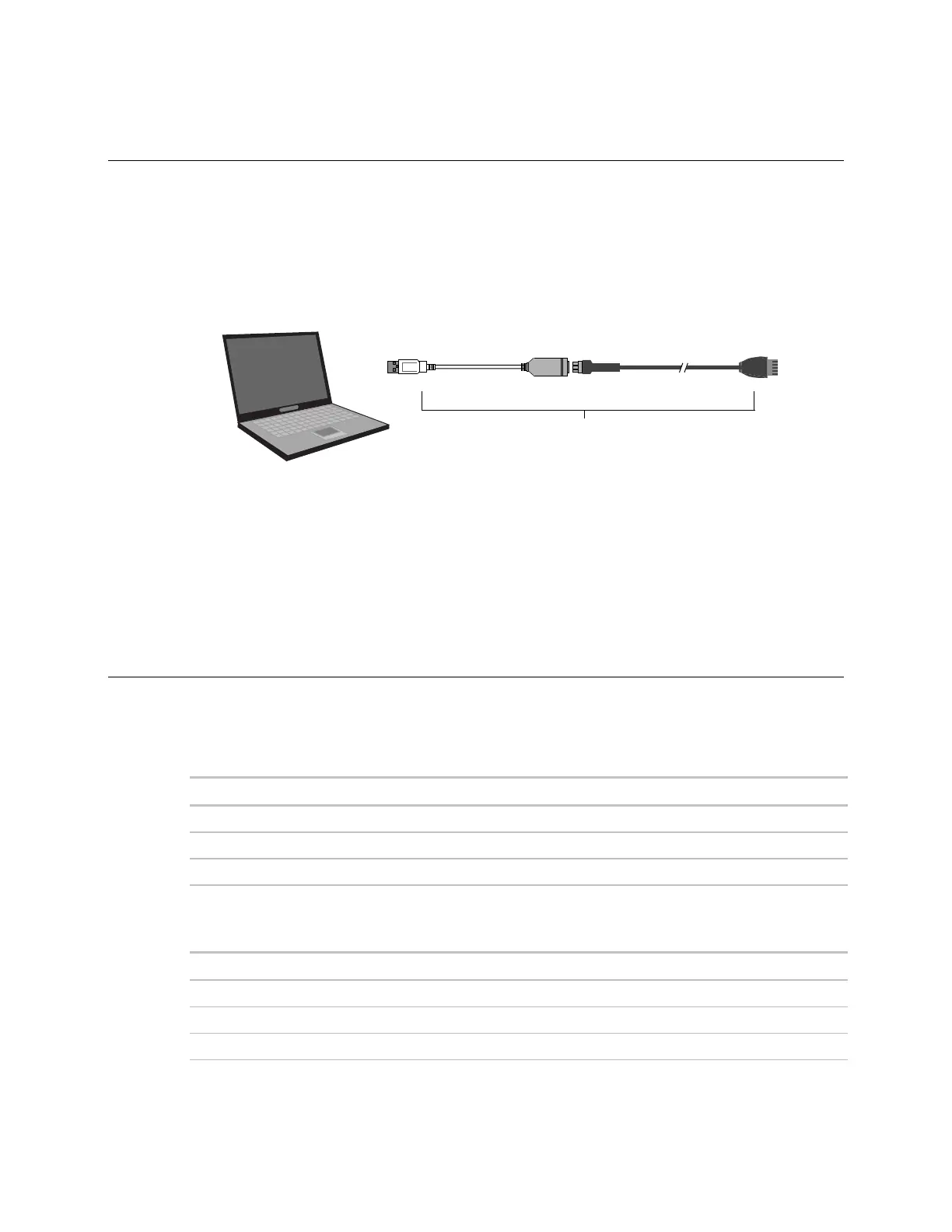SPT sensors
10 Carrier Sensors
To communicate through the sensor's Local Access port
You can connect laptop to an SPT sensor's Local Access port to make changes to any device on the network.
PREREQUISITES
• A computer with a USB port
• USB Link (USB-L)
1 Connect the USB-L to the computer and to the sensor's Local Access port.
Connect to
USB port
Connect to 5-pin
Local Access port
12 ft.7 3/4 in.
Part #USB-L
2 Launch your software (i-Vu Open, HyperTerminal, Field Assistant, Virtual BACview, Test and Balance).
3 Configure the port.
4 Verify that the baud rate is set to 115,200.
Troubleshooting SPT sensors
Use the following tables to troubleshoot an SPT sensor.
SPT Standard or SPT Plus
If LED on back of circuit board...
Is not lit Has no power
Blinks 1 time per second Has power, but is not communicating
Blinks 2.5 times per second Is correctly wired and communicating
SPT Pro or SPT Pro Plus
Nothing Has no power
All display elements Has power, but is not communicating
Only the temperature and current status Is correctly wired and communicating
