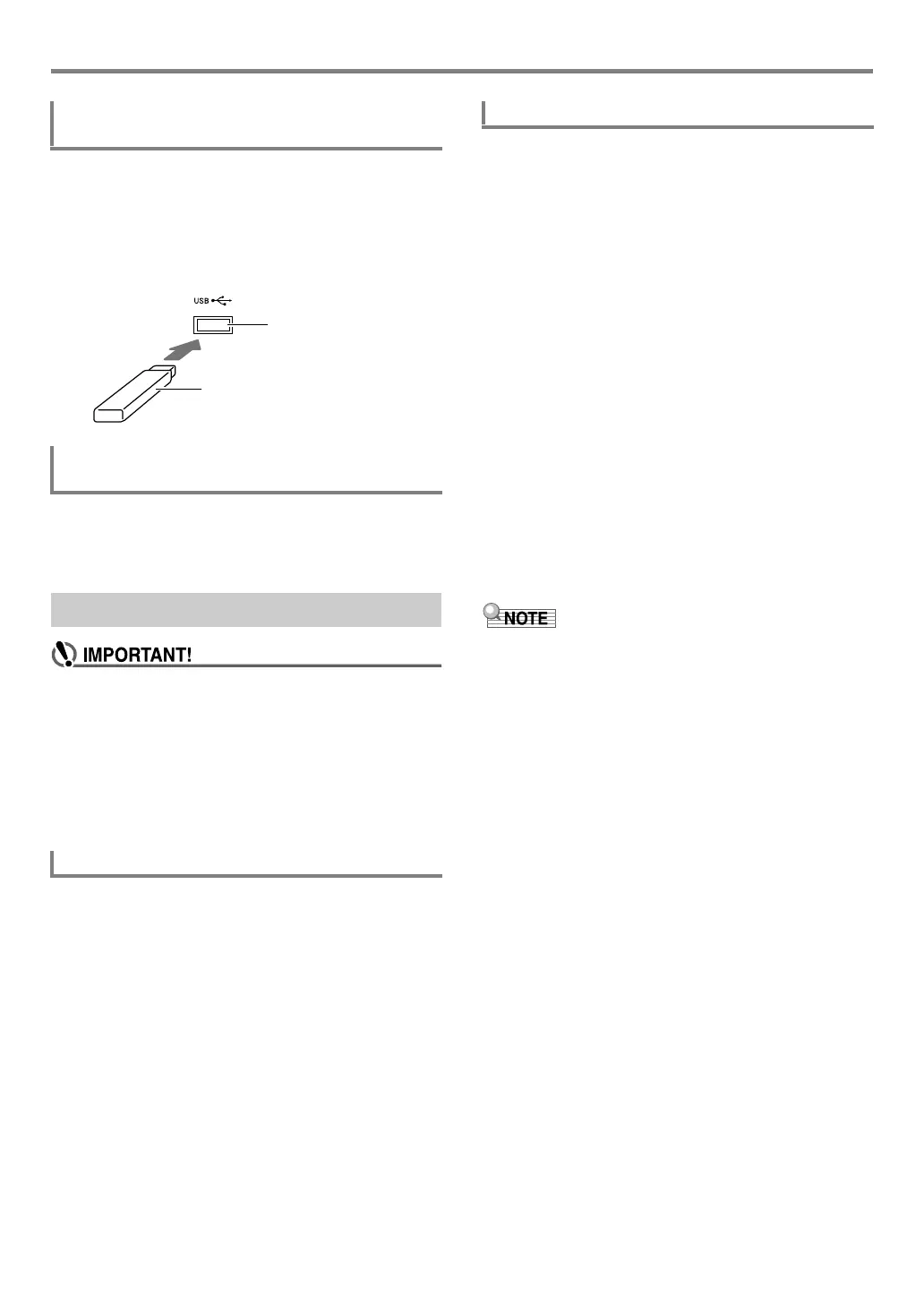USB Flash Drive
EN-120
1.
As shown in the illustration below, insert the
USB flash drive into the Digital Keyboard’s
USB flash drive port.
• Carefully push the USB flash drive in as far as it will
go. Do not use undue force when inserting the USB
flash drive.
1.
Check to confirm that there is no data
exchange operation being performed, and then
pull the USB flash drive straight out.
• Be sure to format a USB flash drive on the Digital
Keyboard before using it for the first time.
• Formatting a USB flash drive deletes all data currently
stored on it. Before formatting a USB flash drive, make
sure it does not have any valuable data stored on it.
• The format operation performed by this Digital
Keyboard is a “quick format”. If you want to completely
delete all of the data in USB flash drive, format it on
your computer or some other device.
This Digital Keyboard supports USB flash drives formatted to
FAT32. If your USB flash drive is formatted to a different file
system, use the Windows format function to reformat it to
FAT32. Do not use quick format.
1.
Insert the USB flash drive to be formatted into
the Digital Keyboard’s USB flash drive port.
2.
Press bk FUNCTION.
3.
Use the [1] (V) and [3] (W) bm number keys
to display “Media”, and then press [6] (ENTER).
This displays the [USB] indicator.
4.
Use the [1] (V) and [3] (W) keys to display
“Format”, and then press [6] (ENTER).
This displays “Sure?”
5.
Press bn [+] (YES) to execute the format or bn
[–] (NO) to cancel.
• Pressing bn [+] (YES) starts formatting and displays
the message “Wait...” (operation in progress). Do not
perform any operation while this message is displayed.
“Complete” is displayed after the operation is
complete.
6.
To exit the operation, long-press the [4] (EXIT)
bm number key.
This cause the [USB] indicator to disappear.
• Formatting a USB flash drive on the Digital Keyboard will
create a folder named MUSICDAT in its root directory. Use
this folder when exchanging data between the Digital
Keyboard and USB flash drive.
To connect a USB flash drive to the Digital
Keyboard
To remove a USB flash drive from the Digital
Keyboard
Formatting a USB Flash Drive
Supported USB Flash Drives
USB flash drive port
USB flash drive
To format a USB flash drive
CTX5000_3000_EN.book 120 ページ 2018年2月26日 月曜日 午後3時56分
