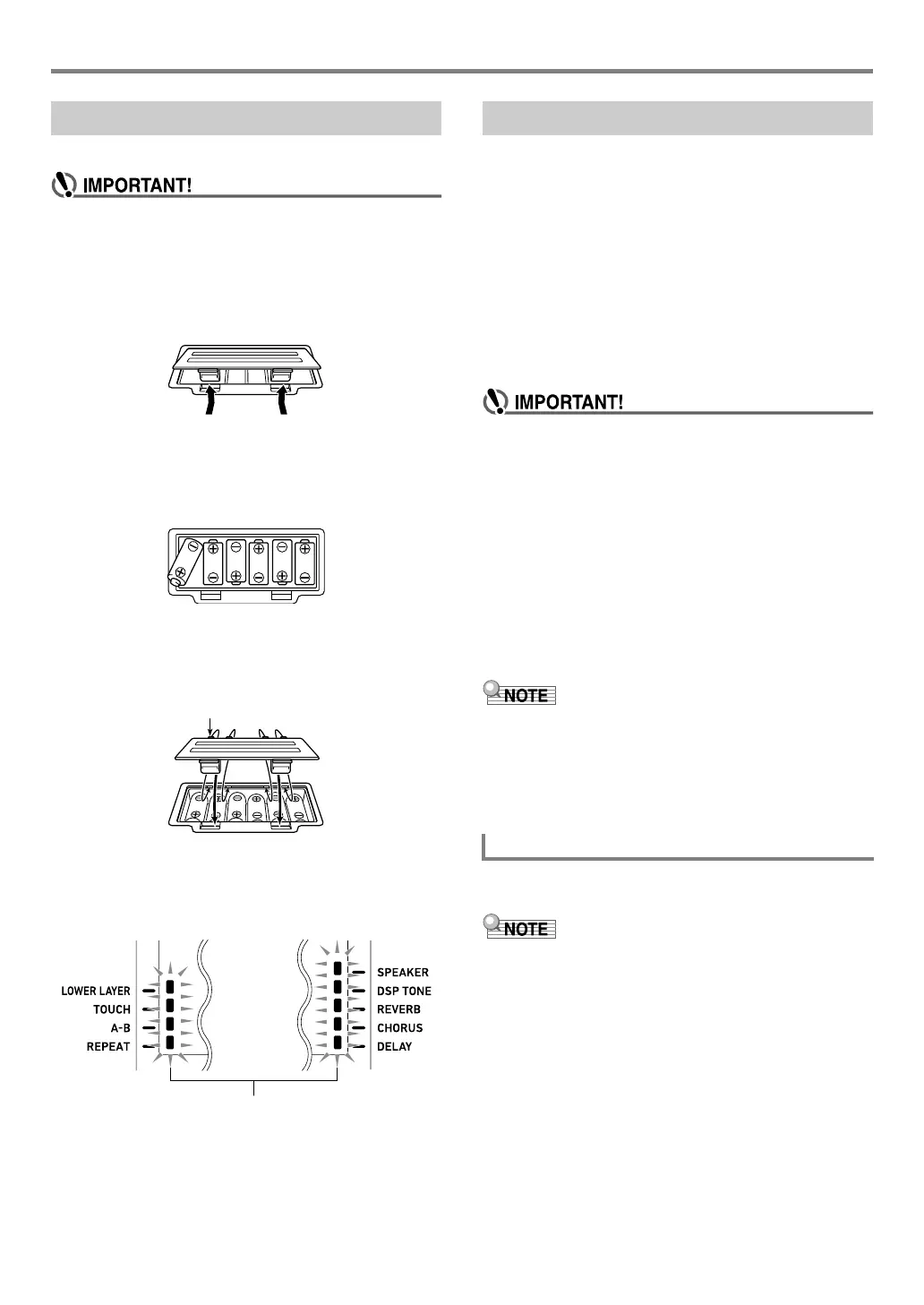EN-9
Preparing a Power Supply
You can use six D-size batteries for power.
• Be sure to turn off power before loading batteries.
• It is up to you to prepare six commercially available
batteries. Do not use oxyride batteries or any other
nickel based batteries.
1.
Open the battery cover on the bottom of the
Digital Keyboard.
2.
Load six D-size batteries into the battery
compartment.
• Make sure the positive + and negative - ends of the
batteries are facing as shown in the illustration.
3.
Insert the tabs of the battery cover into the
holes on the side of the battery compartment,
and close the cover.
■ Low Battery Indication
The indicators shown below start to flash to let you know
when battery power is low. Replace the batteries with new
ones.
1.
Connect the Digital Keyboard to a power
supply.
• See “Using the AC Adaptor” (page EN-8) or
“CT-X3000: Using Batteries” (page EN-9).
2.
Press 1P (power) to turn on power.
•Use 2 VOLUME to adjust volume.
3.
To turn off power, hold down 1P (power)
again.
The message “Bye” will appear on the display and then
power will turn off.
• If you press 1P (power) only lightly, the display will
light up momentarily but power will not turn on. This
does not indicate malfunction. Press 1P (power)
firmly and completely to turn on power.
• Turning off the Digital Keyboard causes most current
settings to be cleared. While Auto Resume function
(page EN-10) is turned on, most settings are retained
even when power is turned off.
• Never try to perform any operation while the “Wait...”
or “Bye” message is displayed. The “Wait...” or “Bye”
message indicates that an internal data save operation
is being performed. Turning off the Digital Keyboard
can cause Digital Keyboard data to be deleted or
become corrupted.
• Pressing 1P (power) to turn off power actually puts the
Digital Keyboard into a standby state. Minute amounts of
current continue to flow within the Digital Keyboard in the
standby state. If you do not plan to use the Digital Keyboard
for a long time or if there is a lightning storm in your area,
be sure to unplug the AC adaptor from the power outlet.
If you do not perform any operation on the Digital Keyboard
for about 30 minutes, power will turn off automatically.
• You can disable Auto Power Off to ensure that power is not
turned off automatically during a concert, etc.
Perform the procedure under “To configure function
settings with the bk FUNCTION button” (page EN-112)
and disable the following setting: Other (Other) 3 Auto
Power Off (AutoOff) (page EN-117).
CT-X3000: Using Batteries
Low battery indicators (flash)
Turning Power On or Off
Auto Power Off
CTX5000_3000_EN.book 9 ページ 2018年2月26日 月曜日 午後3時56分
