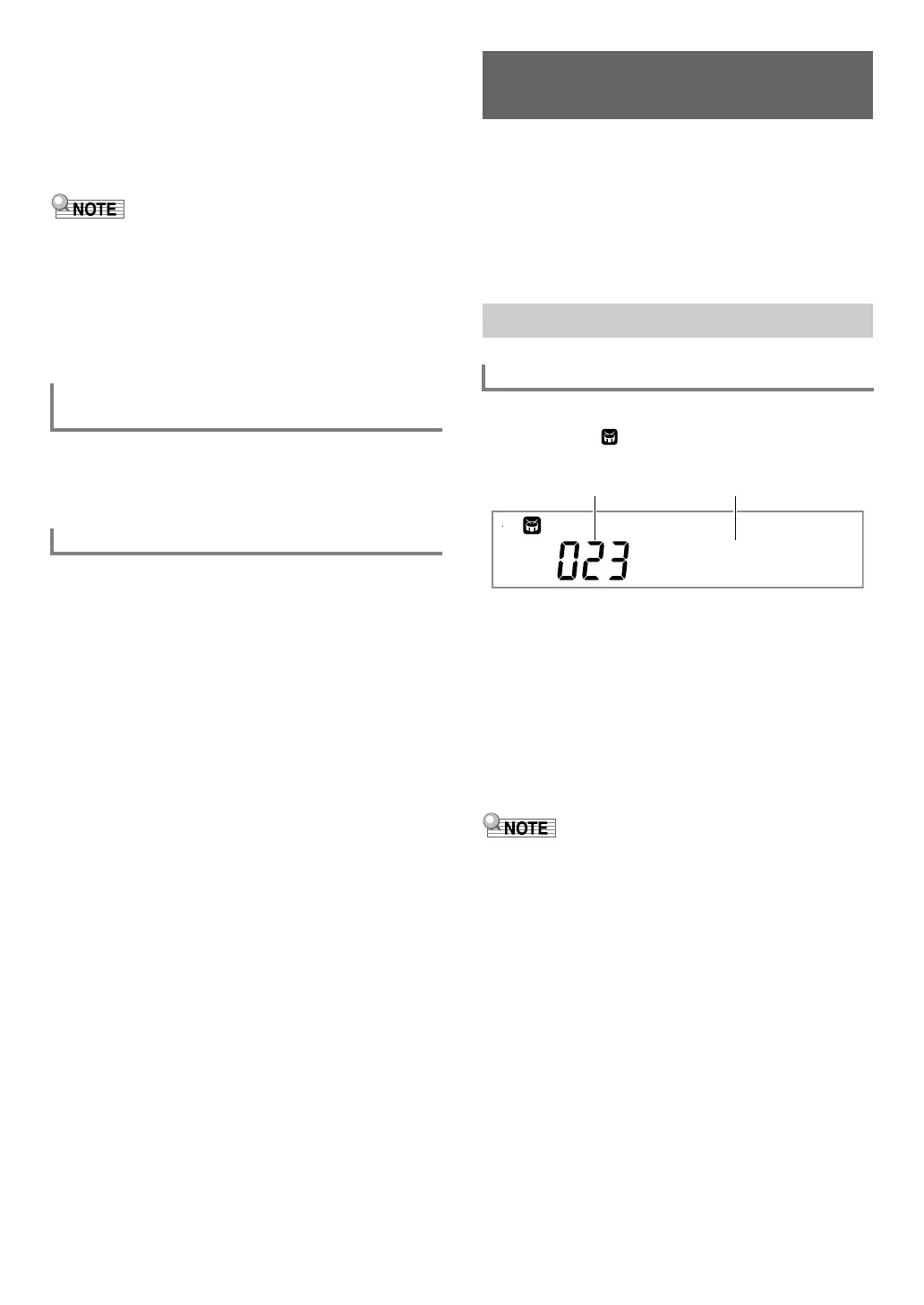EN-43
5.
To stop playback, press 8 AUDIO PLAY/
STOP.
This causes the [AUDIO PLAY] indicator to disappear.
6.
To exit the Audio Mode, press 7 SONG BANK
(AUDIO).
This causes the [AUDIO] indicator to disappear.
• Playback of an audio file continues even if you exit the
Audio Mode. In this case as well, press 8 AUDIO PLAY/
STOP to stop playback.
• You can loop playback of an audio file. Perform the
procedure under “To configure function settings with the
bk FUNCTION button” (page EN-112) and turn on the
repeat setting: Audio Playback (AudioPly) 3 Audio
playback looping (Repeat) (page EN-116).
Perform the procedure under “To configure function settings
with the bk FUNCTION button” (page EN-112) and change
the volume setting: Audio Playback (AudioPly) 3 Audio
playback volume (Volume) (page EN-116).
Enabling Vocal Cut mutes or minimizes the vocal part in the
audio file playback. Note that this function cancels the sound
in the center position of the audio, which may (depending on
how the original audio was mixed) end up canceling
something else other than the vocal part. How vocal cut is
performed depends on the sound being input.
Perform the procedure under “To configure function settings
with the bk FUNCTION button” (page EN-112) and change
the Center Cancel setting: Audio Playback (AudioPly) 3
Audio playback Center Cancel (C Cancel) (page EN-116).
With Auto Accompaniment, simply select the accompaniment
rhythm you want and the matching accompaniment (bass,
guitar, and other instruments) will sound automatically when
you play a chord with your left hand. It’s like having your own
personal backup group along with you wherever you go.
You can edit built-in rhythms and produce original Auto
Accompaniments (user rhythms) and save them in memory.
For details, see “Creating an Auto Accompaniment (User
Rhythm)” (page EN-76).
1.
Press 6 RHYTHM.
This displays (rhythm indicator) and enters the
Rhythm Mode.
2.
Use the bm number keys, bn [–] and [+], or the
bl dial to select a rhythm number.
• See “Numeric Input” (page EN-14) for information
about how to specify a number.
• Rhythms are divided into multiple categories, and are
arranged for quick and easy navigation between
categories. For more information, see
“4 CATEGORY Button” (page EN-15).
• For details about rhythm categories and types, refer to
the separate “Appendix”.
• This operation automatically changes the beat setting of the
metronome (page EN-27) to the beat of the selected
rhythm. Even if the beat of a rhythm is outside the allowable
setting range of the metronome, it is still applied as the
metronome setting.
3.
Press ck START/STOP to start play of the
selected rhythm.
• This starts Auto Accompaniment with rhythm (drum
and percussion) only. To stop rhythm play, press
ck START/STOP again.
To adjust the balance between audio file
playback and keyboard volume
Center Cancel (Vocal Cut)
Using Auto Accompaniment
(Rhythm Mode)
Selecting a Rhythm
To select a rhythm
Strt 8Bt
Rhythm number Rhythm name
CTX5000_3000_EN.book 43 ページ 2018年2月26日 月曜日 午後3時56分
