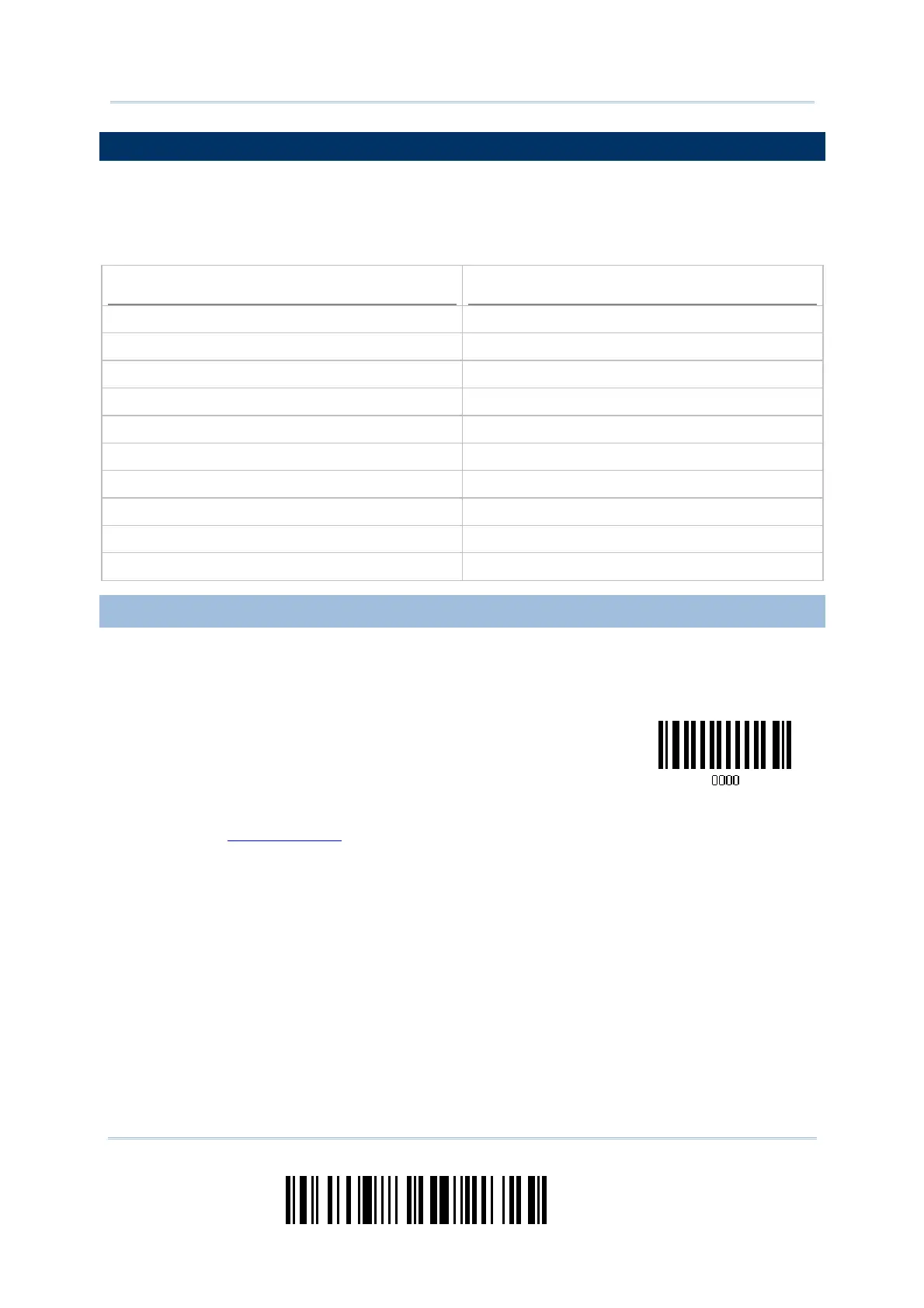28
Enter Setup
1000/1090+/1100/1105 Barcode Scanner
User Guide
2.1 KEYBOARD WEDGE
The Y cable allows you to connect the scanner via 3666 to the keyboard input port of PC
and you may join the keyboard as well. The scanned data will be transmitted to the host
keyboard port as if it is manually entered via the keyboard. For example, run a text
editor on your computer to receive the data.
Keyboard Wedge Settings
Defaults
Keyboard Type PCAT (US)
Alphabets Layout Normal
Digits Layout Normal
Capital Lock Type Normal
Capital Lock State Off
Alphabets Transmission Case-sensitive
Digits Transmission Alphanumeric keypad
Alternate Composing No
Inter-Character Delay 0 (ms)
Laptop Support Disable
2.1.1 ACTIVATE KEYBOARD WEDGE & SELECT KEYBOARD TYPE
When Keyboard Wedge interface is activated, you will have to select a keyboard type to
complete this setting. By default, Keyboard Wedge is activated on the scanner, and the
keyboard type is set to PCAT (US).
Activate Keyboard
Wedge & Select
Keyboard Type…
1) Read this barcode above to activate Keyboard Wedge and select a keyboard type.
2) Read the “
Decimal Value” barcode on page 127. Refer to the table below for the
number of desired keyboard type.
3) Read the “Validate” barcode on the same page to complete this setting.
