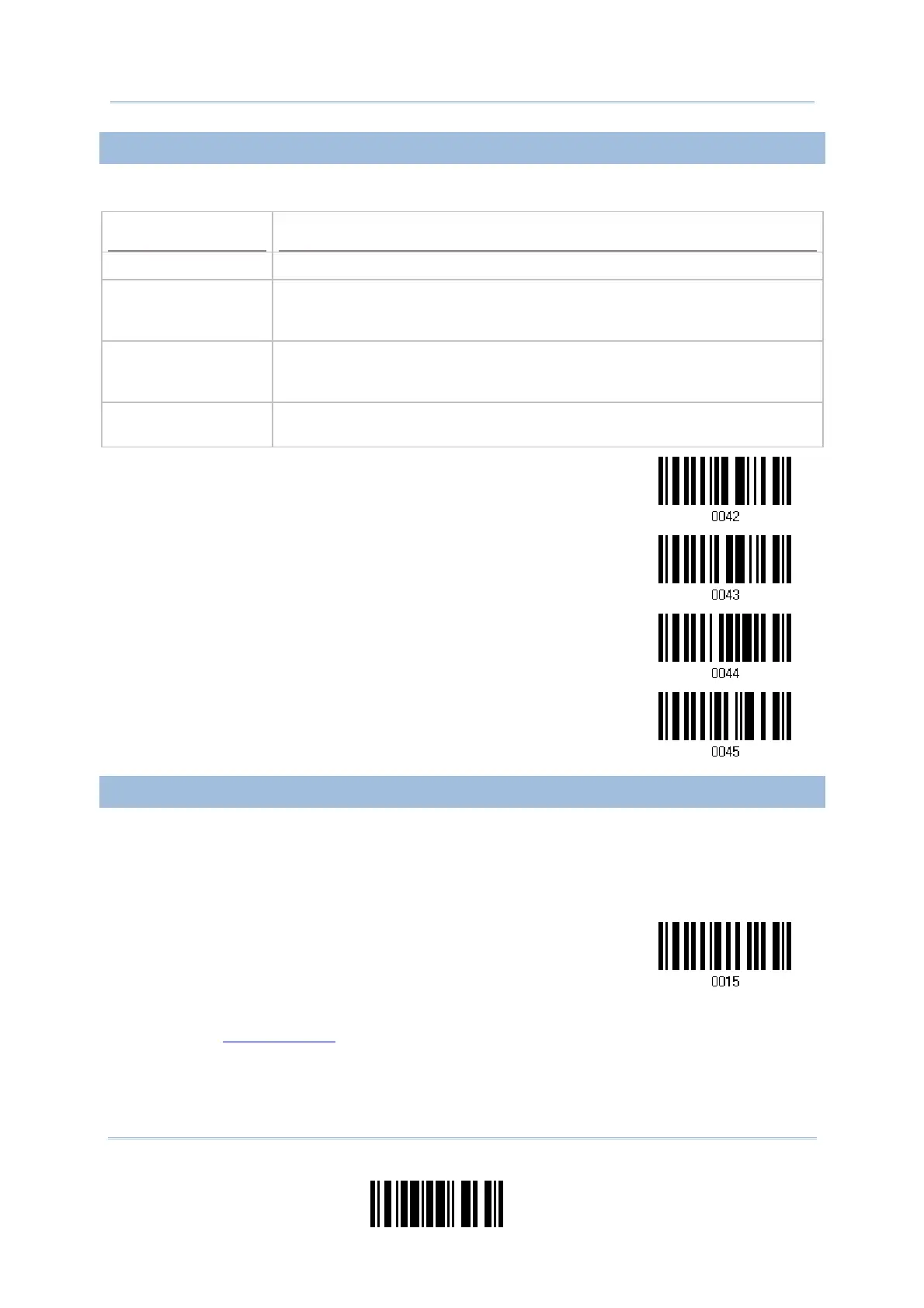41
Update
Chapter 2
Selecting Output Interface
2.2.5 FLOW CONTROL
By default, there is no flow control in use. Select the flow control (handshake) method.
Options
Description
No No flow control
Scanner Ready The scanner will activate the RTS signal upon powering on. After each good
read, the scanner will then wait for the CTS signal to become active. Data
will not be sent until the CTS signal becomes active.
Data Ready The RTS signal will be activated after each good read. The scanner will
then wait for the CTS signal to become active. Data will not be sent until
the CTS signal becomes active.
Inverted Data Ready It works the same as the Data Ready flow control except that the RTS
signal level is inverted.
*None
Scanner Ready
Data Ready
Invert Data Ready
2.2.6 INTER-CHARACTER DELAY
By default, the inter-character delay is zero. Specify a value, ranging from 0 to 255 in
units of millisecond, to match the computer response time. Such delay time is inserted
between every character being transmitted. The longer the delay time is, the slower the
transmission speed will be.
Inter-Character
Delay… (*0~255)
1) Read the barcode above to specify the inter-character delay.
2) Read the “
Decimal Value” barcode on page 127 for the desired inter-character delay
(millisecond).
3) Read the “Validate” barcode on the same page to complete this setting.