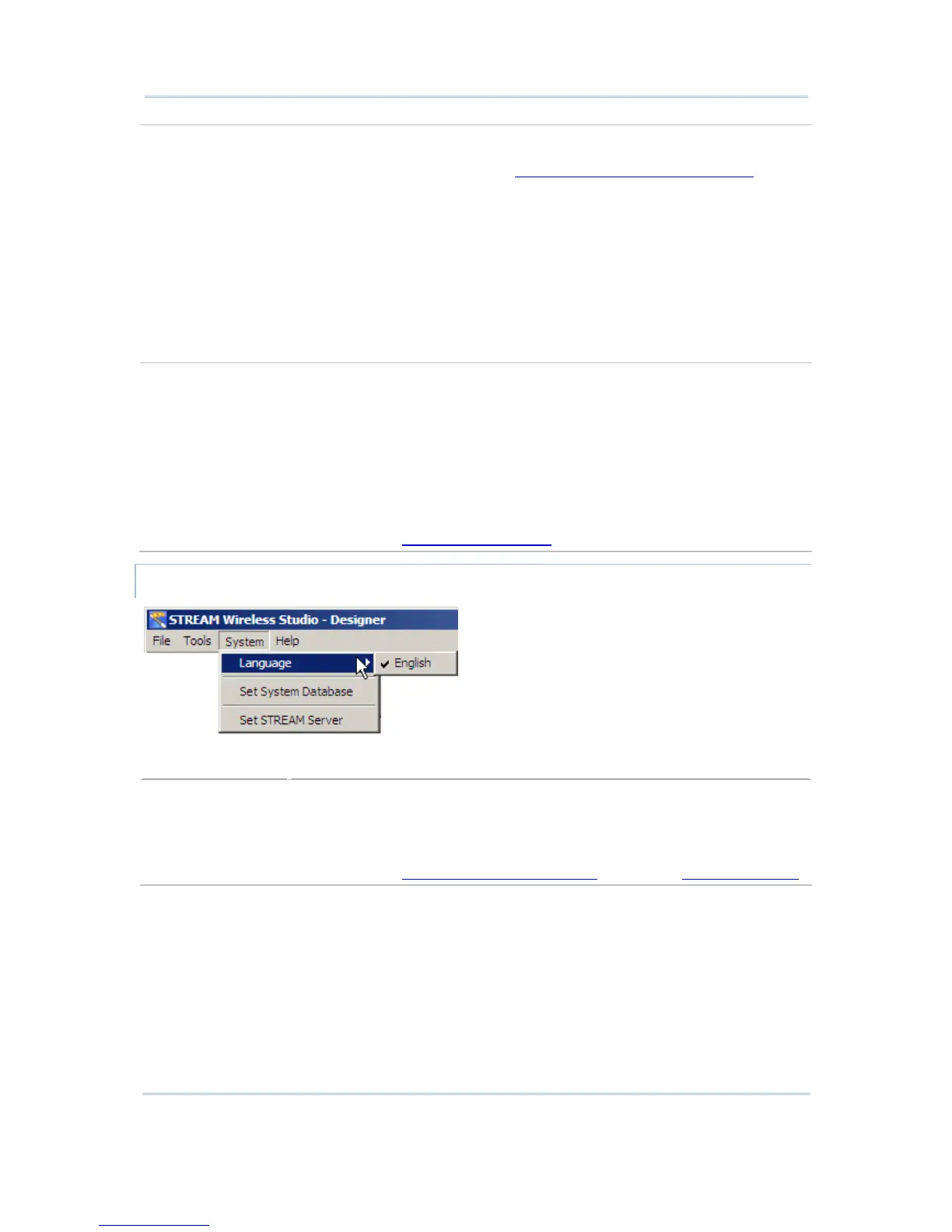10
STREAM Wireless Studio User Guide
Launch STREAM
Server
After everything is set, launch the STREAM Server so that you can run either
the corresponding Simulator or a real mobile computer to connect to the
STREAM Server. Refer to section 2. STREAM Wireless Studio - Server
.
Use the corresponding Simulator to verify whether the mobile computer
to
establish a wireless connection with your computer.
9400/9500 Series: After installing the STREAM CE Client to a real mobile
computer via ActiveSync (to \Program Files\Stream\), as well as copying
or moving the configuration record (.W94 or .W95), run the client
application (.exe) and establish a wireless connection with your
computer.
Launch Simulator After launching the STREAM Server, select the corresponding Simulator.
8000RF Simulator for 8071 mobile computer
8300RF Simulator for 8330 or 8370 mobile computer
8400RF Simulator for 8470 mobile computer
8500RF Simulator for 8570 or 8590 mobile computer
9400 Simulator for 9400 mobile computer
9500 Simulator for 9500CE mobile computer
Refer to section 3. Program Simulation
.
SYSTEM MENU
Settings
Description
Language For multi-language options, any additional *.lng files, e.g. Traditional
Chinese, must be stored in the Language folder -
C:\CipherLab\Stream\Language\
Default: English
Refer to section 1.5.1 System - Prompt Items
and section 5.3.2 Localization.
Set System
Database
The default system database is RFSYSDB.mdb, which stores back-end
resource information, application templates, user accounts and device
settings.
All the work you do in the STREAM Designer can only be accessed and
maintained when the same system database is loaded.
Click [Create New System DB] to create a new system database.
To apply a new database or change to an existing database, click
[Browse] to select it.
