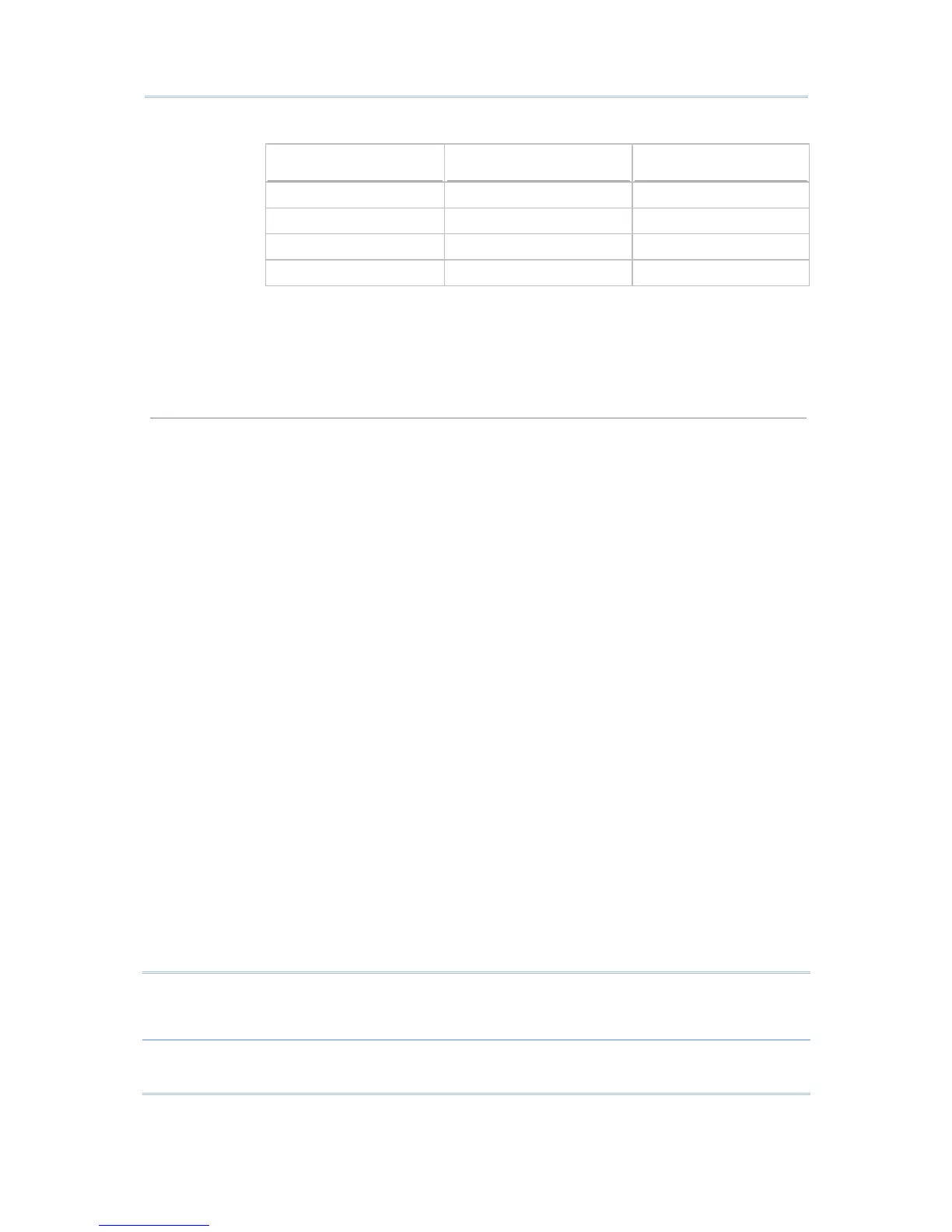apply the current setting of the mobile computer.
Mobile Computer Small (Font 6x8) Large (Font 8x16)
8000 Series 16 characters by 8 lines 12 characters by 4 lines
8300 Series 20 characters by 8 lines 15 characters by 4 lines
8400 Series 26 characters by 19 lines 20 characters by 9 lines
8500 Series 26 characters by 19 lines 20 characters by 9 lines
Case
Conversion
By default, there is no case conversion. Data being sent to the host will be in
letter case matching to the original.
Options include "convert to lower/upper case". For example, if you select "to
lower case", data being sent to the host will be converted to lower case; and
vice versa.
Screen Scroll & Control
Navigator
A navigator can be a graphic icon or miniature window on the mobile
computer screen, indicating the relationship between the mobile computer
screen and the host screen. A miniature cursor is blinking to indicate the
input position. Such navigator will be displayed on the bottom line on the
8500 Series mobile computer.
By default, a graphic icon is used for navigation.
Instead of the small icon, you may select "20*15" or "32*24" for a larger
icon.
To disable this feature, select "None".
Navigator Key
The navigator key works as the toggle of navigator. When you press the
navigator key on the mobile computer, it will disable/enable the navigator by
turns.
By default, the navigator key is disabled. Select the navigator key (FN+0 ~
FN+9). The selected combination will become unavailable on the Function
Key Mapping list on the VT/TN Emulation Settings tab. For example, if you
select FN+6, you will find it mapped to "Navigator Key".
Horizontal
Steps
Specify how may horizontal steps (characters) the cursor will move at a time
on the host screen when you press the [FN] + [Left] or [FN] + [Right] keys.
By default, the setting will move the cursor one screenful horizontally. This
feature is associated with the font size.
This is not supported on the 8000 Series mobile computers for lack of the
[Left Arrow] and [Right Arrow] keys.
Vertical Steps
Specify how many vertical steps (characters) the cursor will move at a time
on the host screen when you press the [FN] + [Up] or [FN] + [Down] key.
By default, the setting will move the cursor one screenful vertically. This
feature is associated with the font size.
Cursor
Tracking
By default, the cursor tracking is enabled. The mobile computer screen will
automatically adjust itself so that the cursor will always be visible on the
screen. Cancel the check box if this feature is not desired.
Note: The Cursor Tracking only works when a screen refresh incident occurs on the host.
However, when the Lock Screen feature is enabled, the Cursor Tracking feature
will be disabled automatically; and vice versa.