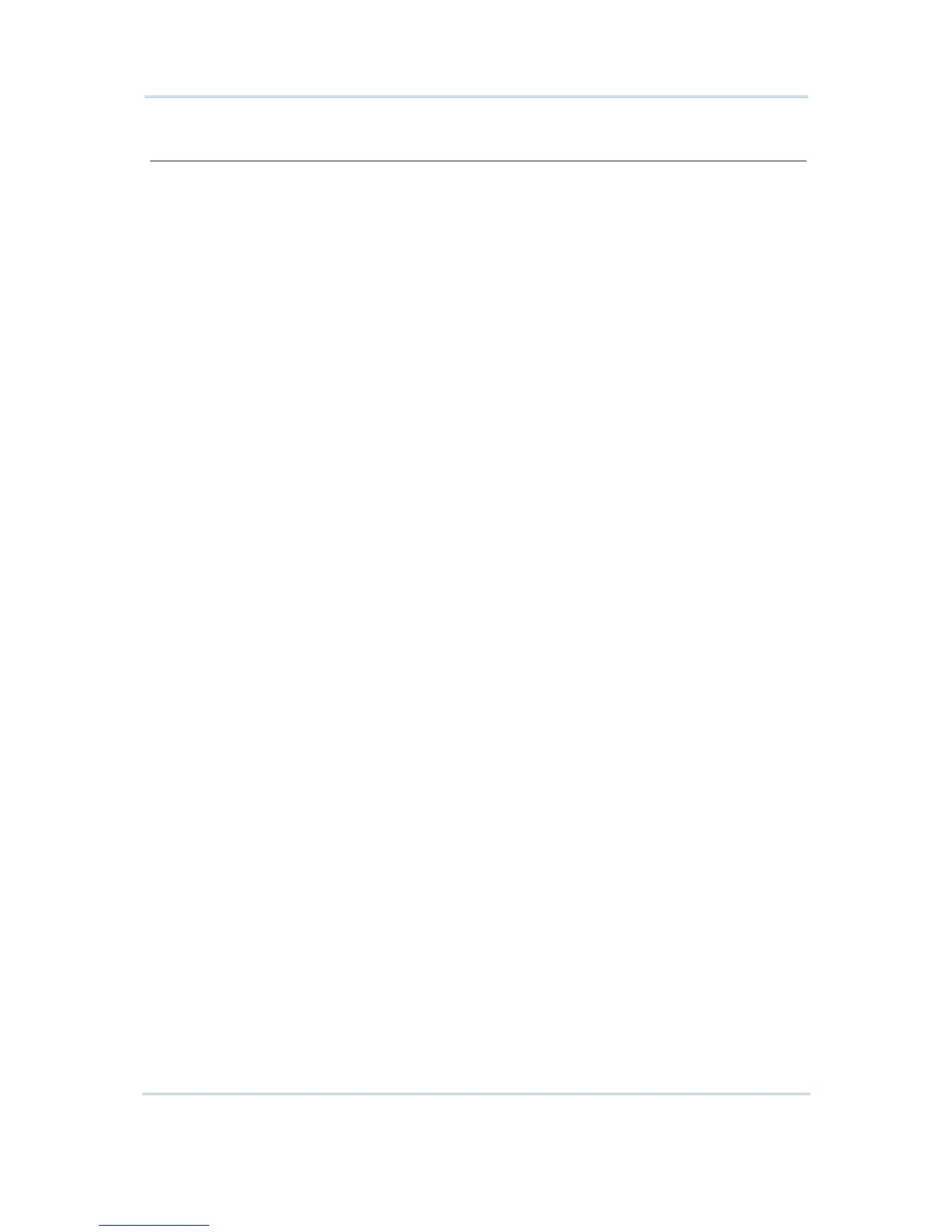Barcode Input
Check leading
code
The leading code refers to the digit in the start position of a barcode. (It could
be a string of maximum 10 characters! This needs to be verified!) Select the
check box to verify the barcode input. When the leading code is not matching,
the barcode will be rejected.
Read partial
barcode
By default, the system will return the whole barcode that has been decoded.
Select the check box so that the system will return partial barcode according to
the settings of the start position and maximum length.
Check
barcode
length
Select the check box so that the system will perform a length check on the
barcode according to the length setting. When the barcode is found shorter than
the specified length, it will be rejected.
For 5250 emulation, refer to “Field Length if Exceed”.
Add prefix
code
Select the check box to prefix a code to the input data. Specify one or more
characters in the editing box next to it. For example, a dollar sign ("$") can be
added to the front of the data input for price.
Add suffix
code
Select the check box to suffix a code to the input data. Specify one or more
characters in the editing box next to it.
You may use prefix and suffix code(s) to wrap the input data.
Auto ENTER By default, a carriage return will be automatically added to the end of the
barcode input (= Scan+ENTER). It can then directly proceed to next task upon
completion of data input without requiring you to press the [Enter] key on the
mobile computer. For barcode scanning, it proves to be timesaving.