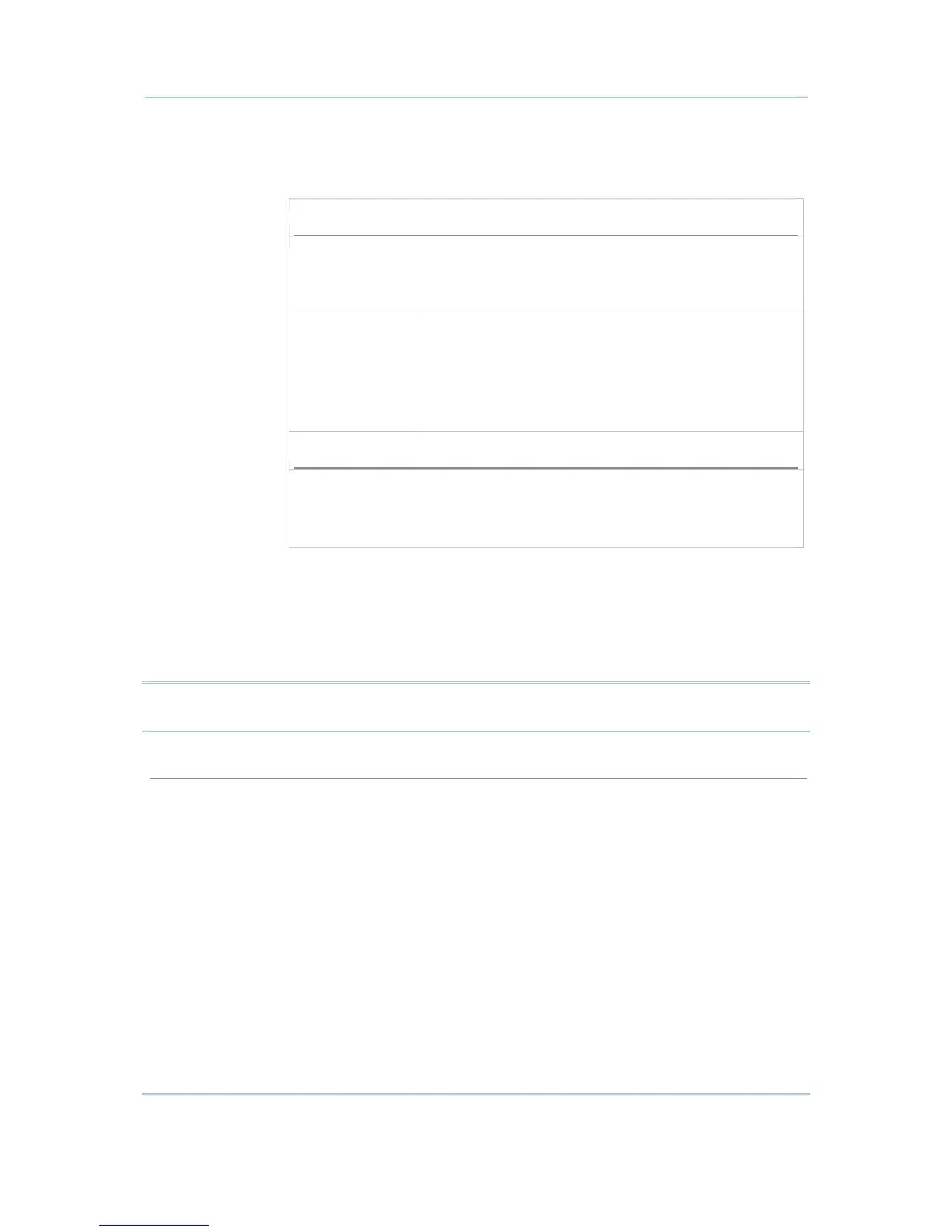on the screen.
Select the check box if the Lock Screen feature is desired. Then proceed to
specify the relative coordinates for the upper-left point of the mobile
computer screen when being mapped on the host screen.
Adjust Mobile computer Screen
To view the hidden information or locate the cursor, you need to adjust
the mobile computer screen manually. Press one set of the following keys
simultaneously to move one screenful at a time (depending on the setting
of Horizontal/Vertical Steps):
[FN] + [Left]
[FN] + [Right]
[FN] + [Up]
[FN] + [Down]
On the 8500 Series mobile computers, these function
keys are originally used to adjust LCD contrast ([FN] +
[Up]/[Down]) and backlight intensity ([FN] +
[Left]/[Right]). After logging on to a host, these keys
will be used to adjust the mobile computer screen
instead. That is, you cannot use them to adjust LCD
contrast and backlight intensity until you log out.
Move Cursor
To move the cursor to a desired input field, press the function key that
is mapped to “Tab”.
To move the cursor to a desired input point, press the arrow keys
[Up], [Down], [Left], and [Right].
When the Cursor Tracking feature is enabled, there will be a warning beep to
indicate that the mobile computer screen has reached the boundaries of the
host screen.
When the Lock Screen feature is enabled, there will be a warning beep to
indicate that for the first time the mobile computer screen has reached the
boundaries of the host screen. If you persist, the mobile computer screen
will be re-positioned to (X,Y).
Note: When the Lock Screen feature is enabled, the Cursor Tracking feature will be
disabled automatically; and vice versa.
TN5250 Message
Line Number On an IBM 5250 terminal, a message line is reserved to display messages from
the host. Now we provide a more flexible way to do this: take down the
message from the specified line and display it in a dialog box on your mobile
computer. Manipulating the dialog box by its display duration or recalling it by
pressing the associated function key, you will be able to follow the messages
more closely.
Specify which line on the host screen is the message line so that the mobile
computer can grab a message to a dialog box. The default is line 25.
Function Key This function key is used to recall the most recent dialog box after it has been
closed due to a specified time-out.
By default, the message key is disabled.
Select the message key (FN+0 ~ FN+9). The selected combination will
become unavailable on the Function Key Mapping list. For example, if you
select FN+7, you will find it mapped to “Message Key”.
Time Out Specify a period of time before the dialog box is closed, in units of second.
