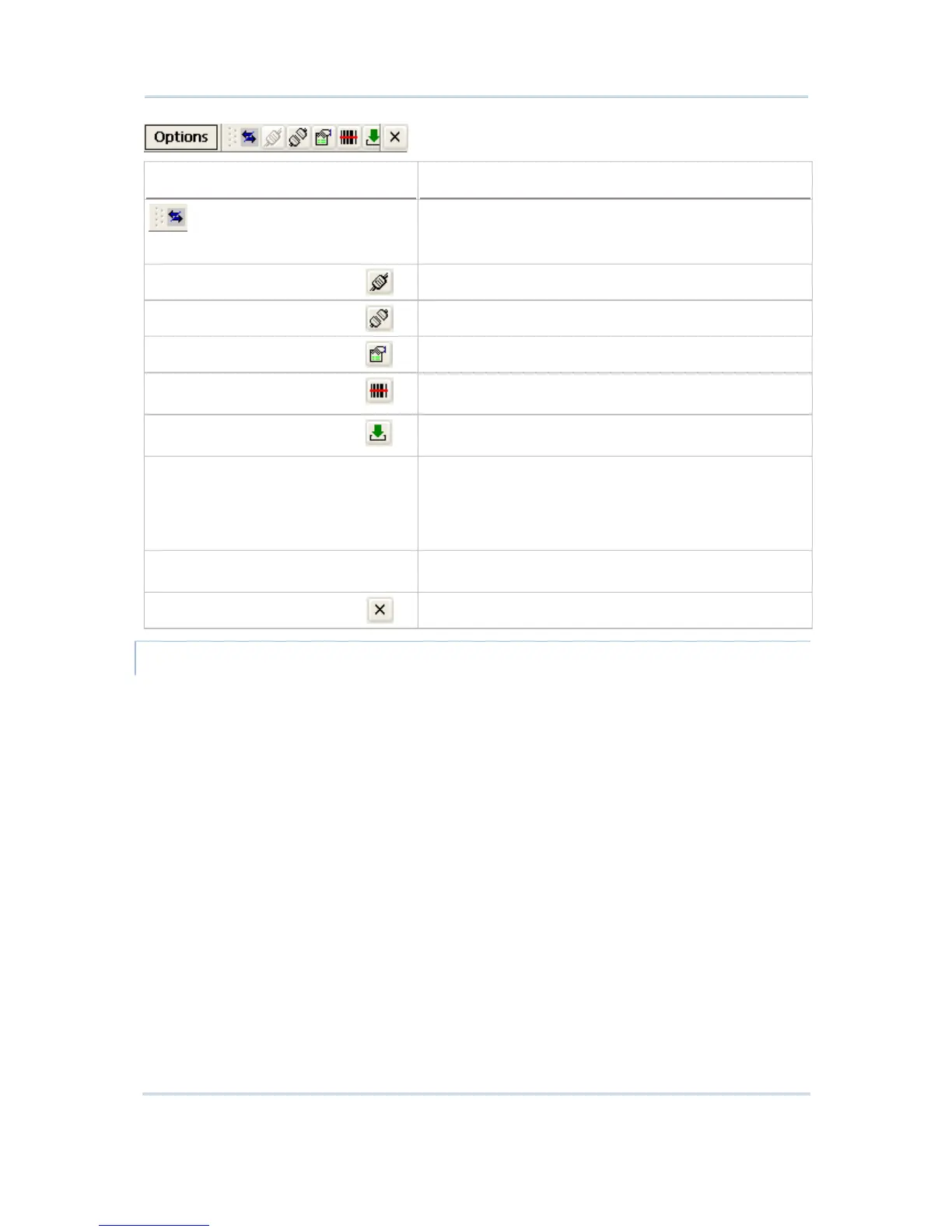Icons from left to right
Description
To hide or show the Options menu.
Tap and hold it so that you can horizontally drag the
toolbar to relocate it.
Options > Connect
To start a Telnet session.
Options > Disconnect
To end a Telnet session.
Options > Configure
To configure server and screen settings.
Options > Utilities > Reader
Test
To perform reader test.
Options > Utilities > Load
Setting
To load device settings.
Options > Function Bars To show or hide the function bars –
Menu Bar
Tool Bar
Status Bar
Options > About STREAM
Client
To view information about the STREAM Wireless Studio
client application.
Options > Exit
To exit the STREAM Wireless Studio client application.
TIPS FOR 8000/8300/8400/8500 SERIES
First, make sure the run-time program and associated device settings have been
downloaded to the specific mobile computer.
Operation on the mobile computer to download program - via System Menu > 6.
Load Program by pressing the 7+9+Power keys
Operation on the mobile computer to download settings - via Main Menu > 2.
Utilities > 7. Download.
If all is ready, launch the STREAM Server. Then, go back to the Main Menu > 1. Telnet
on the mobile computer and press [ENTER] to start a Telnet session by logging in.
