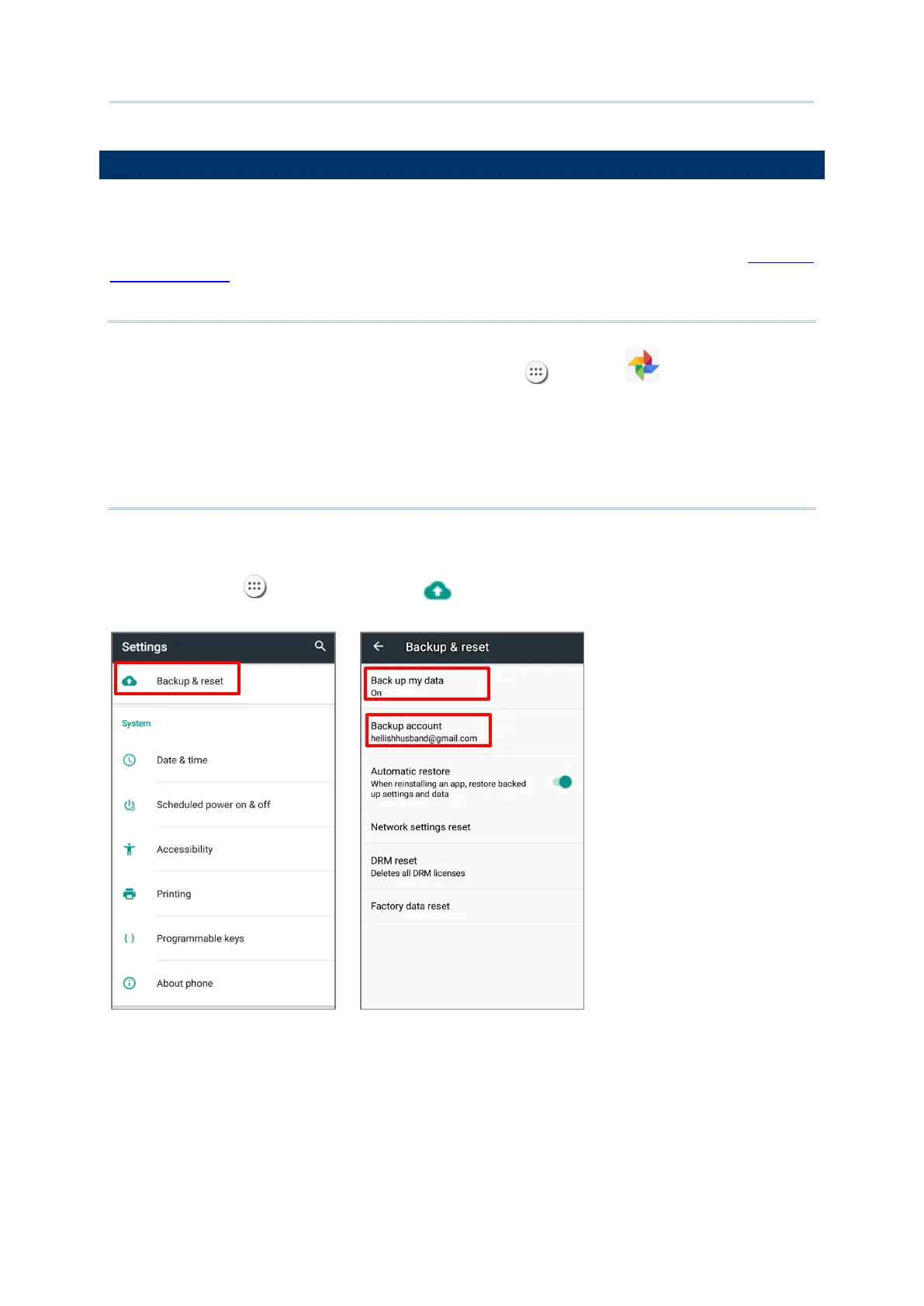103
With Android Backup Service, you can have your personal data (Google calendar settings,
Google contacts, Chrome browser data and Gmail settings) and certain system settings
under your Google account backed up (over network connection) on the cloud. This allows
you to easily restore the settings on this device after a Factory Reset (refer to
Reset to
Factory Default ).
Note:
(1) To back up your photos and videos, Tap All Apps | Photos to sync the files on
your device with Google Photo Library.
(2) To back up other documents such as audio or video files on the device’s storage, you can
make use of Google Drive service.
(3) Android Backup Service does not handle SMS messages and certain app progress
data and settings.
To start:
1) Make sure you device is connected with network.
2) Tap All Apps | Backup & reset and enable Back up my data.
3) Tap Backup Account to log in to your Google account.
To restore your backed up personal data of a Google Account, just add that account to the
device.
