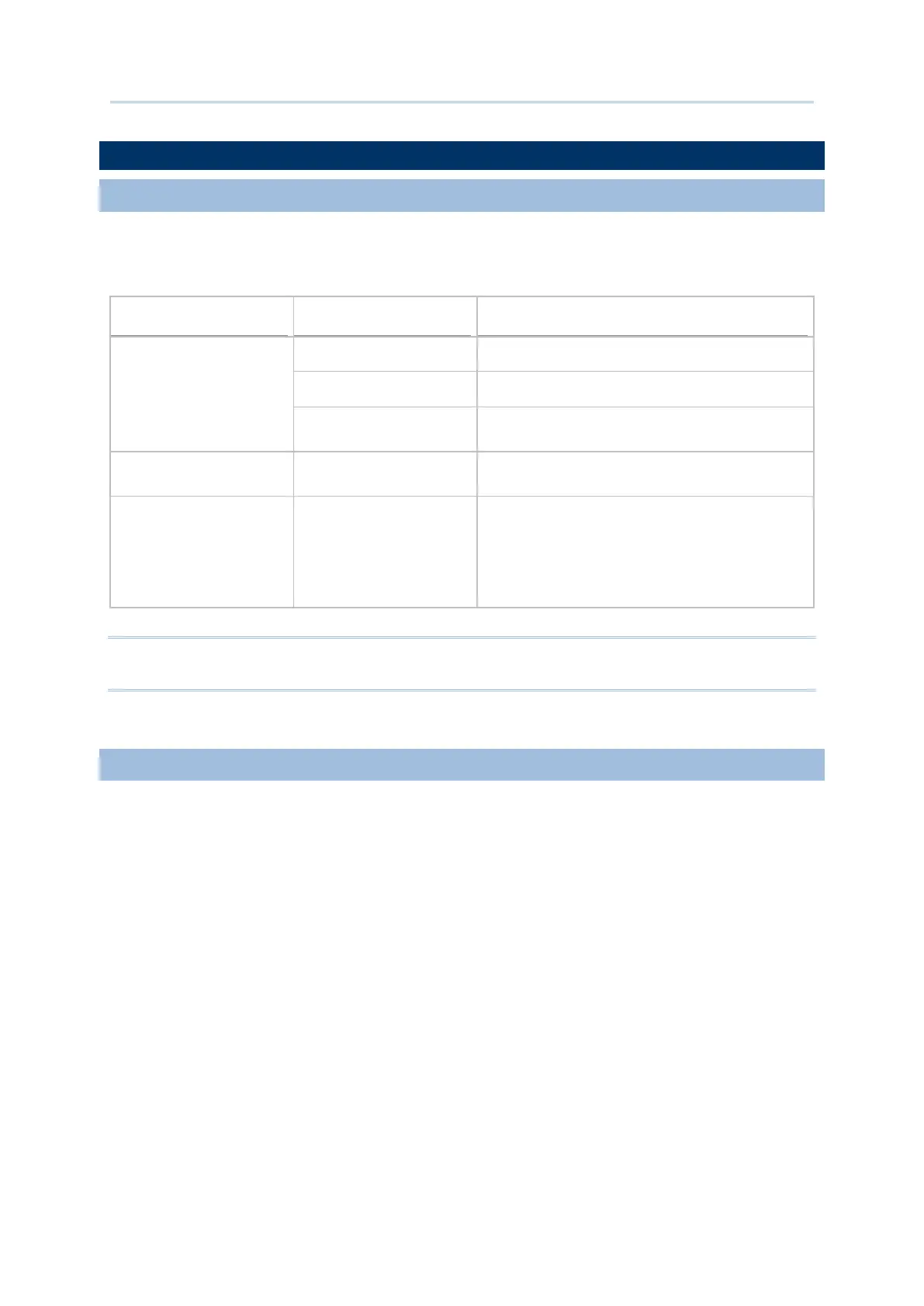59
Using the RS31 Mobile Computer
An LED indicators located above the touch screen provide information about charging status,
scanner light beam, and scanner "Good Read" during data collection.
Charging
Green, solid Charging complete
Red, solid Charging the mobile computer
Red, blinking
Charging error (for instance, battery not in
place)
Barcode or RFID tag
decode
Green, flash once Good read
The device is on backup
battery power
removed)
Red, solid
Upon the removal of the battery cover, the red
light is on for a while
and then goes off to
signal that the main battery is ready to be
removed.
Note: For Scanner decode and Scanner beam LED to function, LED notification must be
enabled in Reader Configuration.
The speaker is used to play sounds for events in windows and programs, or play audio files.
In addition, it can be programmed for status feedback. In noisy environments, you may
consider connecting a headset instead. A headset jack is provided on the top of the mobile
computer, which is a 3.5 mm DIA stereo earphone jack. The mobile computer also supports
using Bluetooth headsets.
Supported audio file formats include: WAV, MP3, AAC, AAC+, Enhanced AAC+, AU
(including ADPCM), Midi, XMF, AMR (NB and WB).
Use the volume buttons on the side of the mobile computer to adjust the system volume.
