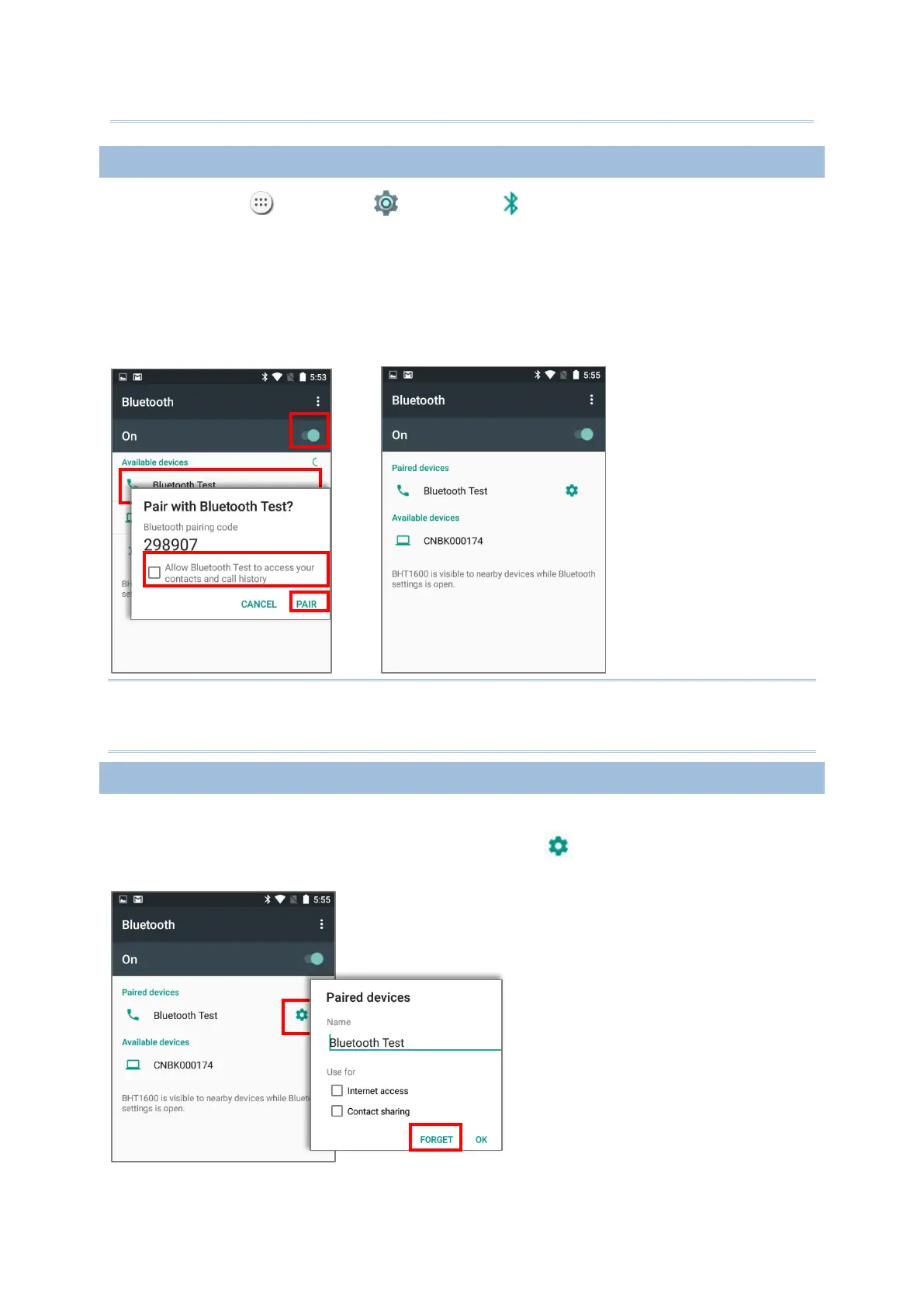124
1) Tap All Apps | Settings | Bluetooth .Tap the switch to On position to scan
for available Bluetooth devices nearby. Scroll through the list and tap the device you
would like to pair.
2) The Bluetooth pairing request window opens. Depending on the pairing settings of
the Bluetooth device, you may need to enter a passkey, or confirm the assigned passkey
on the device to pair if a smart pairing method is applied. Enter/confirm the passkey on
the device to pair.
3) Once pairing is done, the Bluetooth device will be listed in the Paired Devices list.
Note:
If the device you would like to pair with is not listed, make sure Bluetooth visibility is
enabled on the device.
To unpair a paired device:
1) In the Paired Devices list, tap the settings button next to the paired device.
2) On the Paired device screen, tap FORGET.
