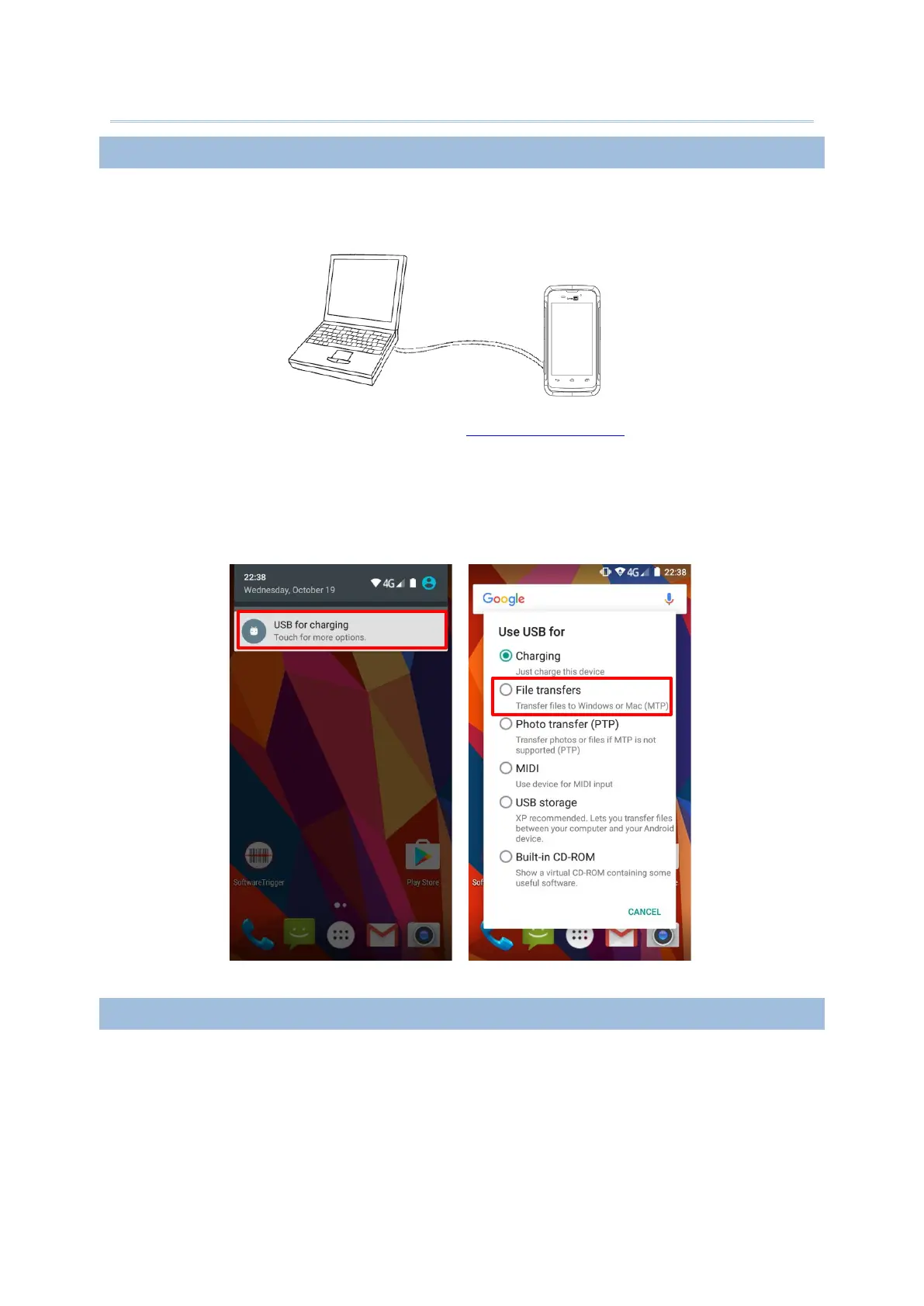34
Use the micro USB cable to connect the mobile computer to your PC for data transmission.
1) Connect your device to the computer with supplied USB cable.
2) Swipe down from the status bar to reveal Notifications Drawer.
3) Tap “USB for Charging” to enter USB options. By default, the device will be in charging
mode, in which you are unable to access the files on this device from the PC client. To
transfer all types of files between your device and PC, choose “File transfers”. To
transfer videos and photos, you can select “Photo transfer (PTP), in which your device
will share only videos and photos in DCIM and Pictures folders.
The mobile computer supports widely applied wireless technologies including Bluetooth
v4.1 & v2.1+EDR, 802.11 a/b/g/n and NFC, and is able to send/receive data in real time in
an efficient way. Select GSM/GPRS/EDGE/WCDMA/UMTS/HSDPA/HSUPA/HSPA+/LTE
modules embedded for a total wireless solution for data and voice communication.
