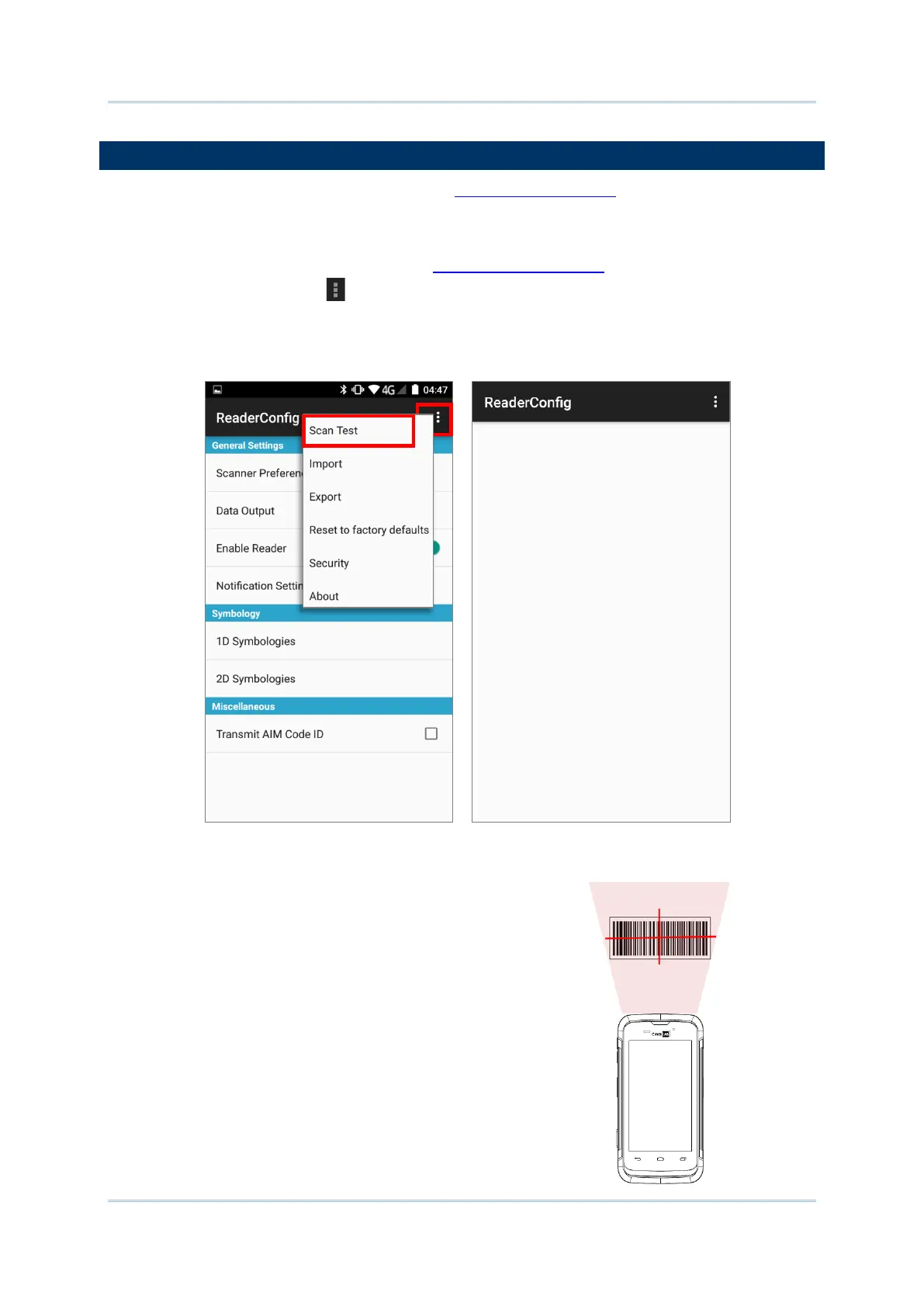159
Using Reader Configuration Utility
Aside from output to destinations as per Keyboard Emulation settings, Reader Config
provides a Scan Test feature for quick viewing of decoded data.
To perform test scanning of barcodes:
1) Open Reader Config as described in Launch Reader Config.
2) Tap the settings button on the menu bar to open the option menu.
3) Tap Scan Test on the menu bar.
A Test Scan Form opens for displaying the scanned data.
4) Aim the scanning window at the barcode to read and
press any of the two side triggers. The scanning light
beams to read the printed barcodes. The scanning
light goes off once the data is decoded, or when the
decode timeout period has passed.
