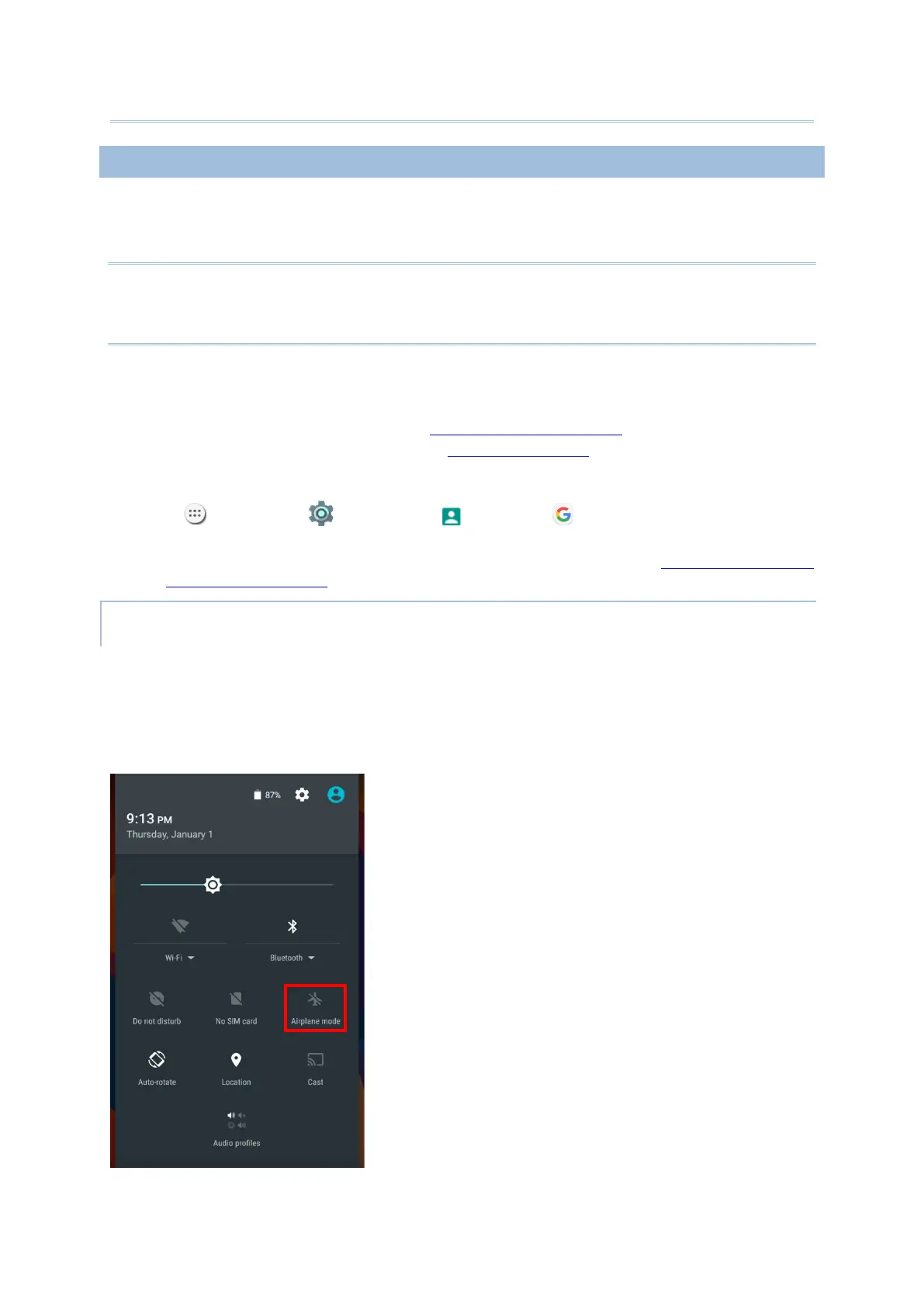44
For any portable device, power management is a critical issue especially when you are on
the road. Below are some tips to help you save battery power.
Warning:
Using backlight, wireless connectivity, and peripheral devices while on battery power will
substantially reduce battery power.
Bring an additional main battery pack with you on the road.
End wireless connections (such as Bluetooth transmission, wireless connection, NFC and
GPS) which are not in use.
Shorten the screen turn off time. See Screen Timeout Settings.
Reduce the screen brightness level, see Screen Brightness.
If you have had your Google account signed in on this device, you could turn off certain
automatic data syncing of applications (such as Email, Calendar, and Contacts). Go to All
Apps | Settings | Accounts | Google and disable the data syncing
services of your desired items.
Enable Battery saver mode and Battery optimization mode. See Battery Saver Mode
and Battery Optimization.
You can enable Airplane mode to have all the wireless radios (including call functions, data
connections such as Bluetooth, Wi-Fi and 3G/4G) on your mobile computer turned off,
which will considerably reduce the power consumption of your battery.
1) To enter Airplane mode, use two fingers to swipe down from the top of the screen to
open Quick Settings.
2) Tap on the Airplane mode icon to enable/disable the mode.
