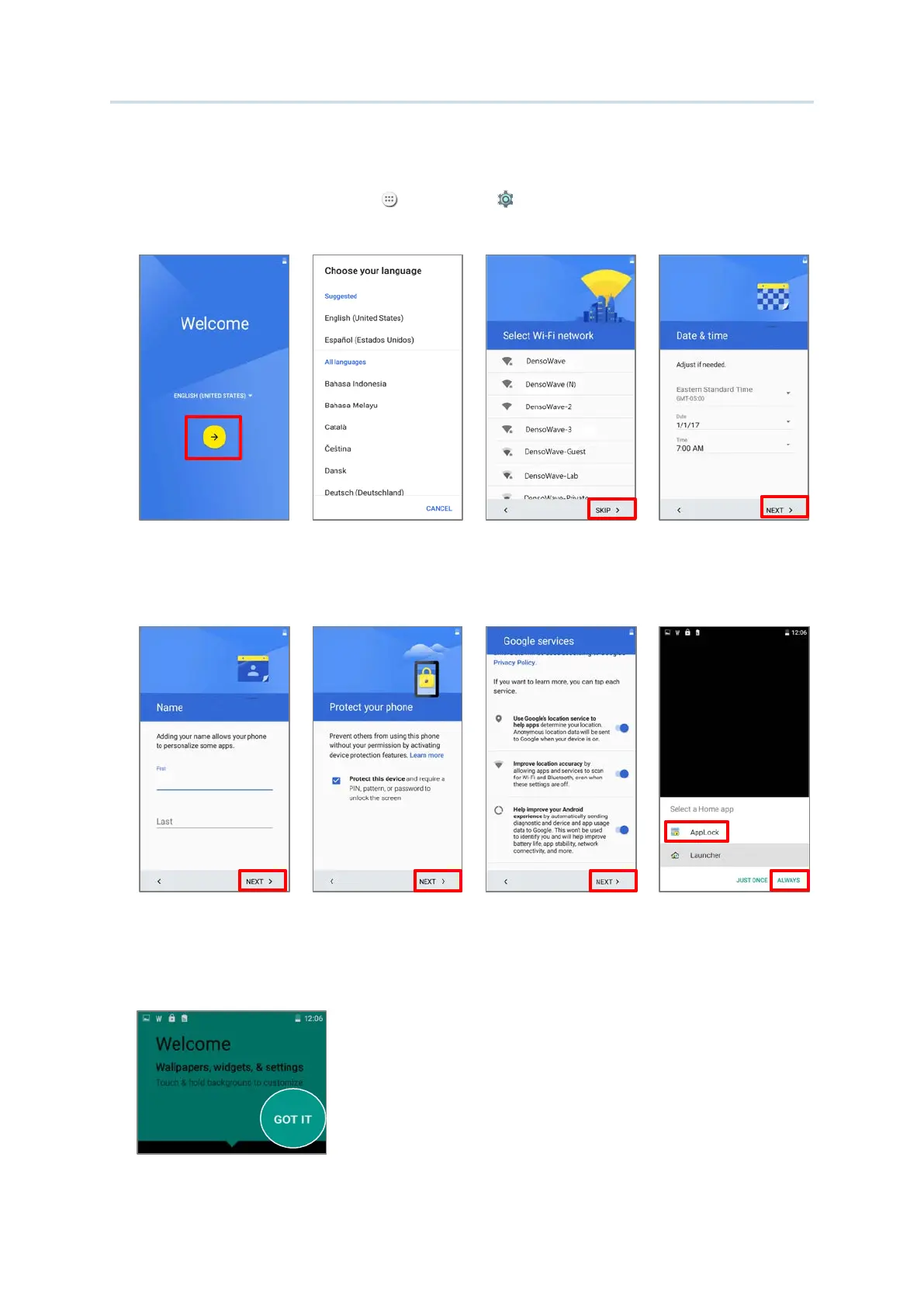105
3) As the mobile computer boots up for the first time after the reset, the Welcome wizard
will run you through setting up the environment as well as restoring apps and data.
During setup, you can tap SKIP to continue to the next step (you can finish the
respective settings in All Apps | Settings at any time). Please note, that to have
the backed up data in your Google accounts restored right in this stage, log in to a Wi-Fi
network when prompted to Select Wi-Fi Network.
proceed.
language.
network. If logged in,
you will be further asked
to sign in your Google
account to restore data.
methods to protect this
device.
7. Choose Google services
that you want to be
enabled.
8. Choose whether to have
AppLock take control of
your Homescreen.
4) Once the initial setup is completed, tap GOT IT to start using your mobile computer.
Apps and settings will be restored in the background.
