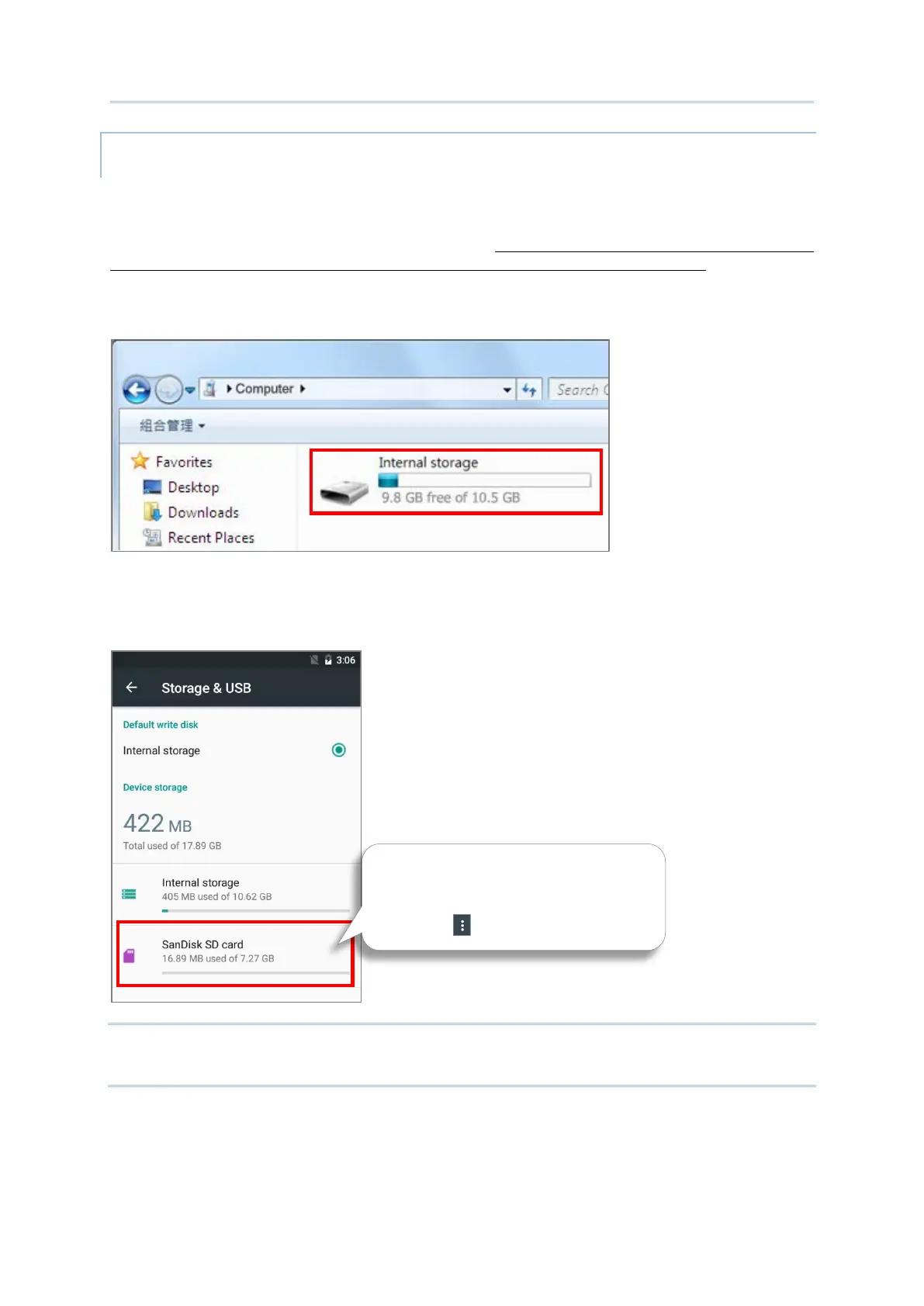51
Using the RS31 Mobile Computer
SET UP SD CARD AS INTERNAL STORAGE
Using SD card as internal storage allows you to extend your existing device storage and to
store huge applications. This SD card will be reformatted and encrypted with a file format
that is not readable by another device. Therefore, it is essential that you back up important
files on this SD card in advance. Please note that if you eject this SD card, the applications
and media files stored on it will not be available until you reinsert the card.
When this device is connected with PC, the disk content is not readable from PC client:
On Storage & USB screen, the capacity of this SD card is merged into the total device
storage. Please note that. In this setting, you will have no control of which files to be stored
on SD card.
Warning:
Do not physically remove the SD card from the device without ejecting this card in advance.
1) Select this SD card.
2) On SD card content screen, tap
More and then tap “Eject”.
