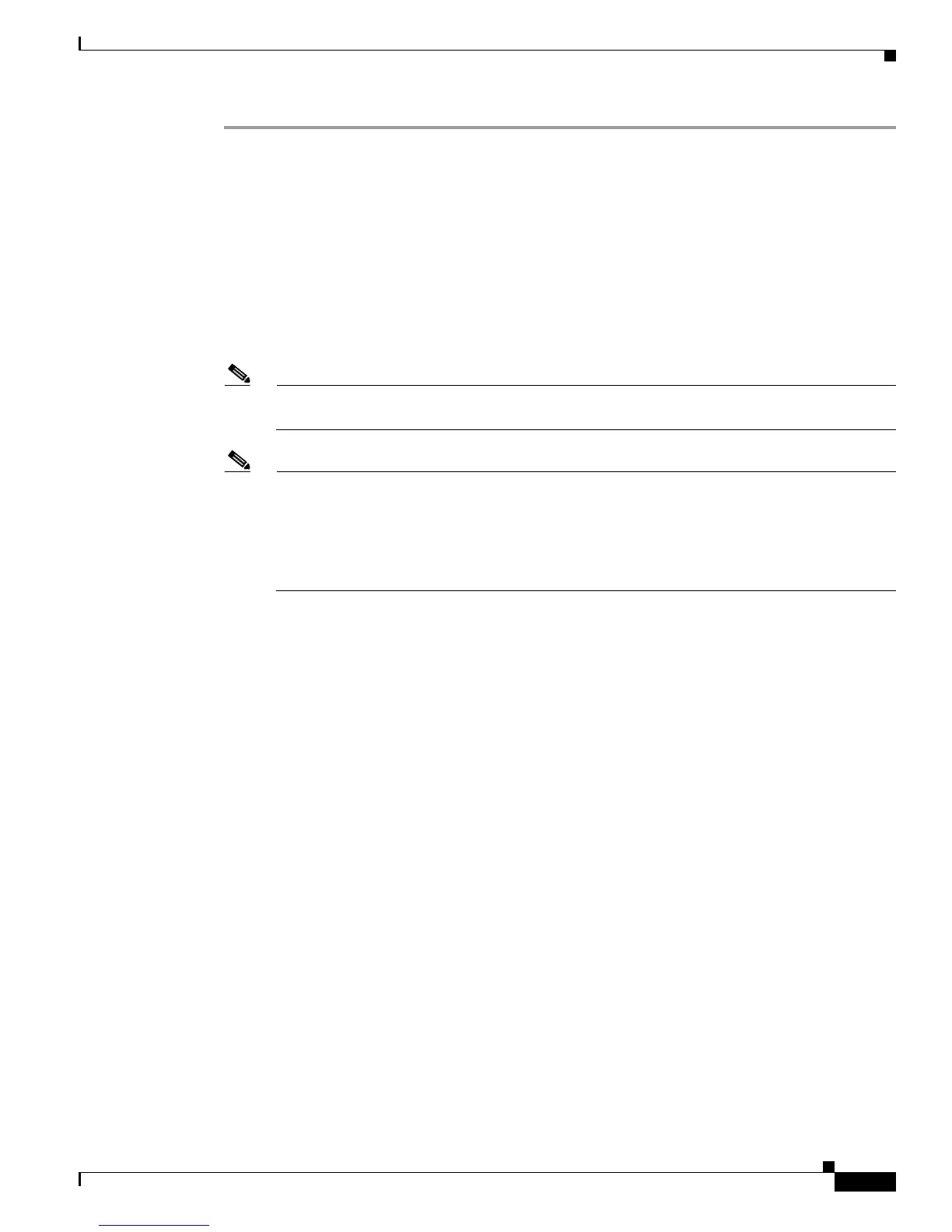4-2
Hardware Installation Guide for the Cisco 4451-X Integrated Services Router
OL-27644-01
Chapter 4 Initial Configuration
Performing the Initial Configuration on the Router
Step 1 From the Cisco IOS-XE CLI, enter the setup command in privileged EXEC mode:
Router> enable
Password: <password>
Router# setup
--- System Configuration Dialog ---
Continue with configuration dialog? [yes/no]:
You are now in the Setup Configuration Utility.
The prompts in the setup command facility vary; depending on your router model, on the installed
interface modules, and on the software image. The following steps and the user entries (in bold) are
shown as examples only.
Note This setup command facility is also entered automatically if there is no configuration on the
router when it is booted into Cisco IOS-XE.
Note If you make a mistake while using the setup command facility, you can exit and run the setup
command facility again. Press Ctrl-C, and enter the setup command at the privileged EXEC
mode prompt (Router#). For more information on using the setup command facility, see The
Setup Command chapter in Cisco IOS Configuration Fundamentals Command Reference,
Release 12.2T, at the following URL:
http://www.cisco.com/en/US/docs/ios/12_2t/fun/command/reference/122tfr.html
Step 2 To proceed using the setup command facility, enter yes.
Continue with configuration dialog? [yes/no]:
At any point you may enter a question mark '?' for help.
Use ctrl-c to abort configuration dialog at any prompt.
Default settings are in square brackets '[]'.
Step 3 Basic management setup configures only enough connectivity
Would you like to enter basic management setup? [yes/no]: yes
Step 4 Enter a hostname for the router (this example uses myrouter):
Configuring global parameters:
Enter host name [Router]:
myrouter
Step 5 Enter an enable secret password. This password is encrypted (for more security) and cannot be seen
when viewing the configuration.
The enable secret is a password used to protect access to
privileged EXEC and configuration modes. This password, after
entered, becomes encrypted in the configuration.
Enter enable secret: cisco
Step 6 Enter an enable password that is different from the enable secret password. This password is not
encrypted (and is less secure) and can be seen when viewing the configuration.
The enable password is used when you do not specify an
enable secret password, with some older software versions, and
some boot images.
Enter enable password: cisco123