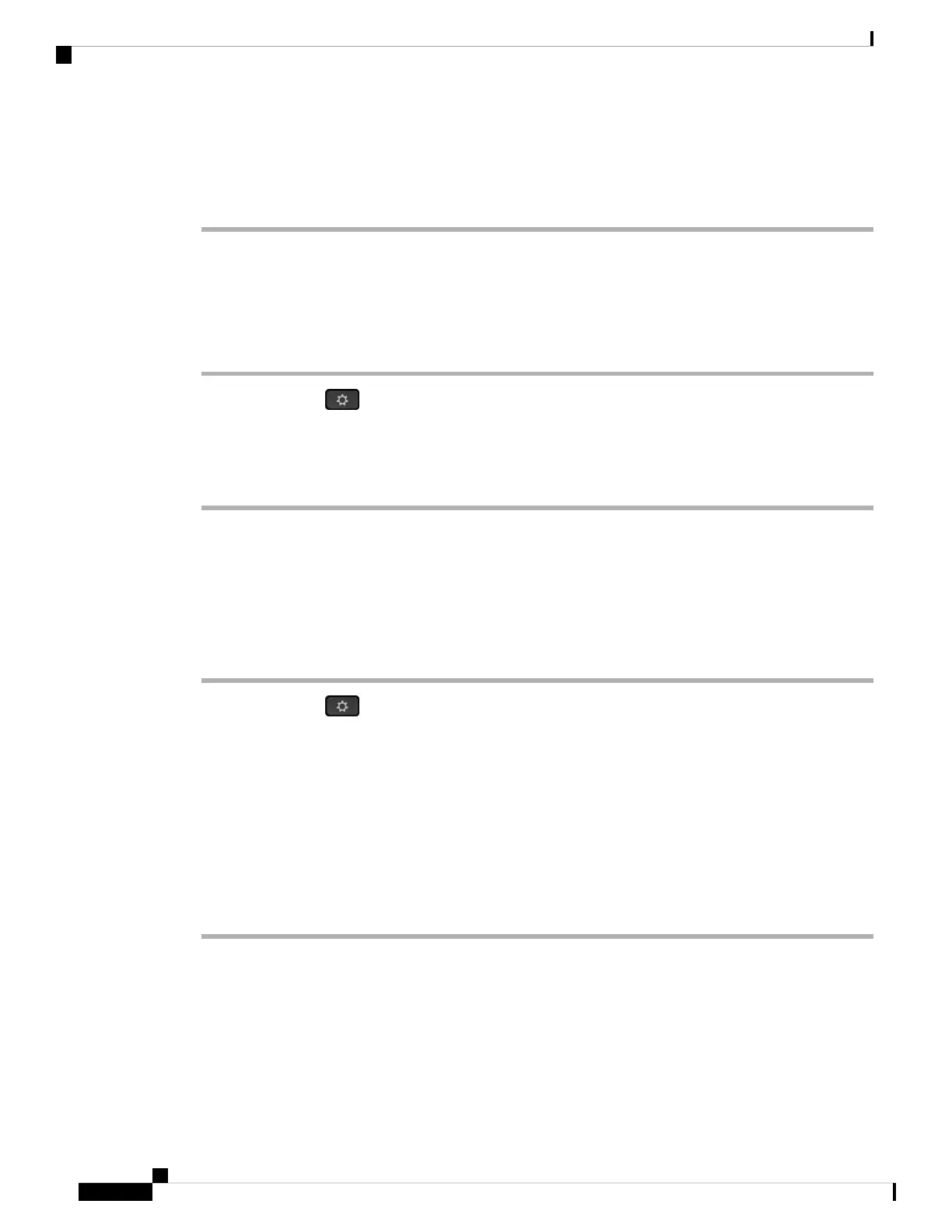Step 3 Click Submit All Changes.
After the logo is added in the phone background, if you select Default from the Phone Background list and
save the changes, the logo icon on the phone screen will disappear.
Adjust the Phone Screen Contrast
Procedure
Step 1 Press Applications .
Step 2 Select User preferences > Screen preferences > Contrast level.
Step 3
Step 4 Press Save.
Adjust the Phone Screen Backlight
You can adjust the backlight to make the phone screen easier to read.
Procedure
Step 1 Press Applications .
Step 2 Select User preferences > Backlight timer.
Step 3 Press Edit to change the backlight mode.
Step 4 Press On to turn the backlight on or press Off to turn the backlight off.
You can also select a time from the list to set a duration for which the backlight will remain on.
Step 5 (Optional) Select a time from the list to set a duration that the backlight remains off.
You can also select the option to set the backlight always on.
Step 6 Press Select to apply the selected backlight mode.
Adjust the Backlight Timer from Phone Web Page
You can save energy by disabling the backlight on the phone at a preset time. The phone's desktop remains
visible, even with the backlight off.
Cisco IP Phone 7800 Series Multiplatform Phones User Guide
110
Settings
Adjust the Phone Screen Contrast
