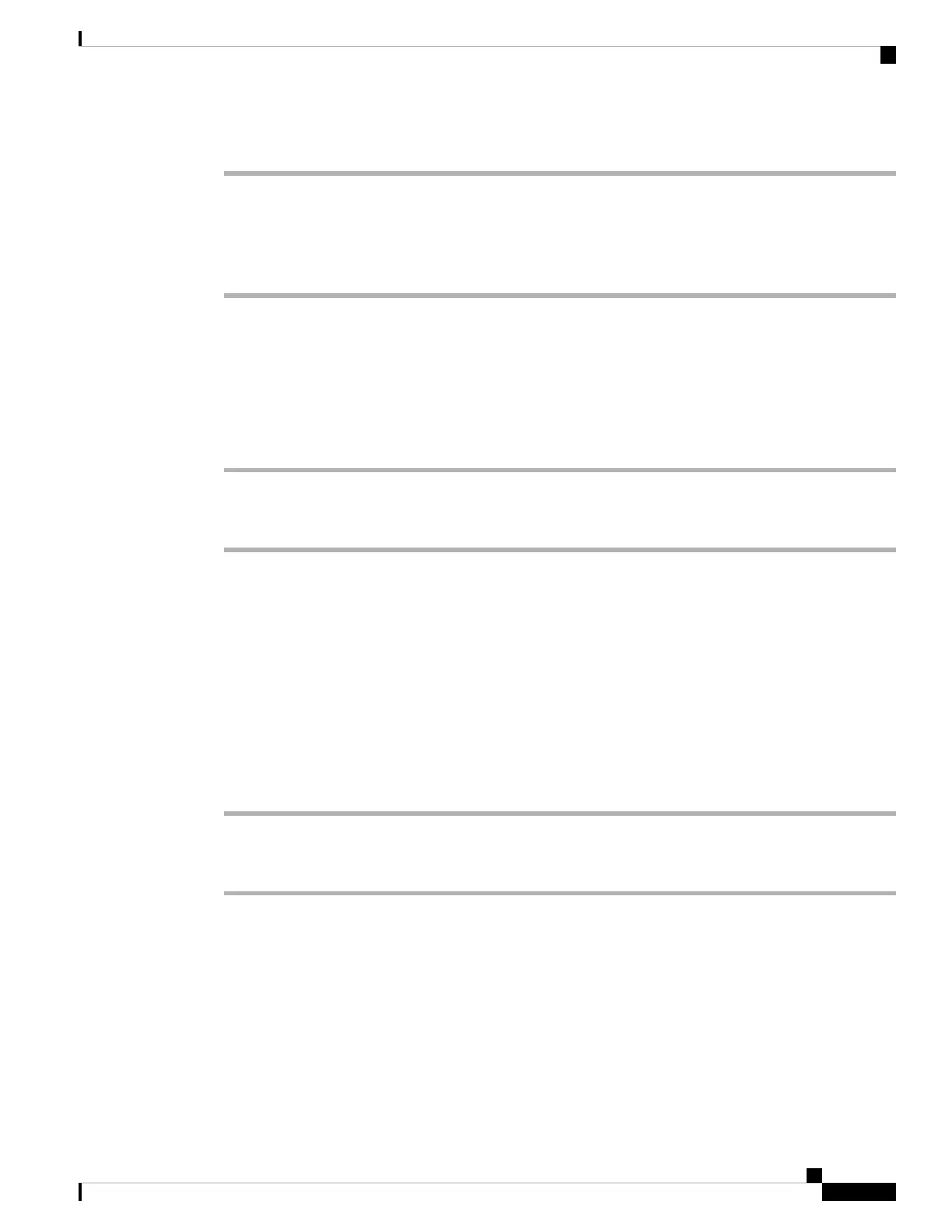Procedure
Step 1 When you receive a call, you will see the call information page, press Back to exit and then press Answer to
accept it.
Step 2 Press Call Info to see the call details.
Step 3 At the end of the call, press End call.
Hold an Agent Call
When you are on a call center call, you can put the caller on hold and return to the call. While the call is held
for a long time, you will hear a reminder tone and a ring splash on the phone screen.
Procedure
Step 1 Press Hold.
Step 2 When you are ready to return, select the held call and press Resume.
Set a Disposition Code While on a Call Center Call
You can assign a disposition code to an active customer call or after you set your status to Wrap-up after a
call. Disposition codes are quick labels that you apply to call records to describe a call. It is an easy way to
label calls and keep track of customer contact history so that no details about the call are missed.
Before you begin
Your administrator enables your phone to add a disposition code.
Procedure
Step 1 Press Disp code.
Step 2 Press Ok.
Trace a Call
You can trace an active call and the last incoming call in any agent status.
Before you begin
Your administrator enables your phone to trace a call.
Cisco IP Phone 7800 Series Multiplatform Phones User Guide
57
Calls
Hold an Agent Call
