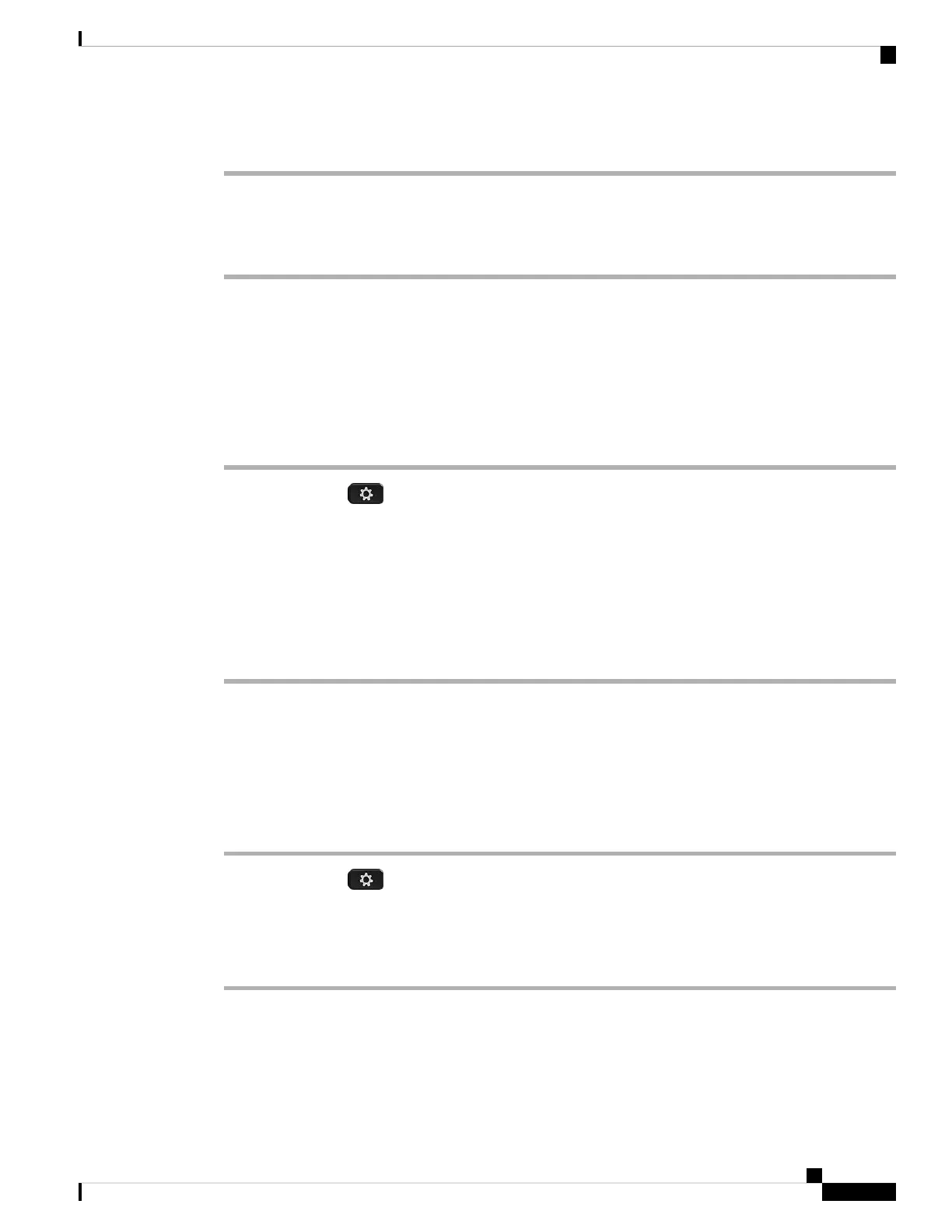Procedure
Step 1 On the phone web page, select User Login > Advanced > Voice > User.
Step 2 Under Screen, select a duration for the Back Light Timer parameter.
Step 3 In the LCD Contrast field, enter a number for the desired brightness.
Specify an Audio Device for a Call
When you connect multiple headsets to the phone, you can choose the audio device to use for a call. Your
choice applies when you place or answer a call with a line key or the corresponding softkey.
Procedure
Step 1 Press Applications .
Step 2 Select User preferences > Audio preferences > Preferred audio device.
Step 3 Press Select to choose one of the options:
• None—Selects the last used audio device.
• Speaker—Selects the speakerphone as the audio device.
• Headset—Selects a headset as the audio device.
Step 4 Press Set to save the selection.
Set Language
Depending upon how your phone is configured, you may be able to change the language used by your phone.
Procedure
Step 1 Press Applications .
Step 2 Select Device administration > Language.
Step 3 Select a language from the list of available languages.
Step 4 Select Save.
Set Password
Reset your phone password regularly and keep your network secure.
Cisco IP Phone 7800 Series Multiplatform Phones User Guide
111
Settings
Specify an Audio Device for a Call
