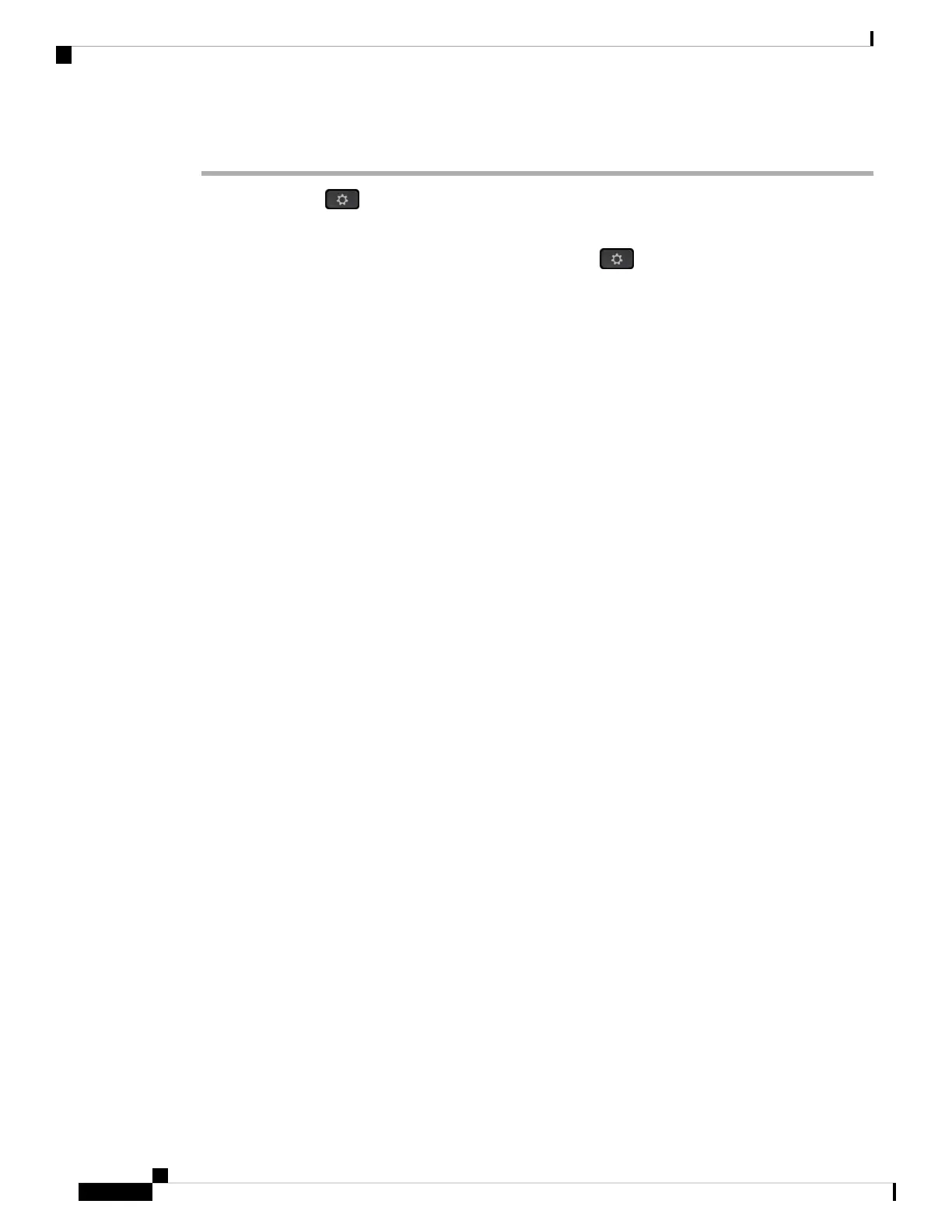Procedure
Step 1 Press Applications .
Step 2 Do one of these actions:
• Desk phones: Select a line to view and press Applications .
• Conference phones: Press Settings.
Step 3 Select Recents to access the Recents screen.
You can also press Recents softkey on the phone home screen. You only see this softkey when your
administrator configures it on the phone web interface.
When you press the Recents softkey, it directly goes to the All calls screen automatically.
Step 4 In the Recents screen, choose to view all recent calls, or to view a certain kind of recent calls from the following
calls list.
• All calls
• Missed calls
• Received calls
• Placed calls
• Display recents from
To know more on how to view call logs using the Display recents from option, see View Calls Logs from
Server , on page 82.
Your administrator configures the Option, Call, Edit call, Filter, and Back softkeys in this screen for All,
Placed, Received, and Missed calls list. When configured, you can see those softkeys when you access any
of the menus in the above calls list. The softkeys can also appear as one of the Option menus of calls list
based on the configuration.
Your administrator enables support to log Webex calls. In the All calls screen, if the call is represented by a
phone number, you can see Call and Edit call softkeys. If the call is not represented by a phone number, the
phone doesn't show both the softkeys.
Each menu in the above calls list contains Option softkey with the following menus.
• Filter-Allows to access Recents screen, when pressed.
Availability of this menu depends on your adminsitrator's softkey configuration on the phone web
interface.
• Edit call-Enables to edit any call entry details, when pressed.
Availability of this menu depends on your adminsitrator's softkey configuration on the phone web
interface.
• Delete entry-Deletes any selected entry, when pressed.
• Delete list-Deletes all the entries in the selected menu, when pressed.
• Sort by name-Sort according to caller names when selected.
• Add contact-Adds a new contact to the directory.
Cisco IP Phone 7800 Series Multiplatform Phones User Guide
80
Recent Calls
View your Recent Calls
